To think the Galaxy S is a device now more than two years old and debuted with the now ancient Android 2.1 Eclair, but has gotten updates up to Android 4.1 Jelly Bean unofficially (after Samsung stopped support at Android 2.3) thanks to the development community is just awesome. Another Jelly Bean based ROM just came out for it, taking the count up to half a dozen.
XDA Senior Member XYunknown has released X-Bean ROM based on Jelly Bean for the Galaxy S, and promises that the speed, functionality and stability differentiate it from other ROMs (though the final verdict will be up to you on that). Jelly Bean is already quite fast thanks to its butter smooth interface enhancements, and also has many other features such as improved and actionable notifications, useful information cards via Google Now, the intelligent voice assisted Google Search, smarter stock keyboard, and more.
Samsung Captivate owners can try out Jelly Bean ROMs → here, while Vibrant owners can find some → here.
NOTE, Please Read: Since this is an unofficial AOSP based ROM, some features like 3G video calling will be unavailable as those are only possible on stock Samsung ROMs (video calls using 3rd party apps like Skype will work fine though). Some other features such as an FM radio will be missing too, and some apps like camera may not be the same as on stock ROMs.
Let’s take a look at how the X-Bean ROM can be installed on the Galaxy S.
Compatibility
This ROM and the guide below are compatible only and only with the Samsung Galaxy S, model number i9000. It’s not compatible the GT-i9003 or with any other device and may render an incompatible device unusable. Check your device model in Settings » About phone.
Warning!
The methods and procedures discussed here are considered risky and you should not attempt anything if you don’t know exactly what you are doing. If any damage occurs to your device, we won’t be held liable.
How to Install X-Bean Jelly Bean ROM on Galaxy S i9000
NOTE, Please Read: If you are already running an Android 4.0 Ice Cream Sandwich or a Jelly Bean ROM on your phone, you DO NOT need to perform steps 3 and 4 below and can skip to step 5 after step 2.
- This procedure will wipe all your apps, data and settings (but it will NOT touch your SD cards, so don’t worry about those). Backup your Apps and important data — bookmarks, contacts, SMS, APNs (internet settings), etc. This Android backup guide would help you.
NOTE: Don’t forget to at least make a backup of your APN settings, which you can restore later if your data connection does not work after installing the ROM. Use the backup guide to find out how. - Remove SIM Card lock, if you have set it earlier. Go here: Settings » Location and Security » SIM Card lock » checkbox should be clear (not selected).
- Flash the stock XXJW4 firmware by using → this guide.
- Root XXJW4 to obtain Clockworkmod recovery (CWM) by using → this guide.
- Download the latest version of the ROM from its development page.
- Copy the downloaded zip file to the internal SD card.
- Turn off your Galaxy S and wait for complete shutdown (wait for vibration and check capacitive button lights).
- Then, boot into CWM recovery. To do so, press and hold the Volume Up + Home buttons while powering on the phone. When the screen turns on, let go of all three buttons.
In recovery, use Volume keys to scroll up and down and power key to select an option. - Select wipe data/factory reset, then select Yes on next screen to confirm. Wait a while till the data wipe is complete.
- Select install zip from sdcard, then select choose zip from sdcard. Scroll to the ROM file on the sdcard and select it. Confirm installation by selecting Yes – Install _____.zip on the next screen. The ROM will start installing.
- The phone will reboot into recovery in the middle of installation and then continue installing the ROM. However, if it simply reboots but doesn’t continue installation, repeat steps 10.
- After the installation is complete, select go back and then select reboot system now to reboot your phone into X-Bean ROM.
NOTE: To go back to a stock Samsung ROM if you don’t like this ROM, you can install the XXJW4 ROM by following the guide linked in step 2 above.
X-Bean ROM, based on Android 4.1 Jelly Bean is now installed and running on your Galaxy S. Visit the development page for more info and to get the latest updates on the ROM. Share your thoughts on the ROM in the comments.
Also try out some other Jelly Bean ROMs for the Galaxy S → here.

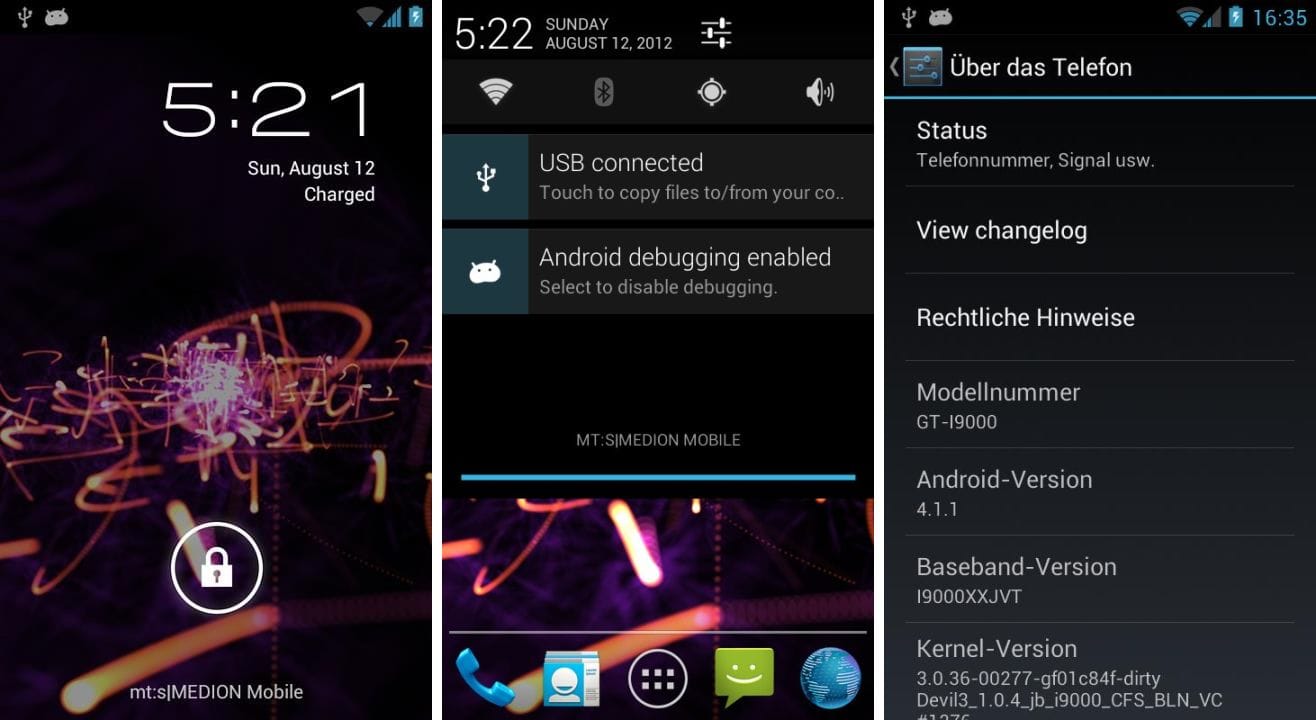











Discussion