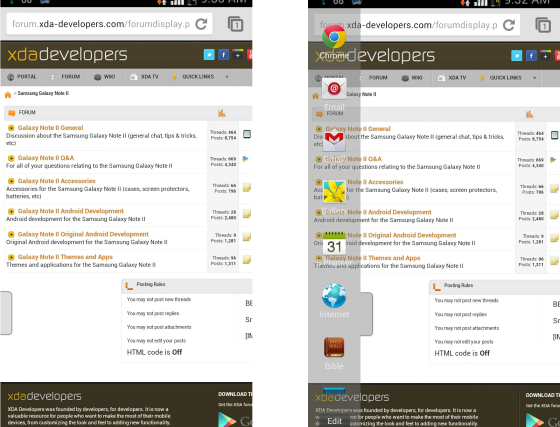The Multi-Window multitasking feature in the Galaxy Note 2 is perhaps the most useful feature added by Samsung to Android (albeit only on their own device), and the Android developer community is hellbent on improving it as best as they can. After getting modded to include user apps, then with the ability to add unlimited apps, the Multi-Window screen that pops up on the side of the screen can be made transparent so that it doesn’t get in the way, thanks to a mod by XDA Senior Member kest874.
The mod has been tested with the Omega custom ROM, though it is reported to be working with any ROM, including stock ROMs. But you do not need to worry and can try it out, as you can always restore back to your working ROM if the mod fails to work.
Now, let’s take a look at how the Multi-Window can be made transparent on the Galaxy Note 2.
How to Install Transparent Multi-Window Mod on Galaxy Note 2
- [Important] Make sure you have ClockworkMod recovery installed on your Note 2. If not, follow the guide → here to install ClockworkMod recovery.
- Download the mod file.
Download Link | Filename: MultiWindowTheme.zip - Copy the downloaded file to the internal storage on the phone.
- Now, boot into ClockworkMod recovery. To do that, turn off your phone. Then, hold down Volume Up, Home and then the Power buttons together until the screen turns on, then let them go. The phone will boot into ClockworkMod recovery in a few seconds.
In recovery, use the volume buttons to scroll up/down and the home button to select an option. - Perform a Nandroid Backup of your existing ROM, so that you can always restore it from recovery if something does not work out with this hack. To perform a backup, select Backup and Restore –> On the next screen, select Backup again. Go back to main recovery menu after backup is complete.
- Select install zip from sdcard, then select choose zip from sdcard. Scroll to the MultiWindowTheme.zip file and select it. Confirm installation by selecting Yes on the next screen.
- After installation is complete, select go back then select reboot system now to reboot the phone. Once the phone boots up, the Multi-Window menu will be transparent on your device.
- Note: If your phone fails to boot up properly after installing the hack, boot into recovery (as given in step 4), select backup and restore then restore your backed ROM by selecting it from the list.
- Reverting back to non-transparent Multi-Window: To revert back to the original Multi-Window view, download this file and install it from ClockworkMod recovery, similar to how you installed the mod. This will restore the original non-transparent Multi-Window menu.
The Multi-Window pop up menu should now be transparent, no more getting in your way. Do let us know how it works!