Bought a Galaxy Nexus and looking for a way to root it or perform other modifications such as ClockworkMod recovery on it? Well, you won’t have to look further than the Galaxy Nexus Toolkit by XDA Recognized Developer mskip, which takes care of all the hacking and modifications that you may want to make on your Galaxy Nexus.
Take a look at some of the many things the Galaxy Nexus Toolkit lets you do:
- Install correct adb/fastboot drivers automatically on Windows XP/vista/7 32bit+64bit
- Backup/Restore a single package or all apps, user data and Internal Storage
- Unlock/Re-Lock your Bootloader
- Download Google Stock Image files directly via the ToolKit
- Root any public build of ICS automatically (ANY Stock build up to and including maguro/toro/toroplus 4.0.4)
- Flash Stock Recovery, CWM Touch Recovery or TWRP Touch Recovery (or boot into them without actually flashing them)
- Push Files from your PC to your phone
- Mods section to automatically perform certain tasks on your phone
- Install a single apk or multiple apk’s to your phone
- Reboot Phone to Fastboot Mode, Recovery or Android in adb mode
There’s a lot many things that the Galaxy Nexus Toolkit can do, and it supports the international, Verizon and Sprint variants of the Galaxy Nexus all in one single package.
Let’s take a look at how the Galaxy Nexus Toolkit can be installed and used.
How to Install and Use Galaxy Nexus Toolkit
- Download the Toolkit from the official development page.
- Double-click on the downloaded file to start the installation of the toolkit.
- Keep clicking the Next button until the installation starts (don’t change anything in the setup program including the installation path).
- After installation is complete, click on the Close button to launcher the Toolkit. You can also launch it from the Galaxy Nexus Toolkit icon on the desktop.
- Now, in the screen that shows up, you need to select the correct option according to your device and Android version/build number. For example, if you have a GSM Galaxy Nexus and your Android version is 4.0.4 with build number IMM76D, type 5 in the window and press Enter. The Android version/build number can be checked in Settings » About phone on your Nexus.
- After selecting the right device, you can now perform any of the listed functions by simply typing in the respective number in the Toolkit window.
The Galaxy Nexus Toolkit is now installed on your computer. Check it out, then let us know how it works for you, in the comments below.

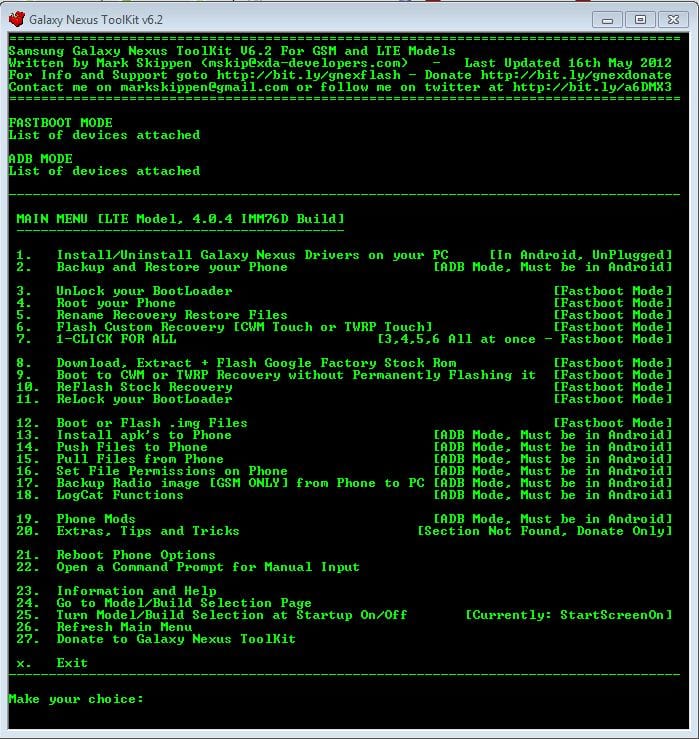










Discussion