Samsung just started updating the European Galaxy S5 sets, model no. G900F, to Android 5.0 Lollipop. The build no. is LRX21T while the firmware version is G900FXXU1BNL2. While Samsung is already distributing the update over-the-air in European regions, those of you who don’t like the wait game and would want the sweetest-yet Android update in Lollipop. 5.0, right now, can download the update from link below and use our guide to get an error-free installation.
Do have a look at the screenshots of the S5 Lollipop firmware to learn about the new User Interface, and redesigned apps.
Btw, G900FXXU1BNL2 Lollipop Update for Galaxy S5 is for Poland to be specific but would work fine on every Galaxy S5 set with model no. G900F. So, please confirm that your Galaxy S5’s model no. is G900F, not anything else, before trying this firmware.
While Motorola beat Samsung to Android 5.0 update by far margin, Samsung’s timing of the update for its Galaxy S5 cannot be said to be very poor — after all, it’s still just 31 days since Google made the Android 5.0 update available to AOSP.
Also, Samsung Galaxy S5 update should be the first of many we hope, because there is a good line up of devices — and respective users — waiting next: Galaxy Note 3/4 and Galaxy S5, and perhaps Note 2.
The Lollipop update for Galaxy S5 G900F of course brings the material design, but even better is the use of white/light theme in place of dark/default theme by Samsung. That’s a big change, which combined with the material design in Lollipop, completely revamps the User Interface on Galaxy S5 for good.
Android 5.0 Update on Galaxy S5 is the best update ever for the device. In fact, for any device that gets the Lollipop update, it will simply be the best one in the device’s life.
By the way, the Android 5.0 Lollipop Update for Galaxy S5 was already available for the Galaxy S5 via unofficial means, in the for of aftermarket firmware we all know and love, CyanogenMod 12 (CM12). While it’s not fully developed yet, it was a good choice for you to try until the above official firmware came out. In fact, CM12 is still one cool custom ROM to try if you wanna experience the Android 5.0 Update in its true form, as Google designed it. Same for the Lollipop Apps, too — new Dialer, Messenger, etc. to name a few.
FIRMWARE INFO
| Name | G900FXXU1BNL2 |
| Android Version | Android 5.0 Lollipop |
| Is this official? | Yes. |
| Stability | Good. |
| Credits | Sammobile |
WARNING!
Warranty may be void of your device if you follow the procedures given on this page.
You only are responsible for your device. We won’t be liable if any damage occurs to your device and/or its components.
SAMSUNG GALAXY S5 LTE ANDROID 5.0 LOLLIPOP UPDATE TEST FIRMWARE INSTALLATION GUIDE
Before you begin with guide instructions below, make sure your android device is adequately charged — at least 50% battery of the device.
STEP 0: CHECK DEVICE MODEL NO.
To make sure your device is eligible with this, you must first confirm its model no. in ‘About device’ option under Settings. Another way to confirm model no. is by looking for it on the packaging box of your device. It must be SM-G900F!
Do not use the procedures discussed here on any other device of Samsung or any other company. This is not for any other variant of S5 either, so don’t try this on SM-G900H/I/etc., or S5 variants at Verizon, T-Mobile, Sprint, AT&T, US Cellular, etc. You have been warned!
STEP 1: BACKUP YOUR DEVICE
Back up important data and stuff before you start playing around here as there are chances you might lose your apps and app-data (app settings, game progress, etc.), and in rare case, files on the internal memory, too.
For help on Backup and Restore, check out our exclusive page on that linked right below.
► ANDROID BACK UP AND RESTORE GUIDE: APPS AND TIPS
STEP 2: INSTALL LATEST DRIVER
You must have proper and working driver installed on your windows computer to be able to successfully flash the Android 5.0 based G900FXXU1BNL2 firmware on your Samsung Galaxy S5 LTE. In case you’re not sure, follow the link below for a definitive guide for installing driver for your Galaxy S5 on your computer.
► SAMSUNG GALAXY S5 LTE DRIVERS INSTALLATION GUIDE
STEP 3: INSTALLATION INSTRUCTIONS
DOWNLOADS
Download the Odin zip file and the G900FXXU1BNL2 firmware zip file given below. Transfer both Odin and firmware zip file to a separate folder on your computer just to keep things tidy.
ODIN ZIP FILE
DOWNLOAD LINK | File name: Latest Odin3 v3.09.zip (951 KB)
G900FXXU1BNL2 FIRMWARE FILE
DOWNLOAD LINK | File name: G900FXXU1BNL2_G900FXEO1BNL1_XEO.zip (1.4 GB)
Alternate links, thanks to samsung-updates: Mirror 1 (rapidgator) | Mirror 2 (ul.to)
More Mirror thanks to xda forums: Mirror 3 (mega)
STEP-BY-STEP GUIDE
Example video: If you haven’t used Odin before to flash a file on your phone before, then we suggest you first watch a video of that to get familiar with the process. The video demonstrates the use of Odin to flash a recovery on Galaxy S3, and because the procedure is same, the video will help you in understanding how Odin works: Click here to watch the video
Important Note: Backup important files stored on internal SD card of your device, too, so that in case your internal storage/sdcard is deleted while flashing this firmware, your files will remain safe on PC.
- Extract/Unzip the Odin zip file, Latest Odin3 v3.09.zip, on your computer (using 7-zip free software, preferably) to get this file: Odin3 v3.09.exe
- Extract/Unzip the G900FXXU1BNL2 firmware file, G900FXXU1BNL2_G900FXEO1BNL1_XEO.zip, on your computer (using 7-zip free software, preferably) to get this file: G900FXXU1BNL2_G900FXEO1BNL1_G900FXXU1BNL2_HOME.tar.md5
- [Optional] Move the firmware file, G900FXXU1BNL2_G900FXEO1BNL1_G900FXXU1BNL2_HOME.tar.md5, to the same folder in which you extracted LatestOdin3 v3.09.zip (just for your convenience, that is). So, now you’ll have the following files in that folder:
- Odin3 v3.09.exe
- G900FXXU1BNL2_G900FXEO1BNL1_G900FXXU1BNL2_HOME.tar.md5
- Disconnect the Galaxy S5 from PC if it is connected.
- Double-click the Odin3 v3.09.exe file to open Odin.
- Boot your Galaxy S5 LTE into Download Mode (process is same for the S4 in the picture below):
- Connect your Galaxy S5 to PC. Odin window will show an Added!! message in bottom left box. Odin’s screen would look like this:

If you don’t get the Added! message, here are some troubleshooting tips:- Make sure you have installed driver for Galaxy S5 LTE as said above in ‘Before you begin..’ section.
- If you have already installed driver, then uninstall them and reinstall back.
- Connect using a different USB port on your PC.
- Try a different USB cable. The original cable that came with your phone should work best, if not, try any other cable that’s new and of good quality.
- Reboot phone and PC and then try again.
- Load the firmware file (extracted in Step 2) into Odin as instructed below:
- Now in the Option section of Odin, make sure that Re-Partition box is unchecked. (Auto Reboot and F. Reset Time boxes remain checked, while all other boxes remain unchecked.)
- Double check the above two steps.
- Click the Start button to begin flashing Android 5.0 G900FXXU1BNL2 firmware on your Galaxy S5 LTE SM-G900F, and wait until you see a PASS! message in Odin’s top left box.
- When you get PASS! message, your phone will restart automatically. You can then disconnect your phone from PC.
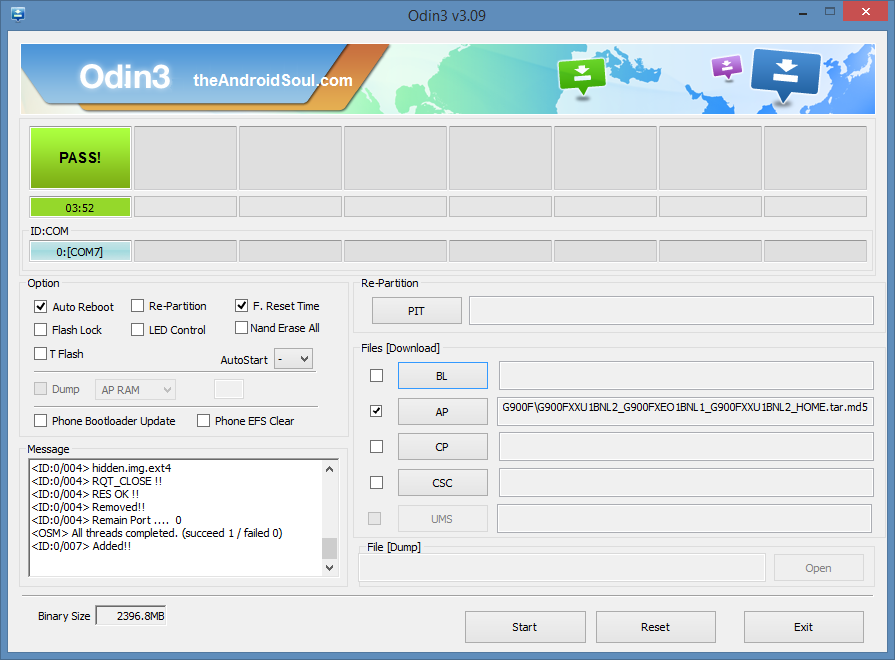
If you see FAIL message instead of the PASS in Odin’s top left box, that’s a problem. Try this now: disconnect your Galaxy S5 from PC, close Odin, remove phone’s battery and put it back inside in 3-4 seconds, open Odin and then repeat from Step 3 of this guide again.
Also, If device is Stuck at setup connection or on any other process, then too, try this: disconnect your Galaxy S5 from PC, close Odin, remove phone’s battery and put it back inside in 3-4 seconds, open Odin and then repeat from Step 3 of this guide again.
FEEDBACK US!
It was easy to install the Android 5.0 firmware (G900FXXU1BNL2) on your Samsung Galaxy S5 LTE SM-G900F, right? Let us know in the comments below.
Your suggestions and queries, if any, are most welcomed!
Galaxy S5 Lollipop Update Screenshots

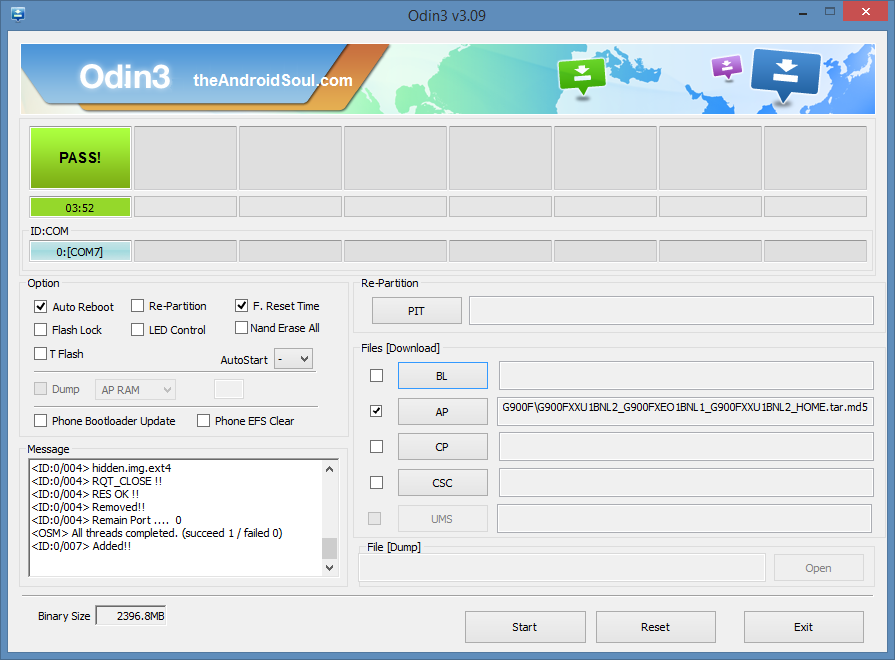

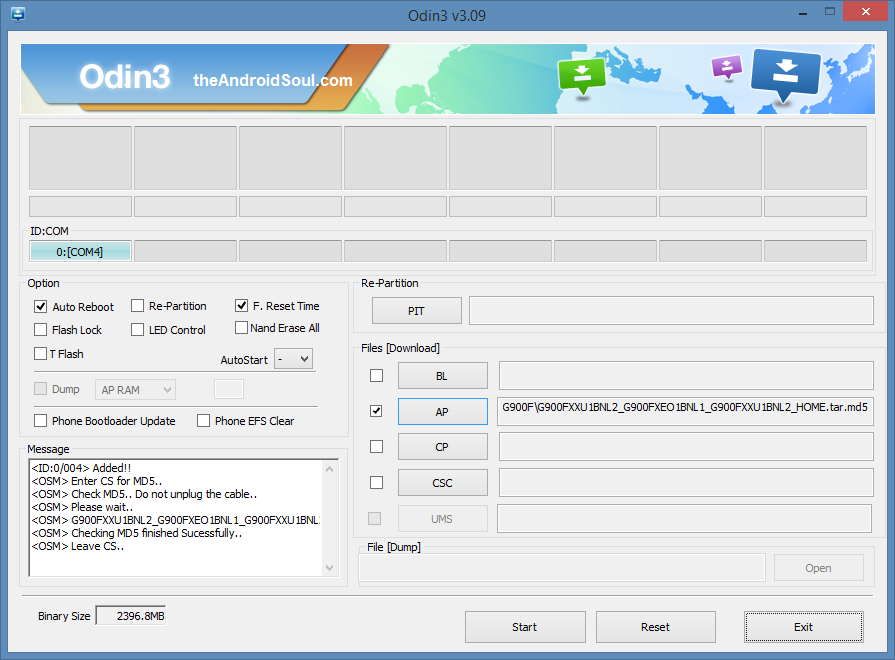
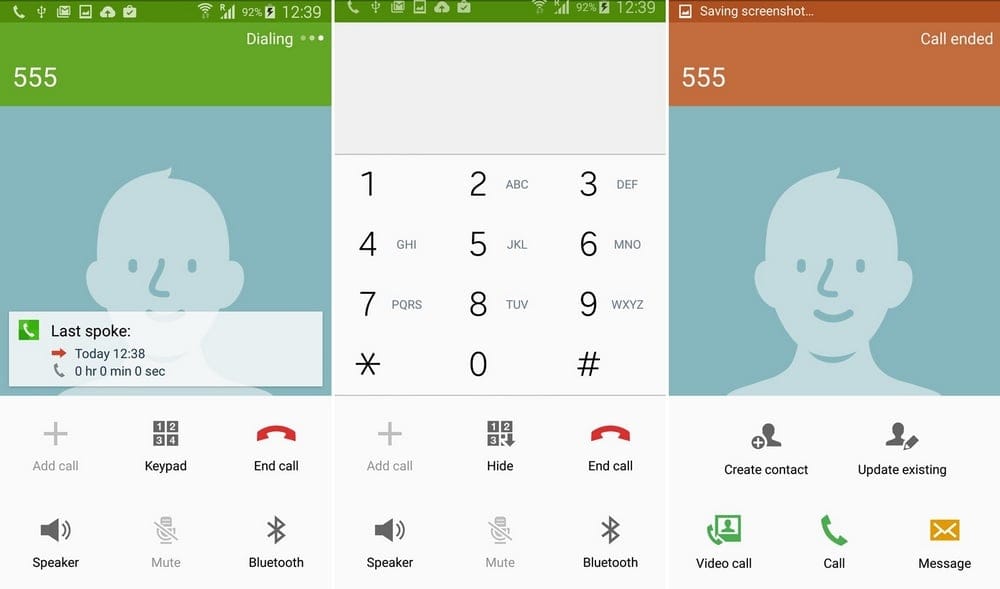
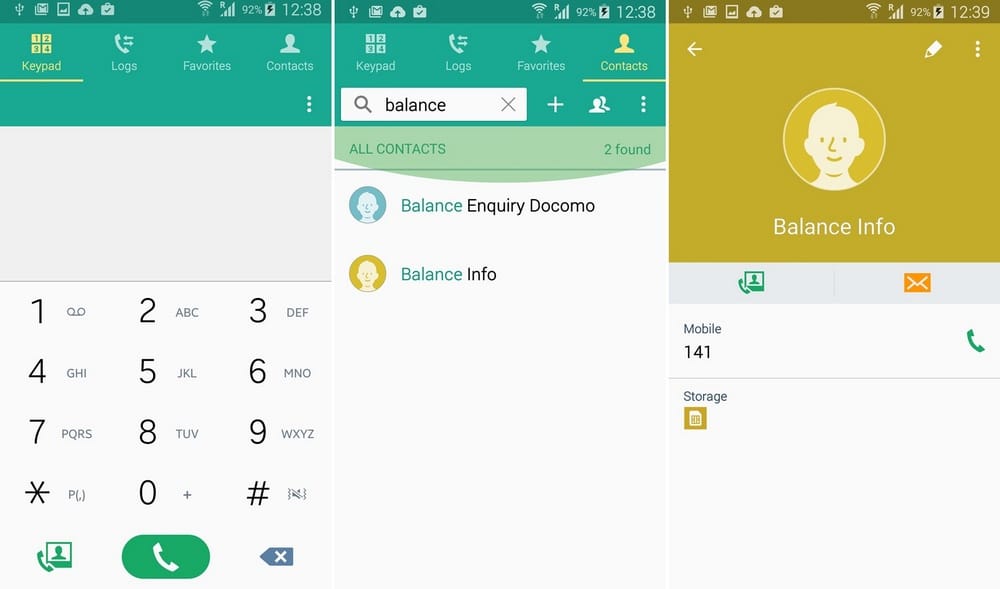
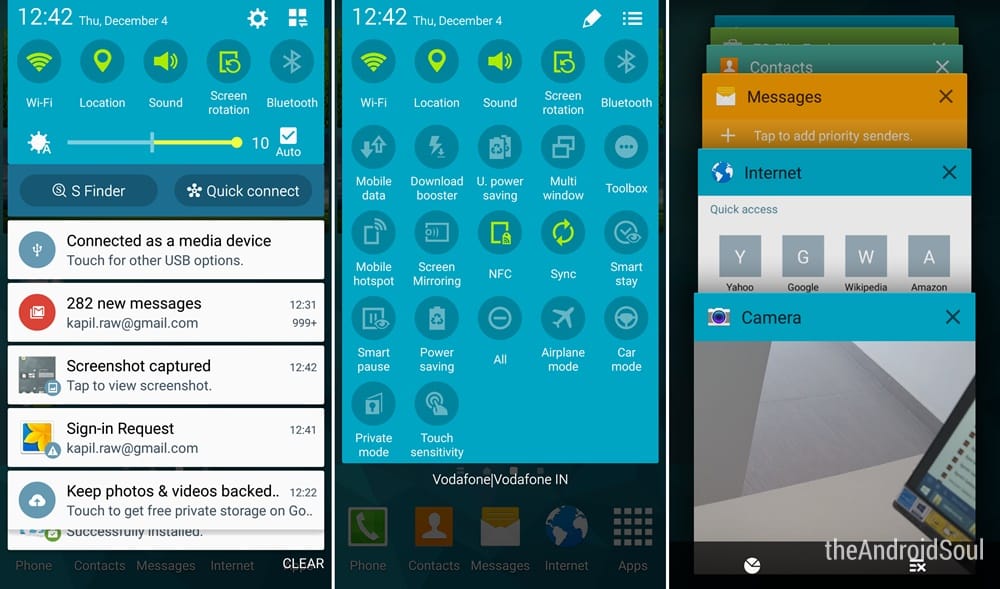
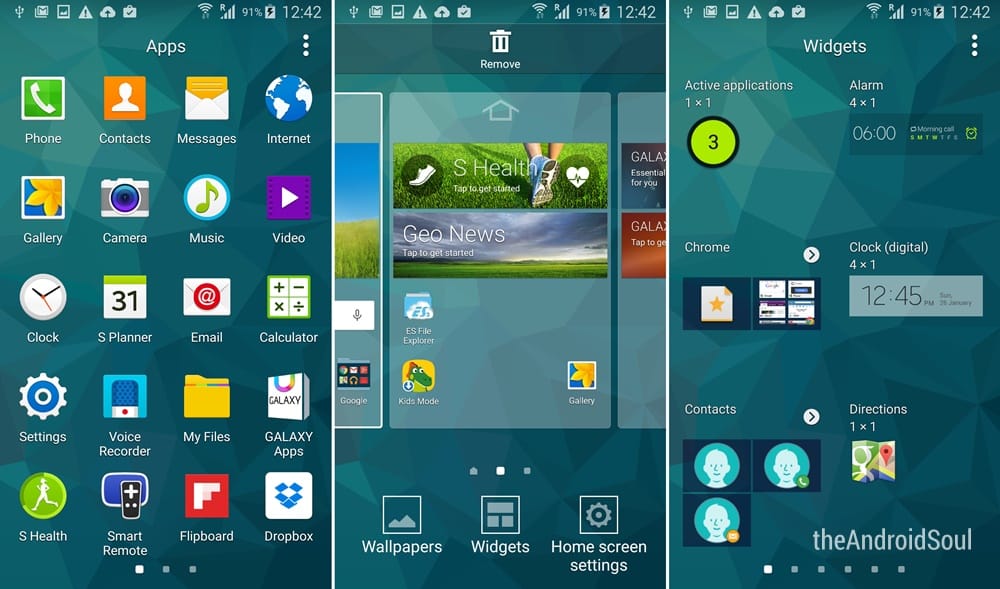
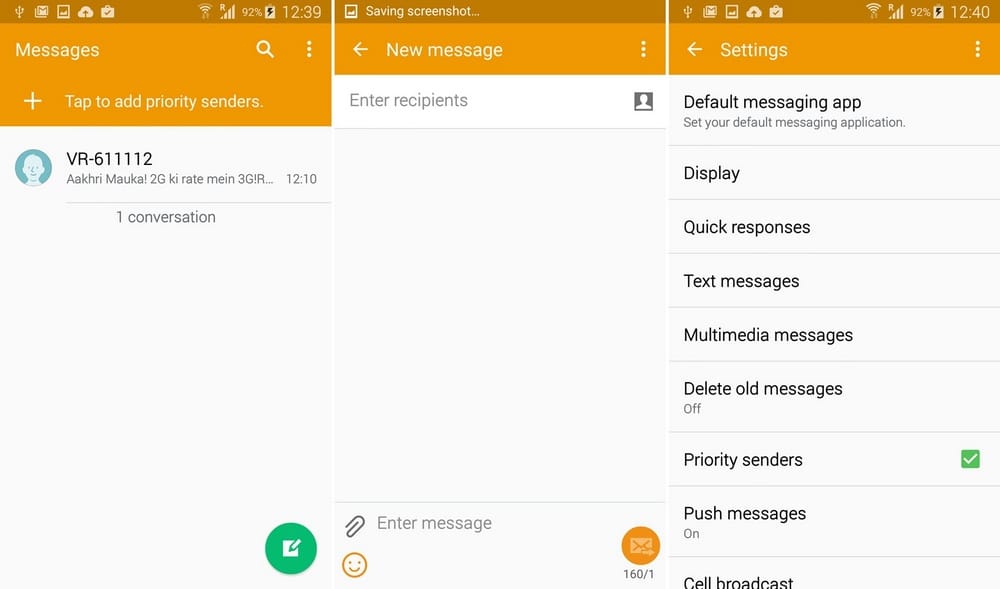
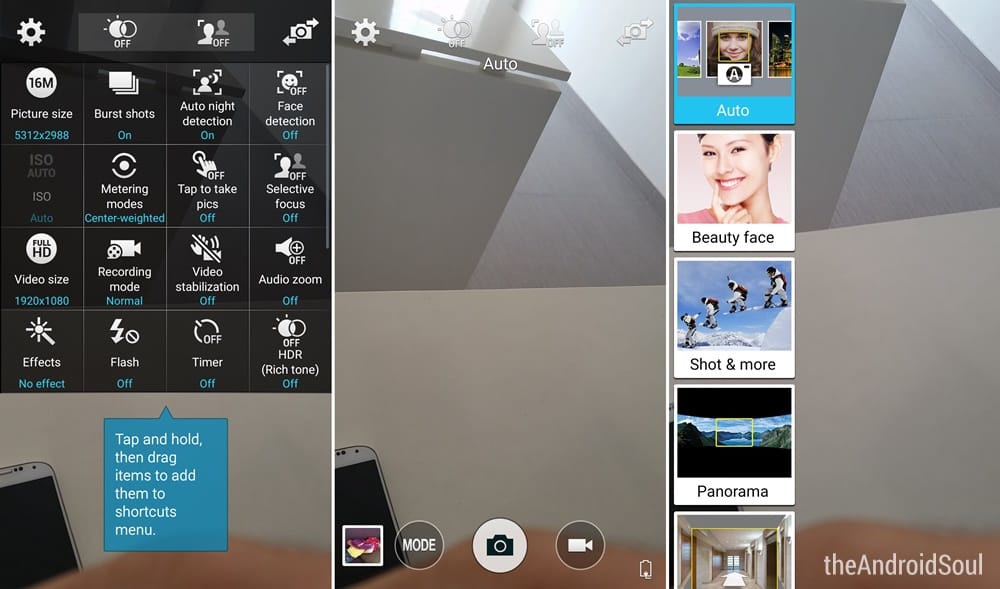
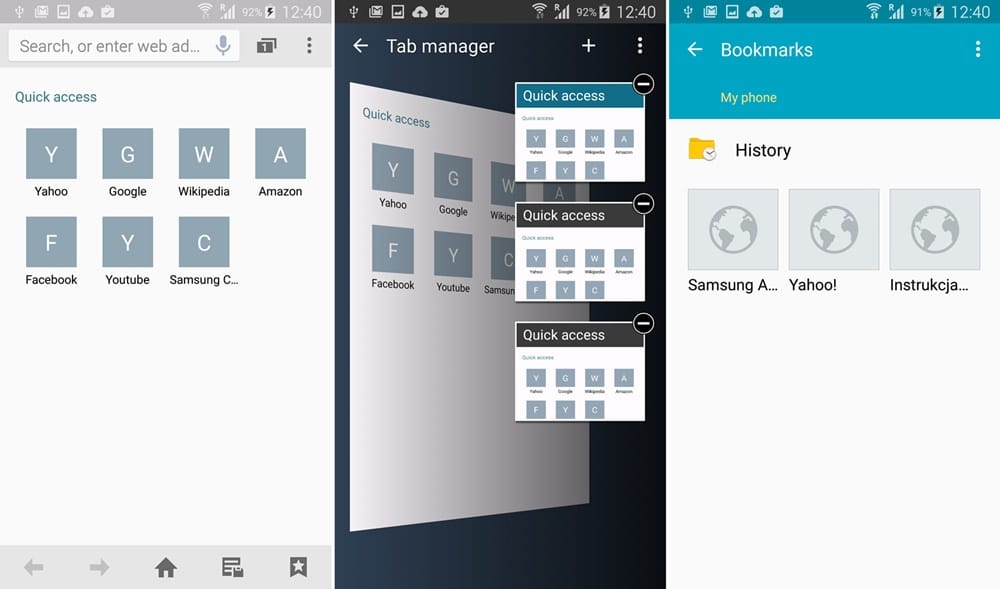











Discussion