There are various root methods available of which we think, rooting with Z4root app was the easiest. But Z4root app doesn’t support each and every stock ROM and it fails to do its work with latest release android 2.3 ROMS — XWJV1 (Android 2.3.2) and XXJVK (Android 2.3.3). Of course, no ROM remains un-rooted thanks to awesome devs community the Galaxy S has gotten. But if we get a one root solution for every ROM, even the new Gingerbread ROMs mentioned above, it would be just awesome. Well, FuguRoot is just that One Root solution, applicable for all stock Galaxy S ROMs, new or old. And guess what, it’s considered safer too, as claimed by its developer:
Warning: Warranty may be void of your device if you follow the procedures given on this page. You only are responsible for your device. We won�t be liable if any damage occurs to your device and/or its components.It is safer than rooting using speedmod or whatever other all purpose kernel as it does not try to start android after rooting, so there is no fs corruption possible. It works even for very new leaks.
Video guide:
This video shows instructions for rooting XWJVH, but steps for rooting other ROMs are similar, so you can refer to this video for help.
Required files:
- Download the root image — zImage-root.tar — for ODIN from here — http://fugumod.org/zImage-root.tar
- Download the kernel_XXXXX.tar file for your ROM:
- Download ODIN from here — http://www.multiupload.com/VRM4PMTM10
First flash zImage-root.tar:
- Disconnect your phone if it’s connected and Switch it Off. Wait for vibration to confirm complete switch off. Press and hold “Volume DOWN + Home + Power key” to get it in Download Mode.
- Connect your phone to PC now.
- Open ODIN and select the “zImage-root.tar” in the PDA box.
- Do NOT select any “.pit” file.
- Keep Re-partition box unchecked. Keep the ‘Auto Reboot’ and ‘F. Reset Time’ checked.
- Hit ‘Start’ button to flash the kernel ‘zImage-root.tar’.
- After the zImage is flashed, phone will restart and crash/shutdown. Remember to NOT disconnect the USB cable from your phone.
- A monstrous RED fish will appear on the screen (don’t freak!) that’s developers way to stop phone from booting up.
- Wait until the phone shows charging battery screen, and when it does, go back to the download mode by pressing the following keys together: “Volume DOWN + Home key + Power button”
- Close Odin.
Now flash kernel_XXXXX.tar:
- Once into the download mode — unplug the usb cable from your phone.
- Open Odin, and plug in the USB cable again.
- Now select “kernel_XXXXX.tar” (File you downloaded above for your respective ROM)
- Again do NOT select any “.pit” file, keep Re-partition box unchecked, and keep the ‘Auto Reboot’ and ‘F. Reset Time’ checked.
- Now hit ‘Start’ button to flash the kernel ‘kernel_XXXXX.tar’.
- Let the phone restart. That’s it.
The kernel was created by Nikademus, an XDA member, and full credit goes to him. Here’s his XDA Page. The kernel is based on FuguMod and it supports all filesystems. The kernel has just one very solid purpose — root every existing Galaxy S stock ROM. Cool! The kernel will install the busybox, su and SuperUser app. In case busybox doesn’t install on your Galaxy S, download it from the market. It should work fine.
And thanks XDA member Ramad for providing the stock untouched kernels — you can visit his original post here.
Via XDA




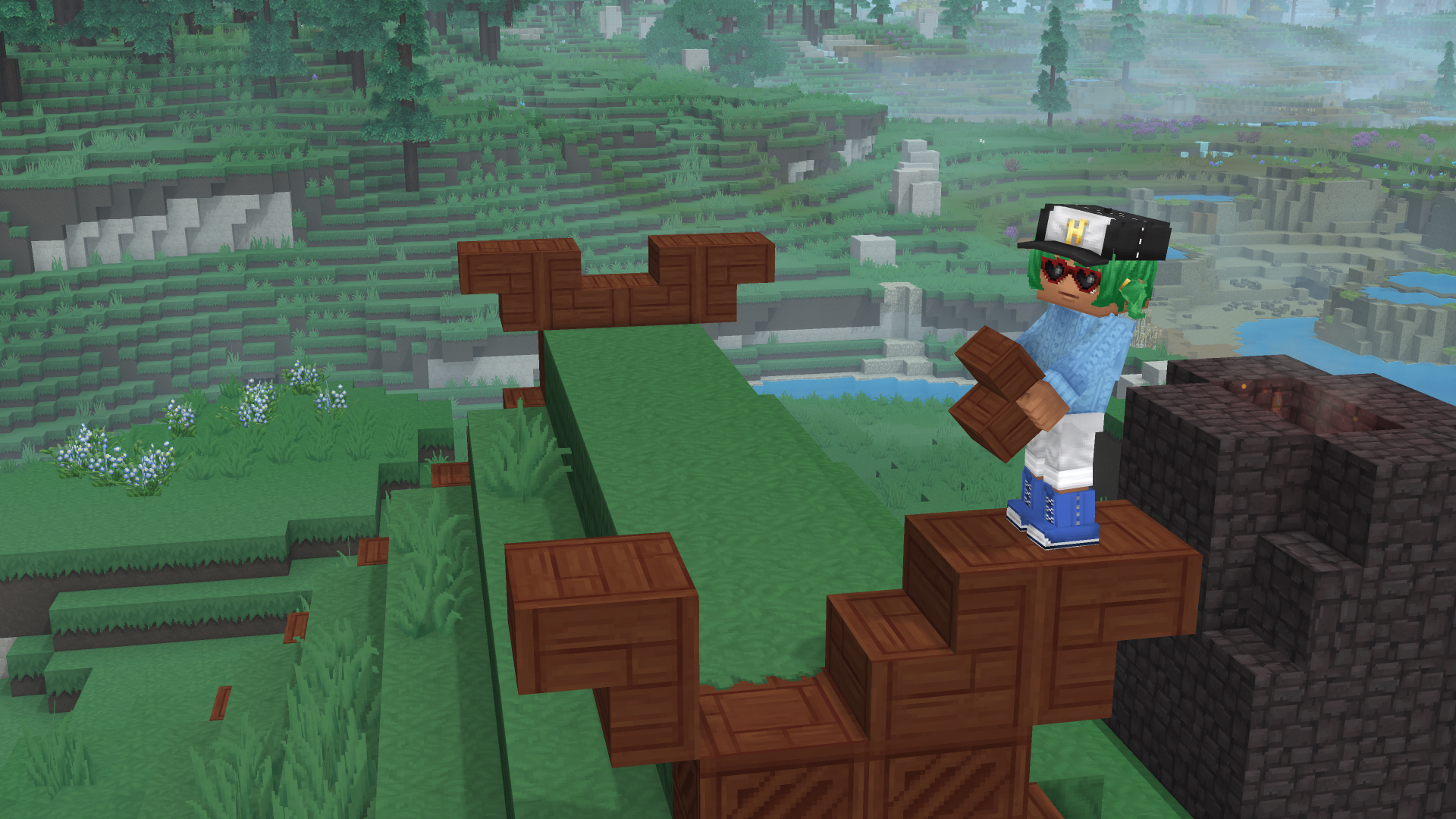







Discussion