The volume buttons on Android devices are by default configured to change both ringtone volume and media volume, but there’s no option to change this and set volume buttons to control only media volume. It’s a very a handy feature, and Apple implemented this in iOS a couple of releases back. We put our device on silent and loud often, but we don’t change ringtone volume much, so why keep it as the default behavior of the volume buttons.
Plus, it gets worse when you unknowingly turn down the ringtone volume or some kid having access to your phone does and you later see a number of missed calls just because your phone never rang up. And I guess this has been experienced by many of us.
The solution to this nonsense is restricting volume buttons to only control media volume. And for ringtone volume, go to your device’s Settings » Sound » Volumes.
How to Force Volume Buttons to control only Media Volume
ROOT REQUIRED
We can force volume buttons to change only media volume by using GravityBox Xposed Module. If you already have it installed on your device, then Open GravityBox settings » select Media tweaks » tick the “Force media volume control” check box.
DOWNLOAD APKs
Xposed Installer → download link.
GravityBox → KitKat | JellyBean
└ For help with installing APK files, check out our post on → How to Install APK files on Android.
If you’re new to Xposed modules, follow the guide below to setup Xposed and GravityBox:
- Install Xposed Installer, open the app » select “Framework” » and then select “Install/Update”. The app will install framework files and ask you to reboot device, select “Ok”
- Once rebooted, install GravityBox APK suitable for your version of Andorid
- Open Xposed Installer app again, select “Modules” and tick the GravityBox check box, and then once again reboot your device
- Now open GravityBox app » select “Media tweaks” » tick the “Force media volume control” check box.
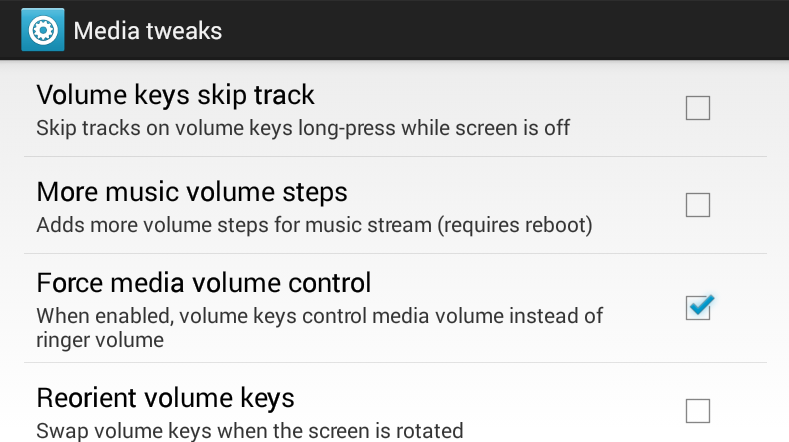
- Hit the volume buttons to verify now that it controls only media volume. Profit!
So that’s how you do it on a rooted phone, but for non-root users there’s a workaround too, and that’s to lock the ringtone volume.
For Non-Rooted Users: Lock Ringtone Volume
There are some apps on the Play store that can lock the ringtone volume at certain level on your device, no matter how much you try to change the ringer volume, the app would instantly reset the volume back to the locked state. So if you’re non-rooted, locking down the ringtone volume is another solution for you to block volume buttons from changing ringtone volume.

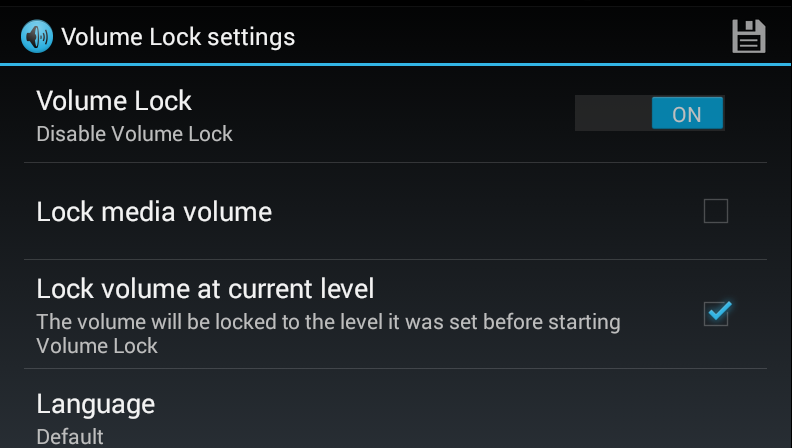
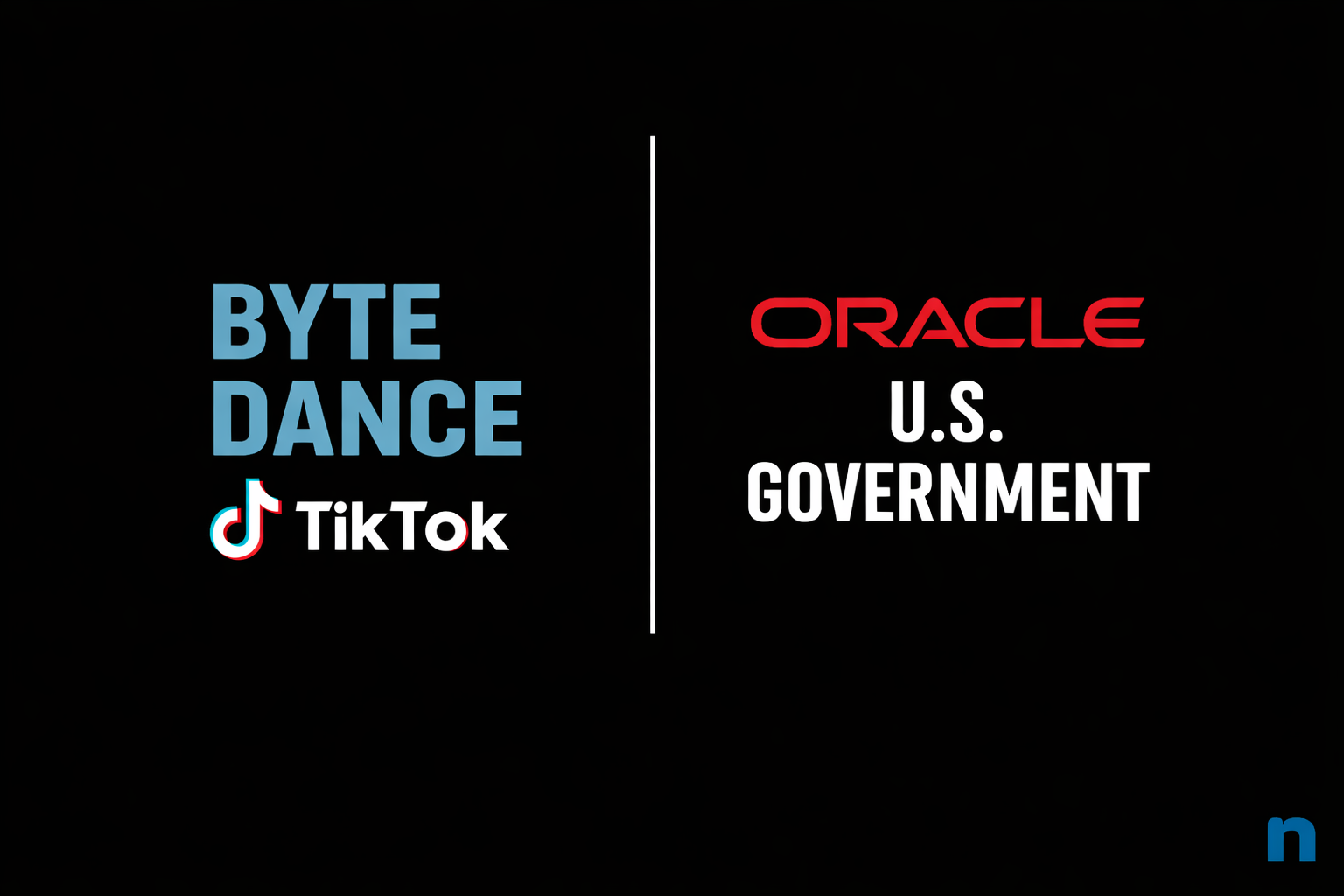

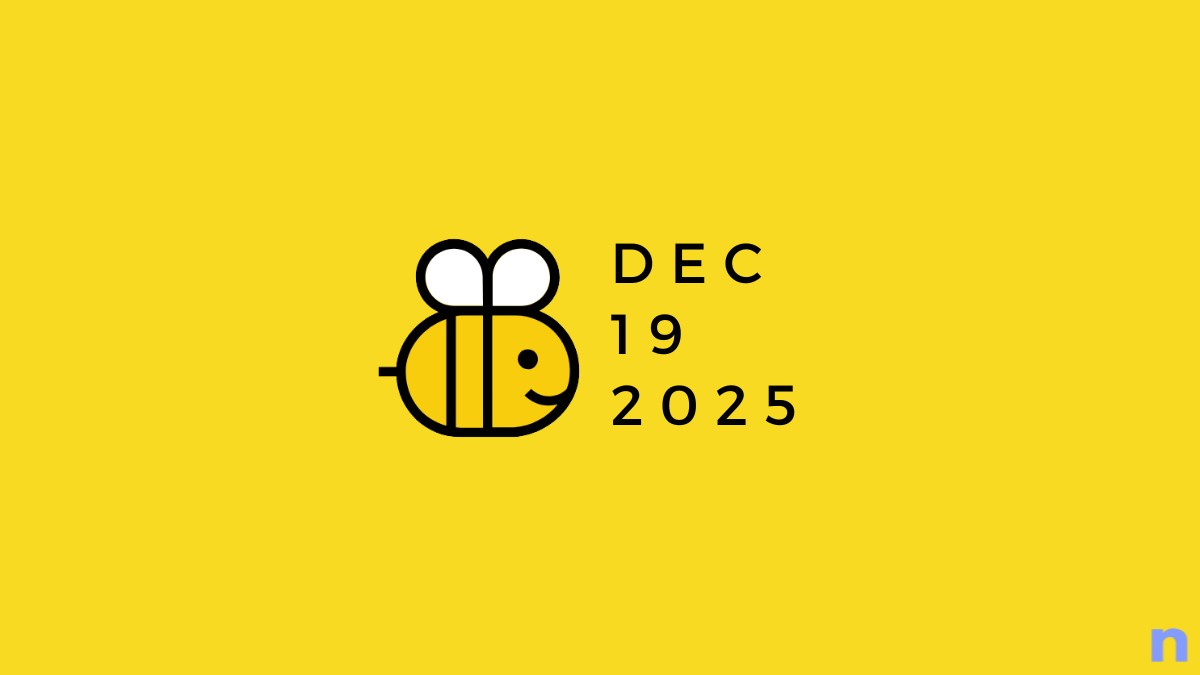

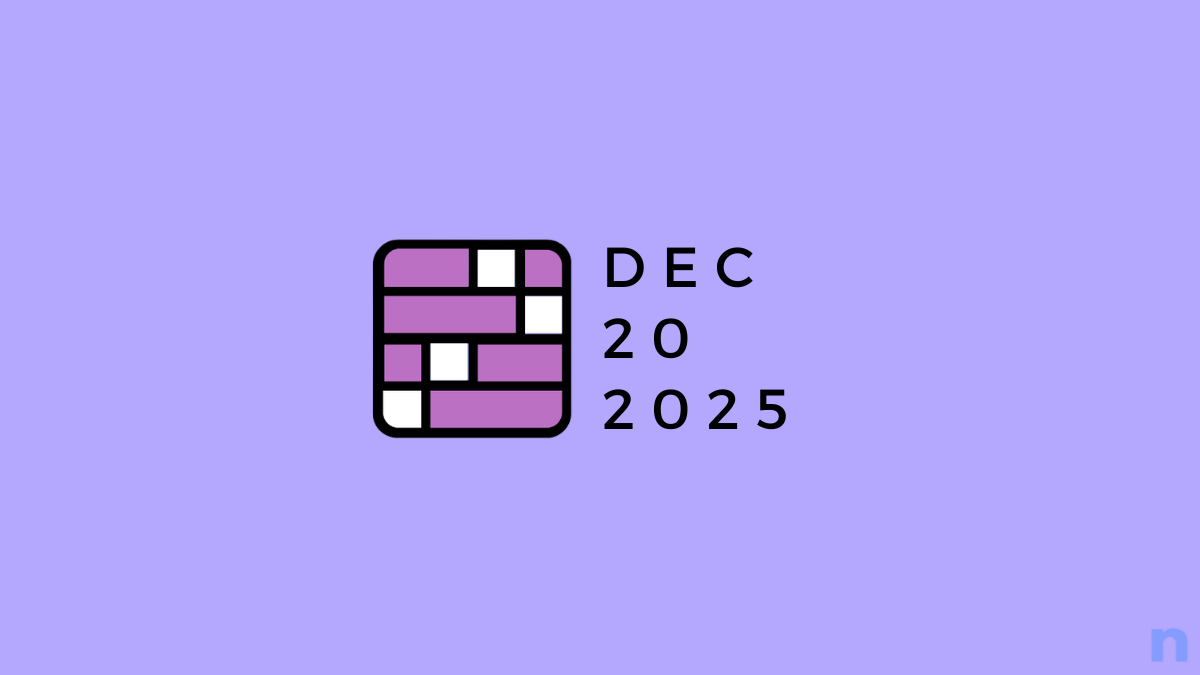
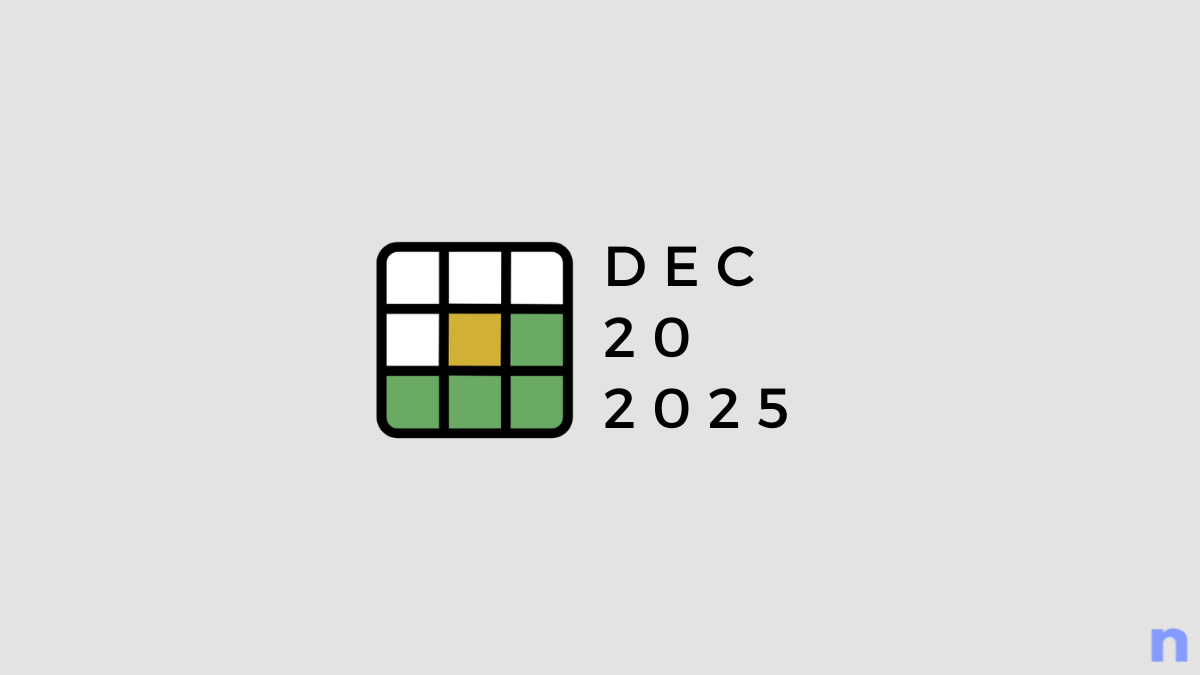
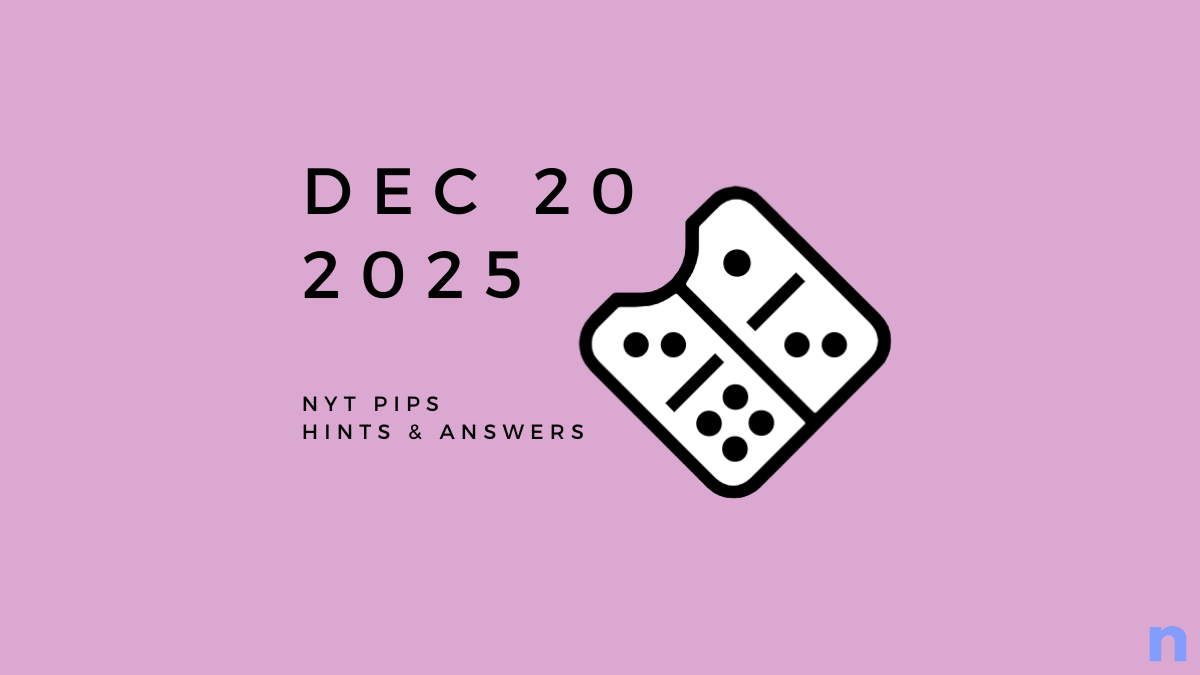

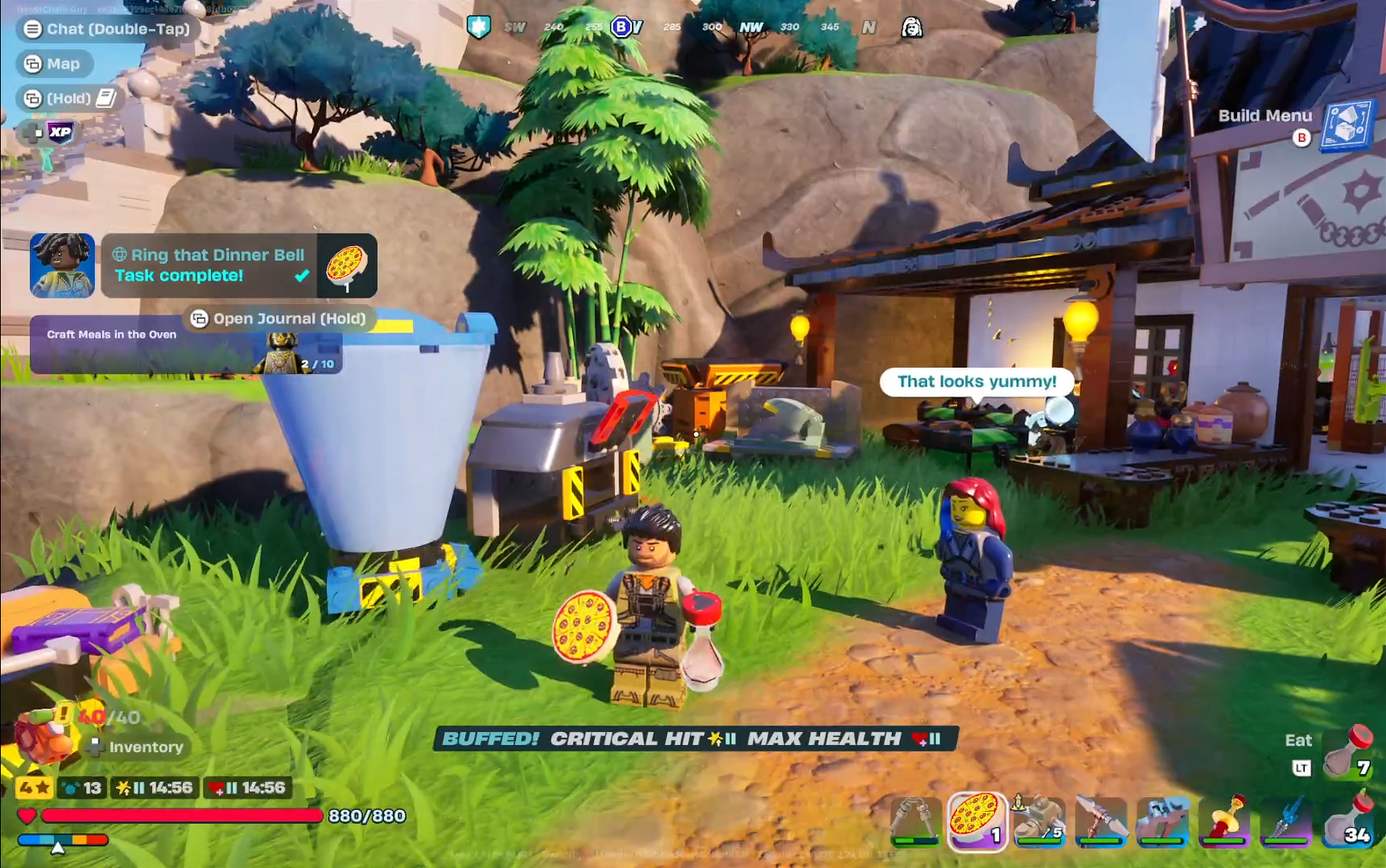
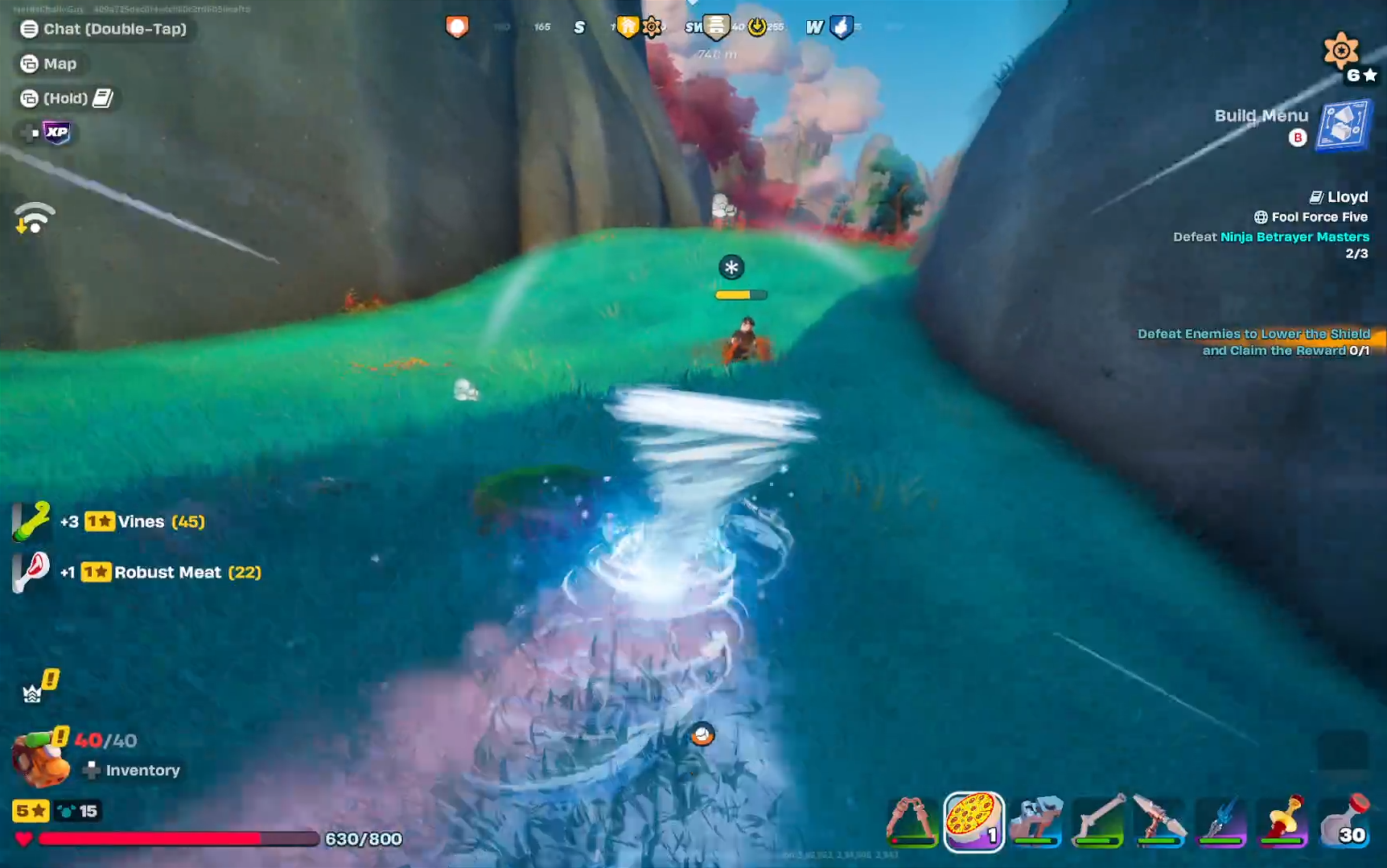

Discussion