What to know
- Pictures with a red-eye effect can be fixed using the Photos app.
- The red eye tool should work on all pictures – those captured on your phone as well as those that you saved from elsewhere.
- You can also use third-party apps to remove red eyes if the Photos app fails to detect red eyes from your pictures.
So, you captured some great photos at the last party, but unfortunately, most of the photos you took have red eyes. The photos themselves are great, but the red eyes in them are kind of ruining the images. Not to mention, some of those party photos may have come from your friend’s phone. Today, we will take a look at how to remove red eye from your pictures.
What causes red eyes in photos?
The red eye mostly happens when you take a picture with the flash still on. The light from the flash hits the back of your eye, where there is a lot of blood, and then the light reflects to the camera. That’s why you see red eyes in your pictures sometimes. However, advancements in technology have allowed companies to develop a tool to fix the red-eye issue.
How to fix Red Eye on photos on iPhone
The Photos app on your iPhone contains a powerful set of editing tools, including a Red Eye Tool. This tool works on pictures captured on your iPhone as well as the ones saved from the web and other apps.
- To fix a red eye on a picture, open the Photos app on your iPhone and choose a picture that has a red eye. It should be a photo that was taken with the flash.

- Next, tap on the Edit button at the top-right corner of the screen.
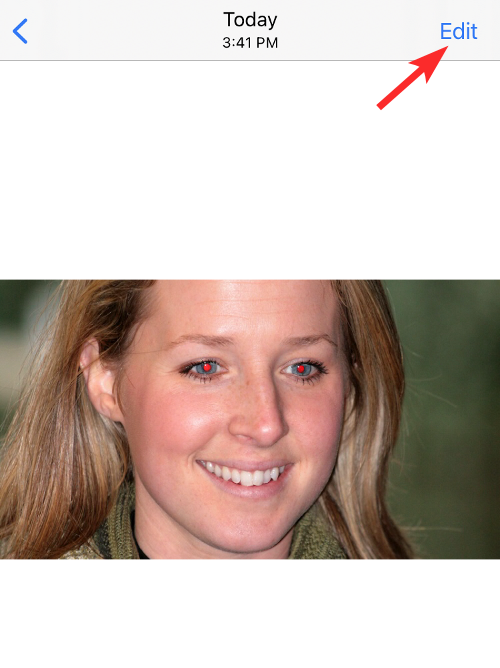
- There should be an eye icon struck diagonally at the top-right area of the screen, among other options. This is the red-eye tool. To fix this picture, tap on this red-eye tool at the top right corner.

- With the red-eye tool enabled, tap on the first eye containing the red eye.

- Next, tap on the second eye containing the red eye.
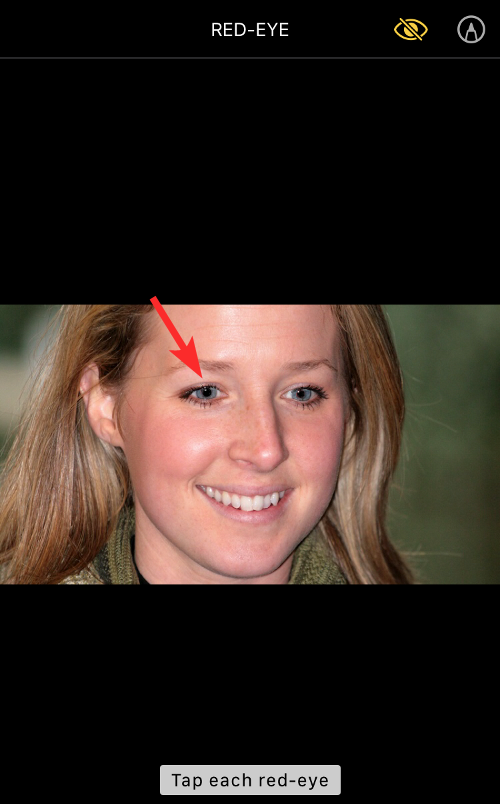
- The red eye should now go away. If it doesn’t, tap on them a few more times. When it’s done, tap on Done at the bottom right corner to save the changes.
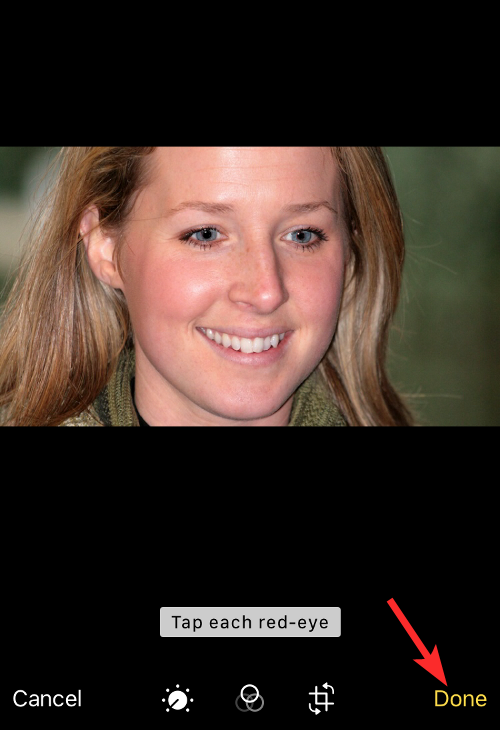
- This is how it looks after the red eye is removed.

Best apps to fix red eye on any photo on iPhone
There are a bunch of apps on the App Store that allow users to fix red-eye inside photos and here are a few of them you can download and install on your iPhone:
We’re testing the Pixl: Beauty Face Photo Editor app in this instance. Pixl can not only remove the red eye but also allows you to change the eye color, among many other effects.
- Let’s start by opening the Pixl app and giving it the required permissions to access your photos. Once you grant these privileges, select the photo where the red eye is present.
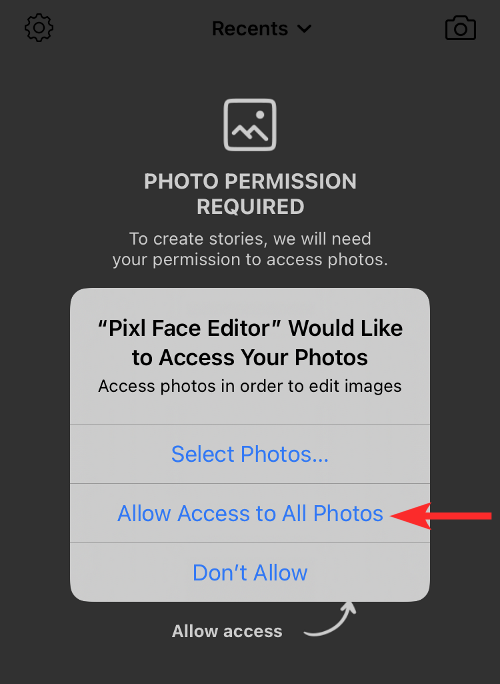
- When the photo loads up, tap on the Effects tab.
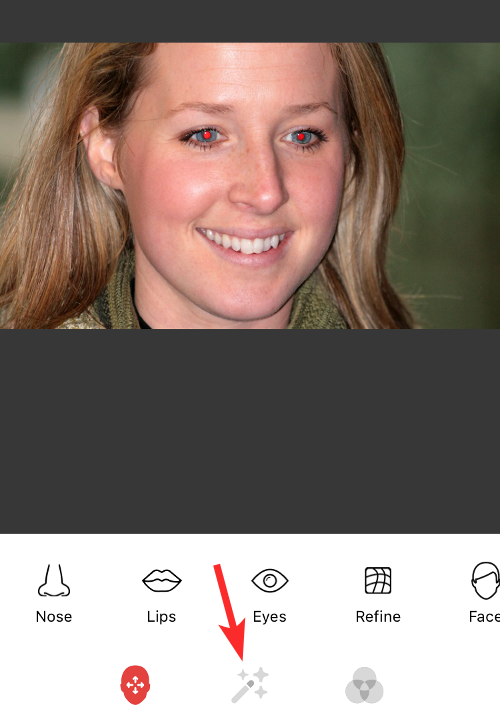
- Next, tap on the Red eyes option.
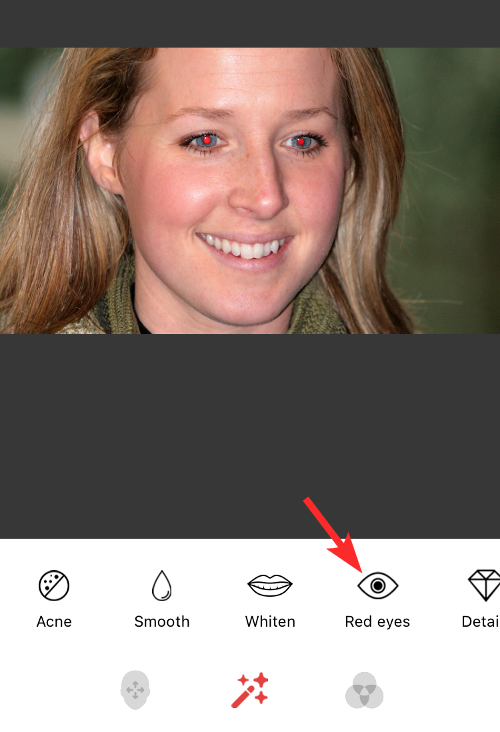
- Now, tap on each eye and select the appropriate intensity of the red eye fix.
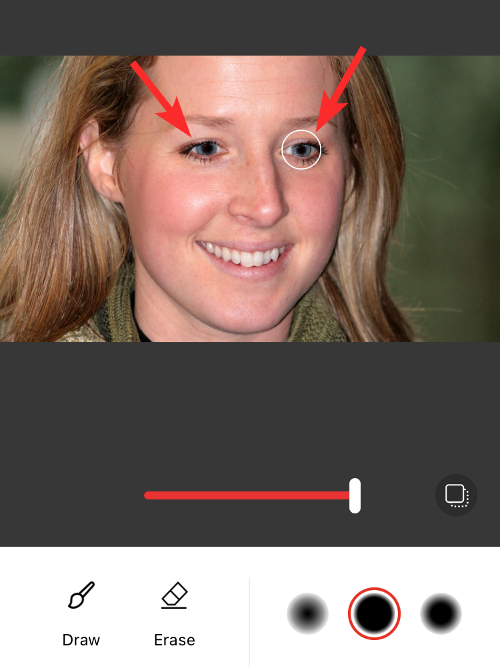
- Next, tap on the Tick mark icon at the bottom right corner.
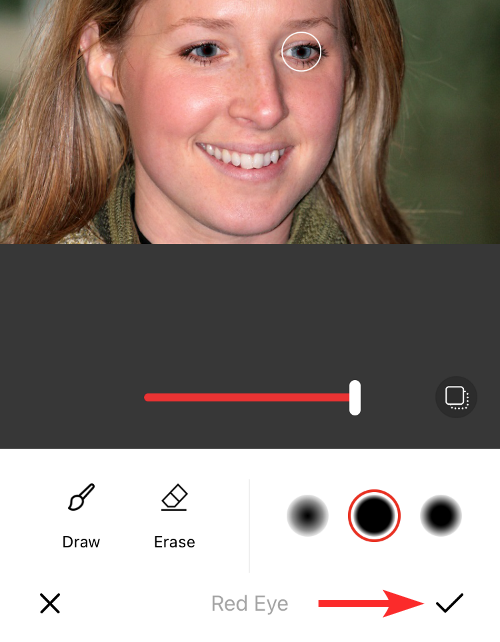
- Tap on the 3-dots icon under the edited picture.
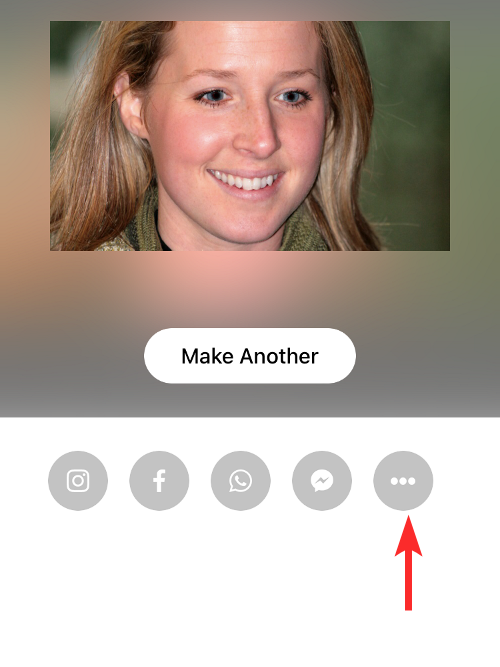
- Now, tap on Save Image.
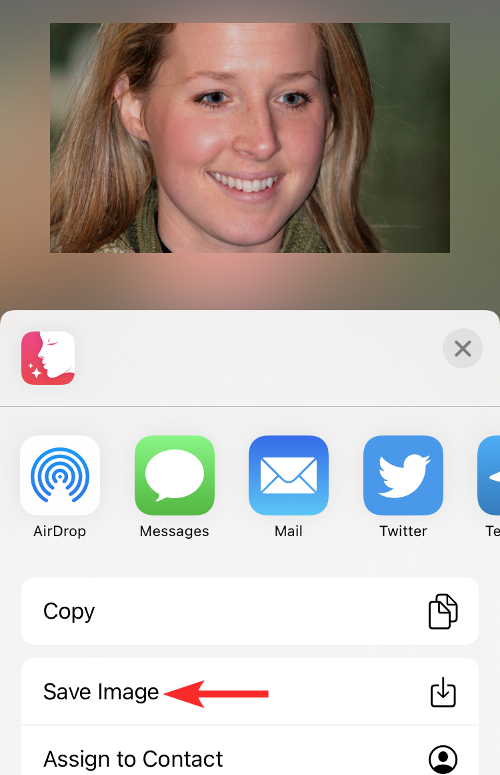
- Check the photos app, the red eye on the photo should be gone now.

FAQs
What to do if you can’t find a photo in the Photos app?
Well, here’s a workaround. You can simply take a screenshot of the photo in any other app where you can open it and then edit the screenshot to remove the red eye using the guide above.
Can the Photos app fix the red eye on any photo?
Yes, the native Photos app on iOS can fix the red-eye effect on any picture you have saved on your iPhone. This includes pictures you capture directly on your phone and those you save from other apps or on the web.
Are third-party apps better at removing red eye than the default Photos app?
Third-party apps such as Pixl provide you with more granular control on how to fix the red eye. Photos app can recognize the red eye at most times but if that doesn’t work, you can use any of the other apps we listed above to fix the red eye inside your photos.
Can you remove the red eye from a photo that is 2 years old or more?
The red-eye tool inside iOS works on all photos and it doesn’t matter how old the images are, the red-eye effect will be removed as long as your iPhone can detect it.
Does removing the red eye degrade the overall quality of the photo?
Removing the red eye from your pictures using the iOS Photos app won’t result in any degradation in the image quality of the photo.
That’s all you need to know about fixing Red Eye on an iPhone.

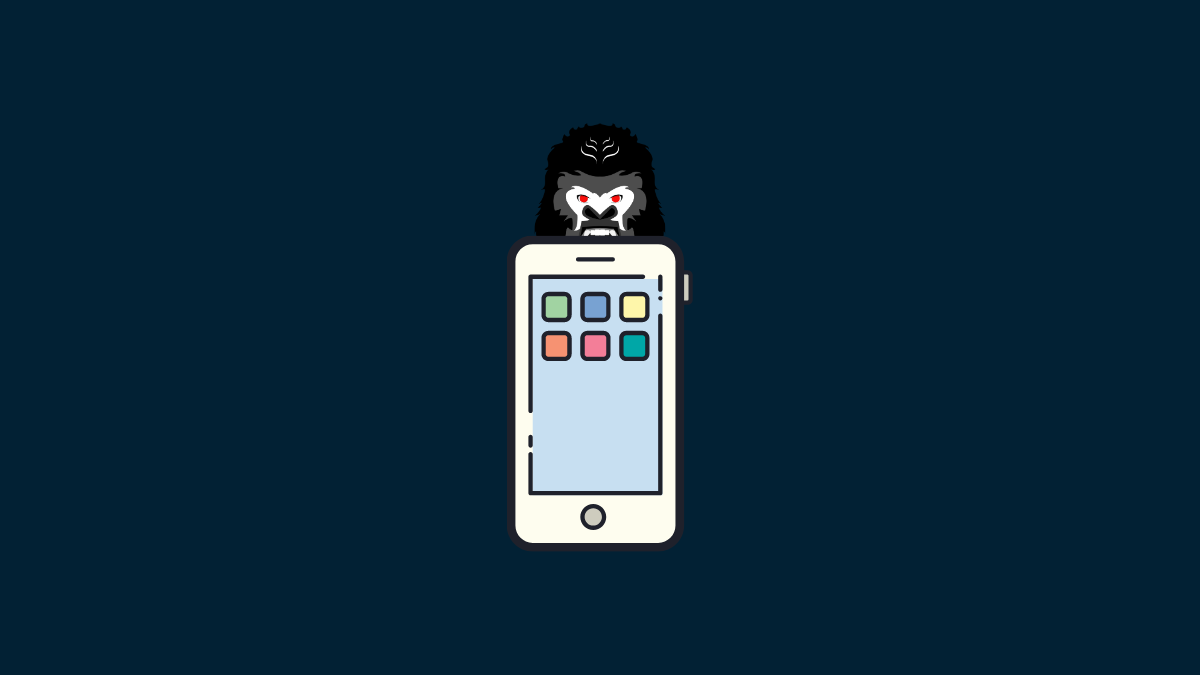










Discussion