With Android 4.4 KitKat Google blocked permissions for apps to be able to write to external SD card. There’s nothing much to worry about from a users point of view, but for developers it may prove a bummer in supporting devices with low internal memory. Anyway, for the Galaxy Note 4 you get minimum of 16GB internal storage which apps can use and have complete write access to. But if you plan to use an external SD card on your Note 4 (since the device supports it), then know that you won’t have write access to external SD Card on your Note 4 (not even with file manager apps), since Galaxy Note 4 runs on Android 4.4.4 KitKat out of the box and it doesn’t supports this. However, if you choose to root your Galaxy Note 4, you override this nonsense limit and enable external SD Card write access on your Note 4.
The default behavior only blocks you from writing to external SD Card through using apps, you can still write/manage content of your external SD via a PC though. And on your Note 4, you can read/consume the contents on your external SD without any issues. The music files and movies present on your external SD can be played just fine like on the internal SD card. The issue is only this that you won’t be able to make any changes on your external SD.
How to Fix External SD Card Write Error on Note 4
You need to patch a system file on your Note 4 to enable write access to external SD card, but for that you need to root your Galaxy Note 4 first. Check out the link below for Galaxy Note 4 rooting instructions, benefits and risks involved.
Root Galaxy Note 4: The benefits, risks and rooting instructions
Once you’ve successfully rooted your Note 4, follow the guide below to enable write access for external SD card.
- Download and install the SD KitKat Fixer app from the Play Store (link →)
- Open the app, you’ll see the following screen with NOT FIXED in red as status
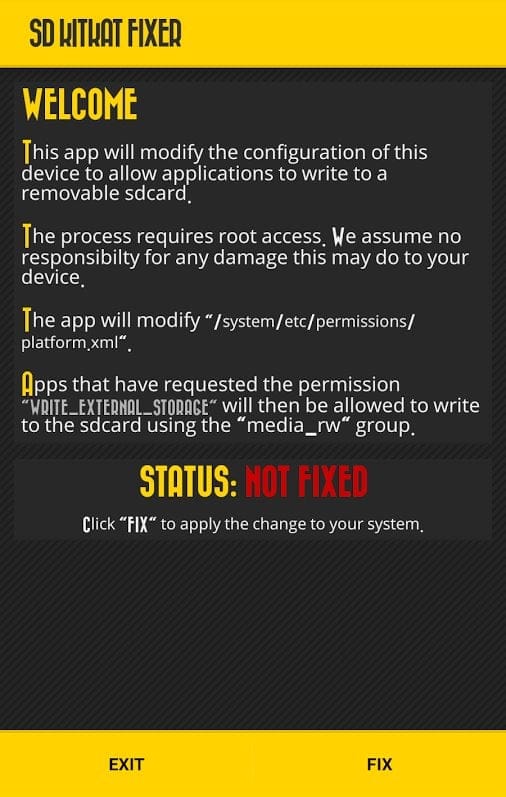
- Touch/Tap the “FIX” in bottom right corner of the screen to apply the fix

- The app will now ask for root access for your device, make sure to allow/grant root access to the app.
- Once you grant root access, the app will quickly apply the fix in a matter of seconds and you’ll see a screen with “FIXED” as status.
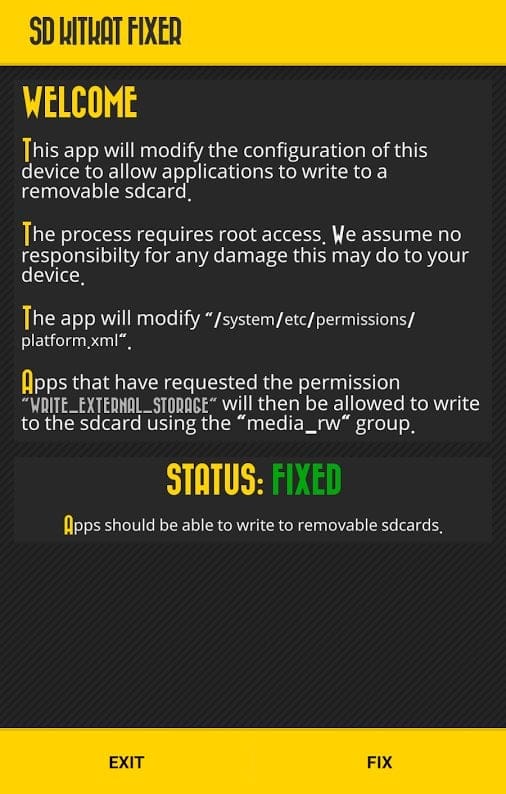
- That’s it. You should now have write access to your External SD Card, try to create/download/transfer a file on your external SD using a file manager app.
- Uninstall SD KitKat Fixer app, this is a one time fix. You don’t need this app anymore on your Note 4.
NOTE: You only need to apply the once on your Galaxy Note 4 to enable write access to external SD. However, if you flash a new firmware or install an OTA update, chances are that you may loose this ability. In such a case, just follow the steps above again and re-enable write access to SD card.











Discussion