File Expert is really an awesome android app with boot loads of features, maybe capable enough to replace anything from 3 to 5 apps you use currently, and guess what, still adding features you hadn’t seen/used earlier. Must Have, sure. It’s the best file manager, by any measure.
Well, if you’re still looking for that perfect file manager that can ‘search’ sd card like Astro File Manager but is fast like your other fav file manager, then today is your lucky day. Meet the File Expert android application that allows you to do whatever you wanna do with file, folders, apps, .apk files and much more.
Personally, I used to use two file managers. First one, Astro File Manager, to search stuff on sd card, while the second one, ‘File Manager’ for all other functions, because it’s faster than the Astro. But I think, File Expert is the only app I need now, since it boasts of all the features I would want, or even more than that (also, more than the combined features of Astro and File manager).
So, let’s have a look at the what File Expert is capable of (and why I am totally hats off to it):
- It’s fast. And can get even faster if you tweak settings a little bit. Like, setting thumbs off or disable app icons.
- All basic file operations like copy, cut, paste, rename, etc
- Search Files (I guess not many file managers do that. I, for one, used Astro for that earlier)
- Also handles zip files. You can zip/unzip files and it works efficiently
- Supports SMB: Access your host computer from your phone using ‘SMB Client’
- Silent Batch install/uninstall apps: This, for me, is the greatest feature of File Expert. It lets users simply select the apps installed on the device for batch un-installation. Okay, there are many apps that support batch uninstall, but none do it silently. Meaning, you don’t need to interact with application, you know, pressing ‘OK’ or ‘Uninstall’ like buttons in a batch operation for each individual app. It’s great and works super cool. BTW, your phone needs to be rooted for this, since the ‘silent function’ requires root privileges. Regarding batch installation, you can specify a folder in the options from where File Expert would install all the .apk files. Or, you can manually select file by browsing to that folder and select install. The will auto-install all apps without asking you to hit ‘Ok’ or ‘Install’ buttons for each app, i.e. it will work silently here too. Oh yes, silent installation require root access too. 5 STARS for this feature only.
- For faster browsing of sd card and folders, there is an option in settings to turn off thumbnails. Also, you can disable application icons too, of .apk files on your sd card, for fast browsing. Astro File Manager lacks both these features, in case you’re wondering. With icons and thumbs off, browsing a folder with lots of apk or media files is faster.
- Text Viewer is also integrated, letting you view even the largest of files you throw at it.
- Image Viewer is also there, to let you surf the file pretty quick. Although, it’s not that cool to use any other image viewer when you got a beautiful gallery in android 2.1 and higher version as default one.
- Even supports FTP/HTTP Servers. Thanks to HTTP, you can browse your sd card using a browser window (USB connection is not required, that’s why people prefer this option). Interface here is not great and other apps like ‘Mobile Tab’ (our review coming shortly of this one) and, um, like ‘websharing lite’ work better. And regarding FTP, it’s there, but nothing cool for many of us, who don’t get to deal with FTPs a lot in our life.
Probably you’re already tired of getting to know about so many features in just one app. But guess what, there is another killer feature. You can hide files simply using the File Expert. Simply long press the folder containing files you want to hide from auto detection by android and select “Hide Pics for Media Detection”.
Suppose, you have lots of pics in one folder, let’s call it ‘XYZ’, that you don’t want to appear in the Gallery app (android’s default media app that auto detects media on your sd card). To hide the files in folder XYZ from appearing in Gallery, simply long press (press and hold) the folder XYZ in file manager. You will get options in the pop-up, and then select “Hide Pics for Media Detection”. That’s it. Next time you restart your phone, contents (pics, videos, anything else) of that folder — XYZ in our case — will be not be shown in Gallery.
I know you’re curious about how to get the contents visibility in Gallery app back. That is, how to un-hide them. Well, just long press again on the folder whose contain are hidden (XYZ, in our example) and select the option “Show Pics for Media Detection”. This option will be available only on those folders which are hidden from detection by android. To un-hide manually, simply delete the .nomedia in the folder whose contents are hidden.
Okay, that’s really a behemoth of a file manager and that’s why it’s been tagged as the file expert. I think it’s a great tool to manage your sd card the way you want and surely, a must android app for everyone.
That said, there is still something that’s not there. First of all, you don’t get thumb support for browsing the directories. You know, that square block that appears in the right side when scroll down/up in most of the file managers or contacts, for faster scrolling. Well, that doesn’t dampens the mood and the File Expert still remains the best file manager by miles, but I did miss this feature. Other than that, I think overall aesthetics of the app can improved a lot, even is it hurts speed a little bit.
File Expert doesn’t cost you a penny — it’s completely free with all the features. There is a Donate Plugin (i.e. donate app) available too, which you can (in fact, you should if you like this app) purchase to support development of the app as also showing your love for the app.
Download File Expert Android App for FREE by scanning the QR Code below or using the download link below the code, if you’re viewing this page on phone.
So, let us know for sure (don’t forget, we love to hear from you), how was your experience with the File Expert. And what features are your favorite one? Improvements/suggestion are all welcomed.
Also, check out our wonderful apps collection.

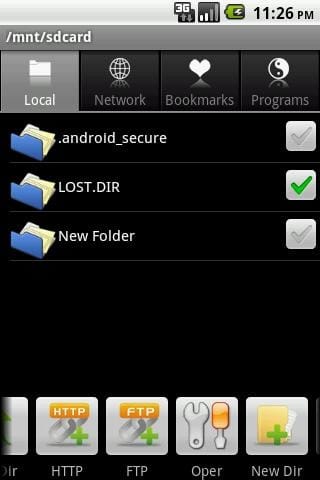










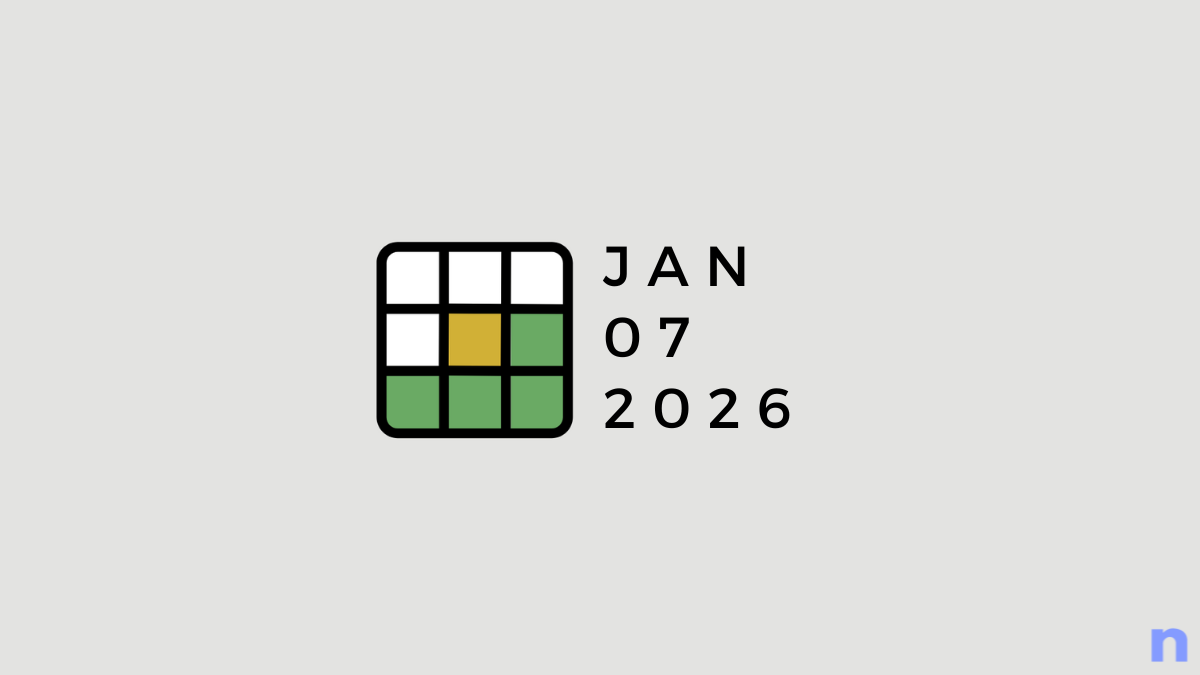
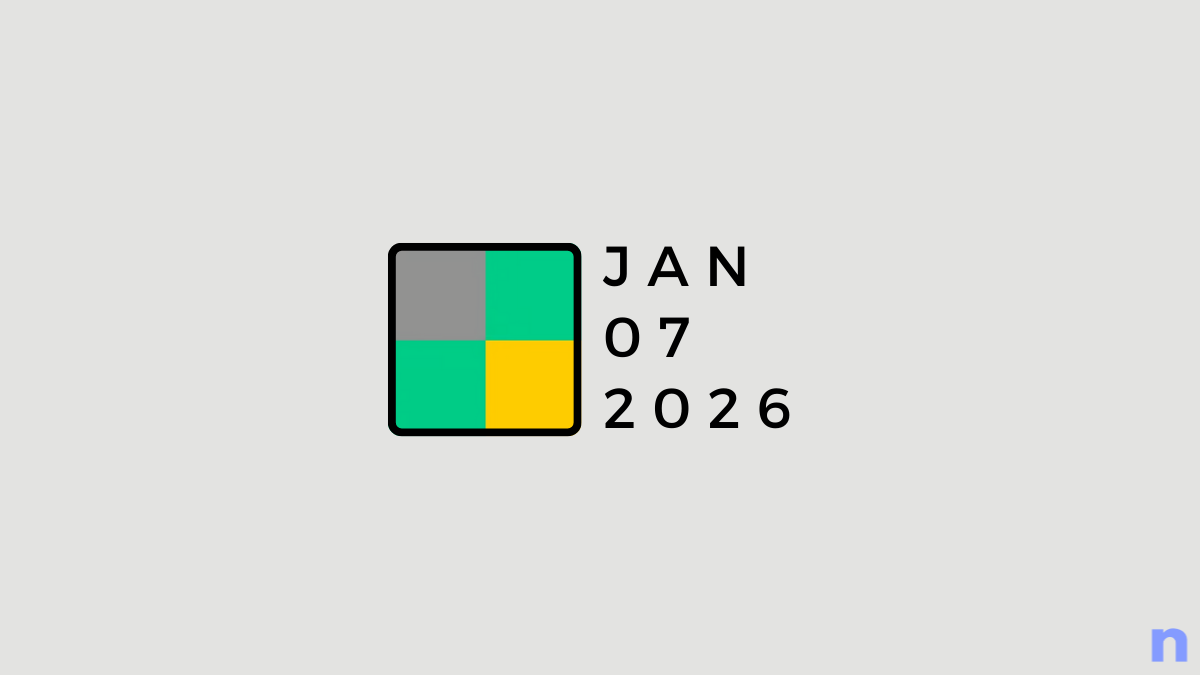
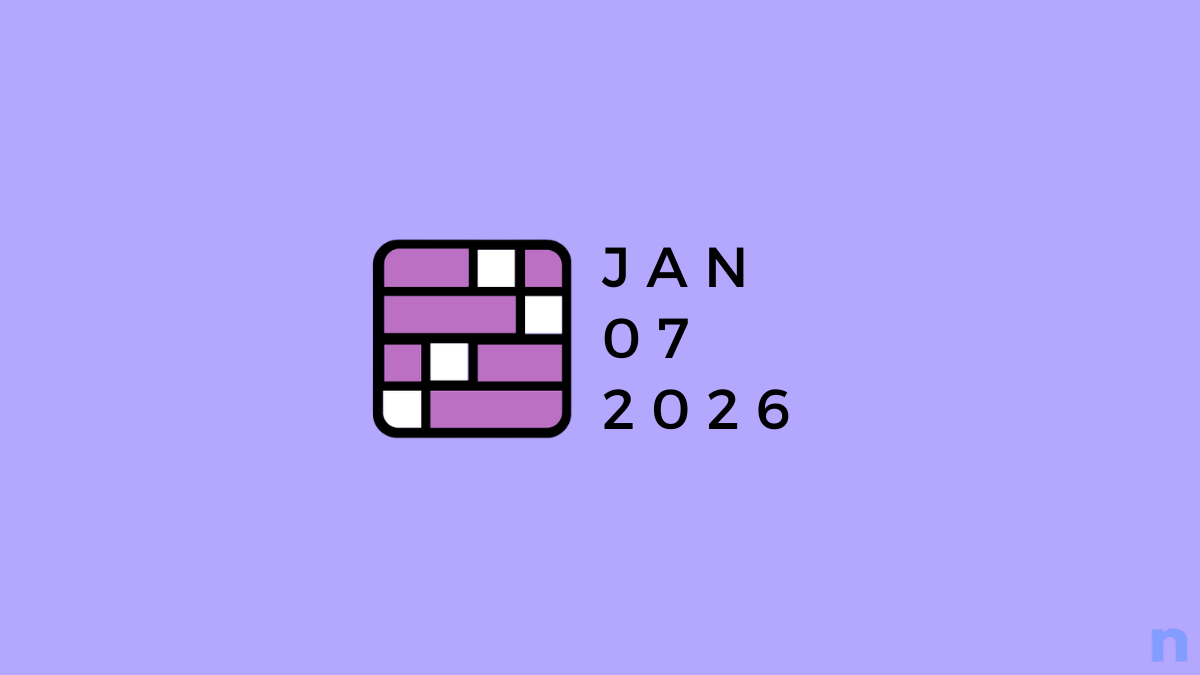
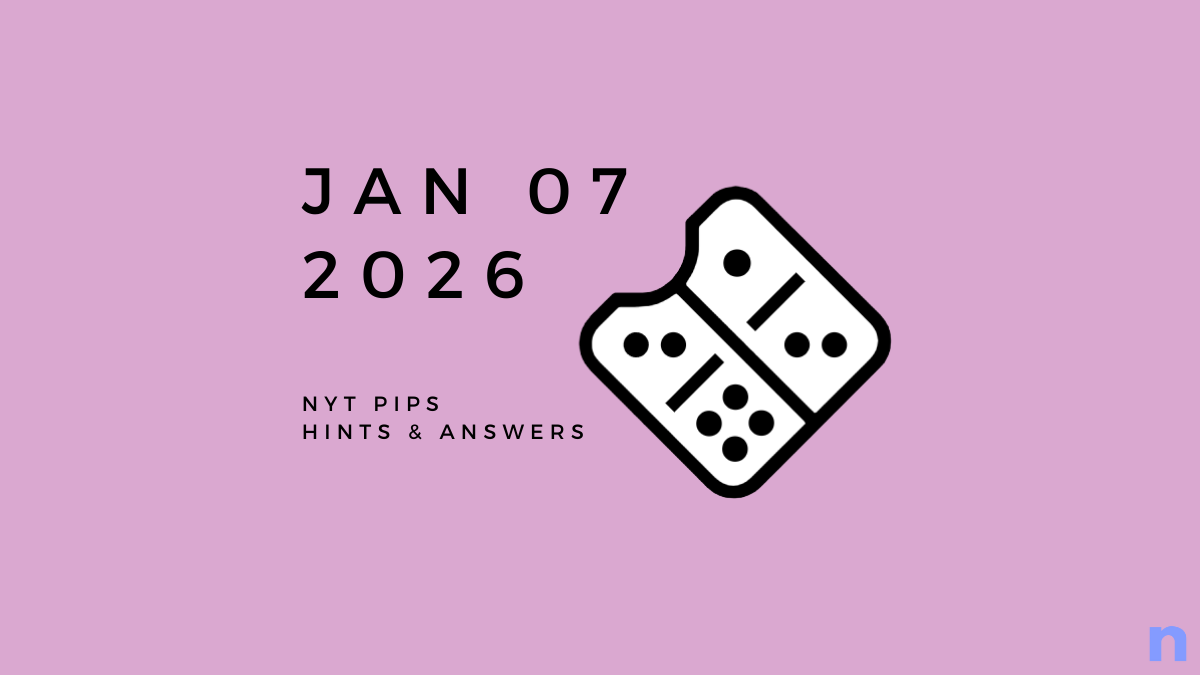
Discussion