FIFA 21 was recently released to the public and it has been making quite the buzz since its release. While it does not feature major feature updates, it does come with some much-needed improvements to in-game mechanics especially things like lofted passes, crosses, and headers.
Player collisions are much better and real-life stats get much more important in this year’s version of FIFA. You can no longer leave defenders in your wake with a random striker unless their acceleration and speed are higher than that of your opponent’s defenders.
The attack AI has also been reimagined to improve player positioning when attacking or defending for your team. One of the major selling points of FIFA in recent years has been the Ultimate team game mode which allows you to play co-op with your friends this year.
Sadly, like all previous iterations to the game, FUT in FIFA 21 yet again assigns you a default club name. But thankfully you can change it this year quite easily. Let’s take a look at how you can do this.
What should know before changing your club name?
Your club name can only be changed once through this method. We recommend that you decide on a club name beforehand that you wouldn’t mind sporting for the rest of your FIFA 21 gameplay. Once you have chosen your desired club name you can use the guide below to change your default name.
FIFA 21: How to change your club’s name
Launch FIFA on your console or PC and make your way to the home screen. Now enter your FIFA Ultimate team career mode and select ‘Objectives’ at the bottom of your screen.
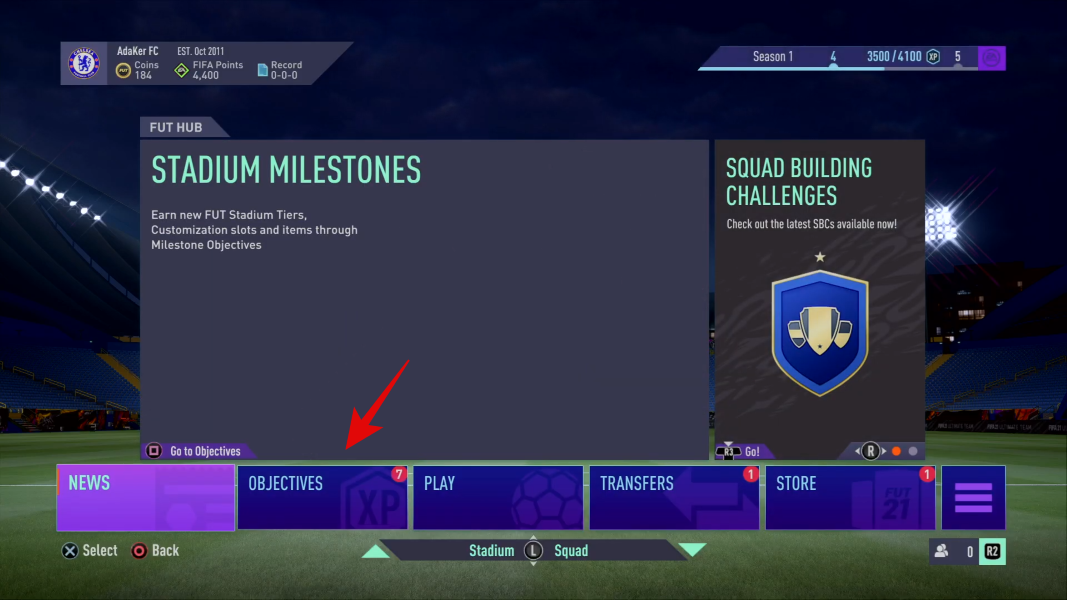
You will now see all your objective tabs at the top. Navigate and select ‘Foundations’ in the top right corner.
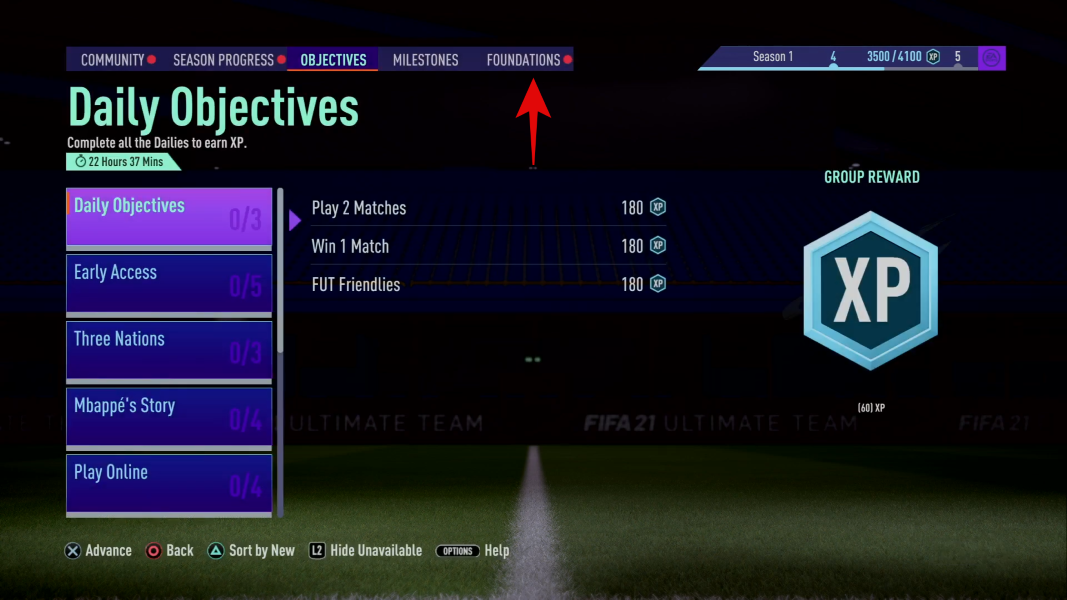
Now select and open the category called ‘The Basics’.
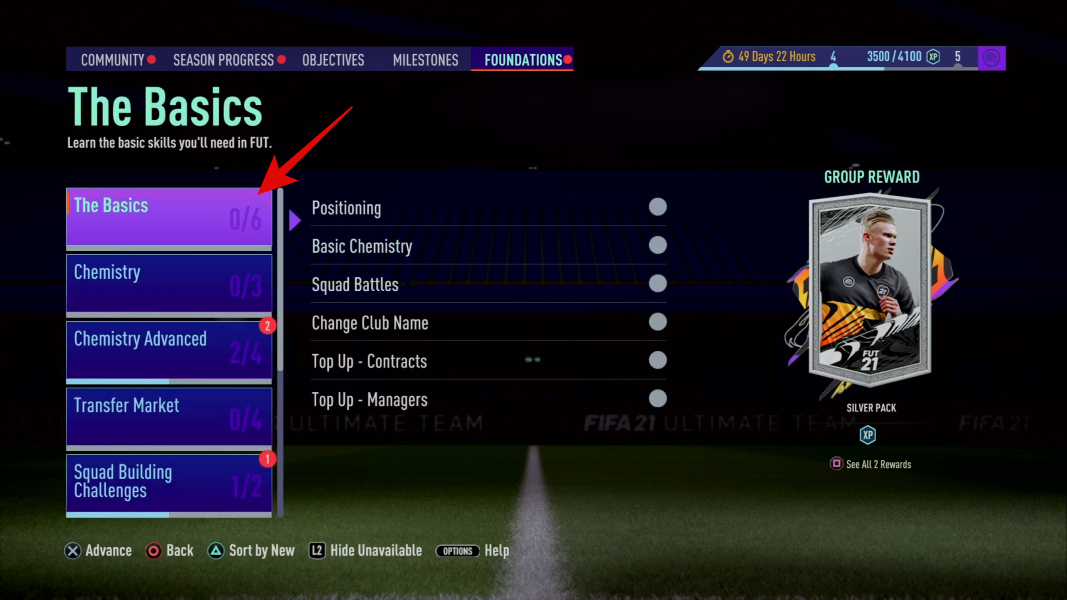
Scroll down and select ‘Change Club Name’.
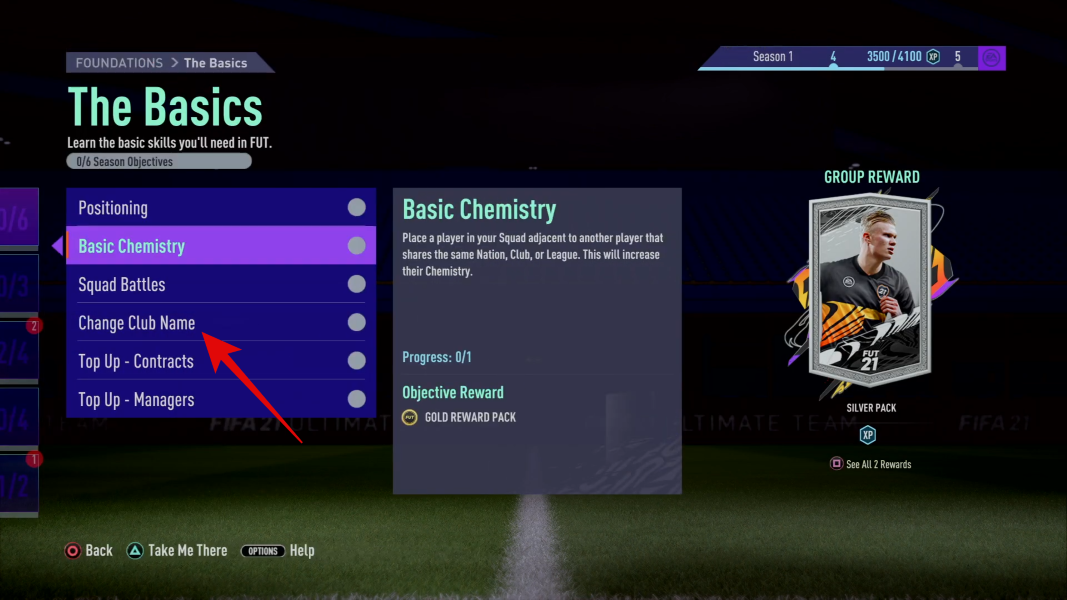
Select ‘Club Name’ at the top again and you should now be able to enter your new club name.
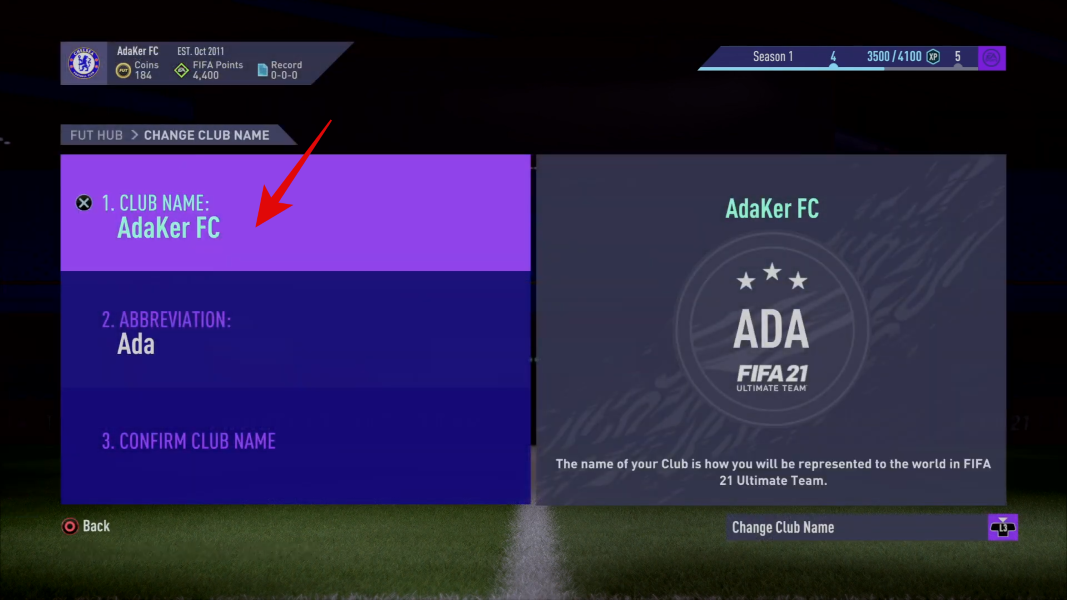
Once you’ve entered your desired club name, click/select ‘Done’.
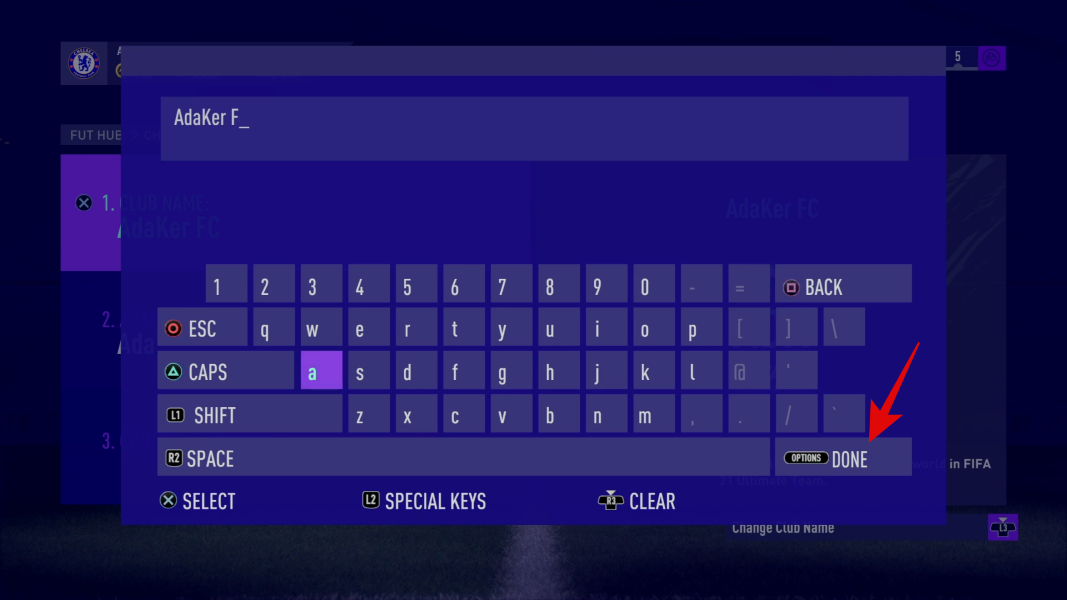
You can now scroll down and select the ‘Abbreviation’ for your club using the same method. The abbreviation of your club will be used to display the score and denote your team’s players when you are in a match.
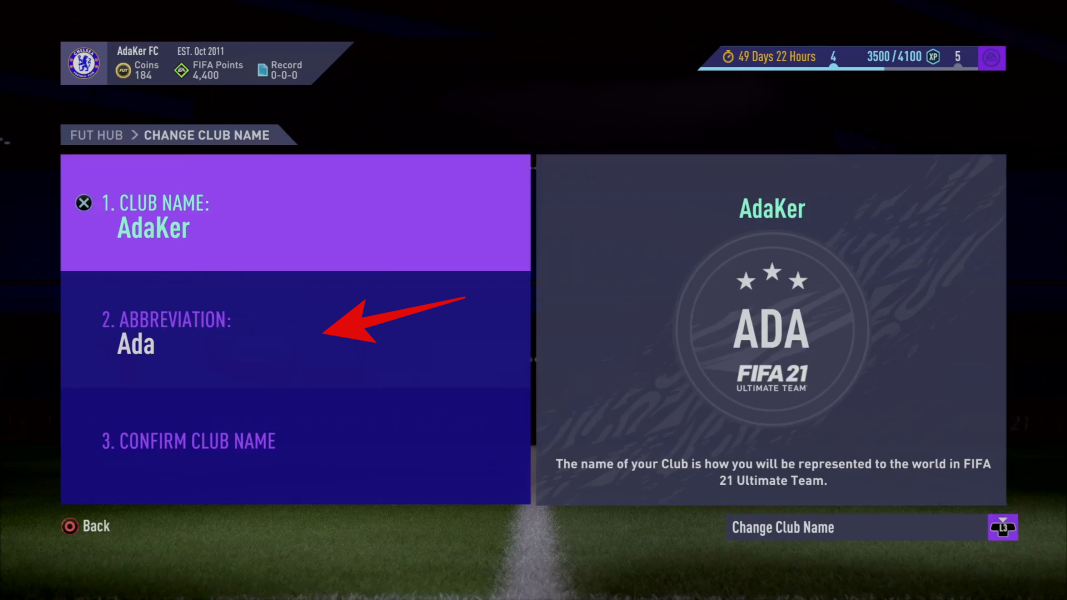
Once you are happy with the new name and abbreviation, select ‘Confirm Club Name’ at the bottom.
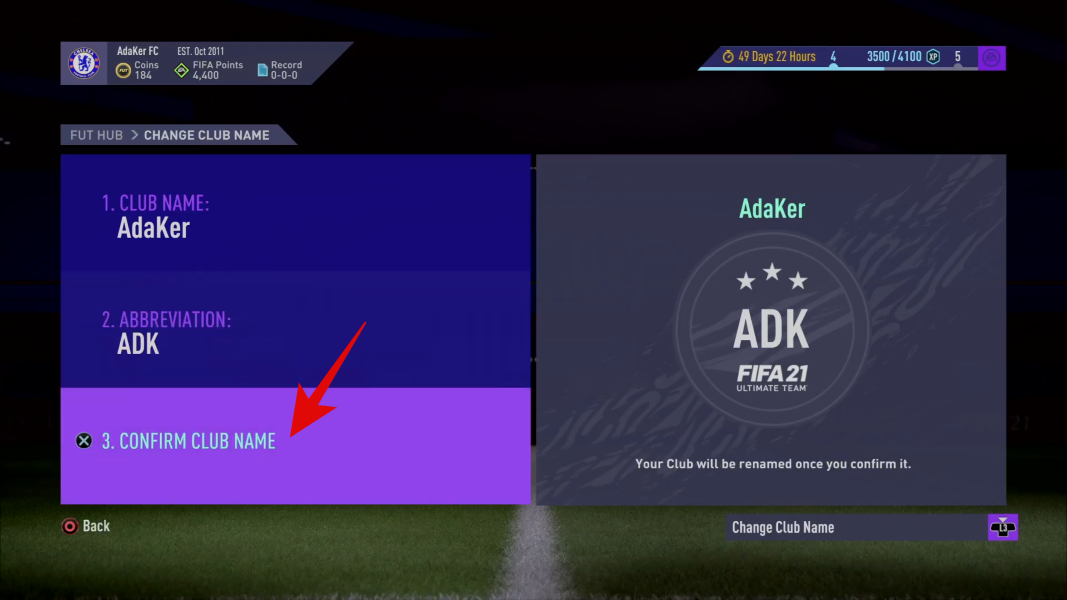
FIFA 21 will now display a confirmation dialog box that says ‘Are you happy with your club name?’. Select ‘Yes’ to confirm the changes to your club name.
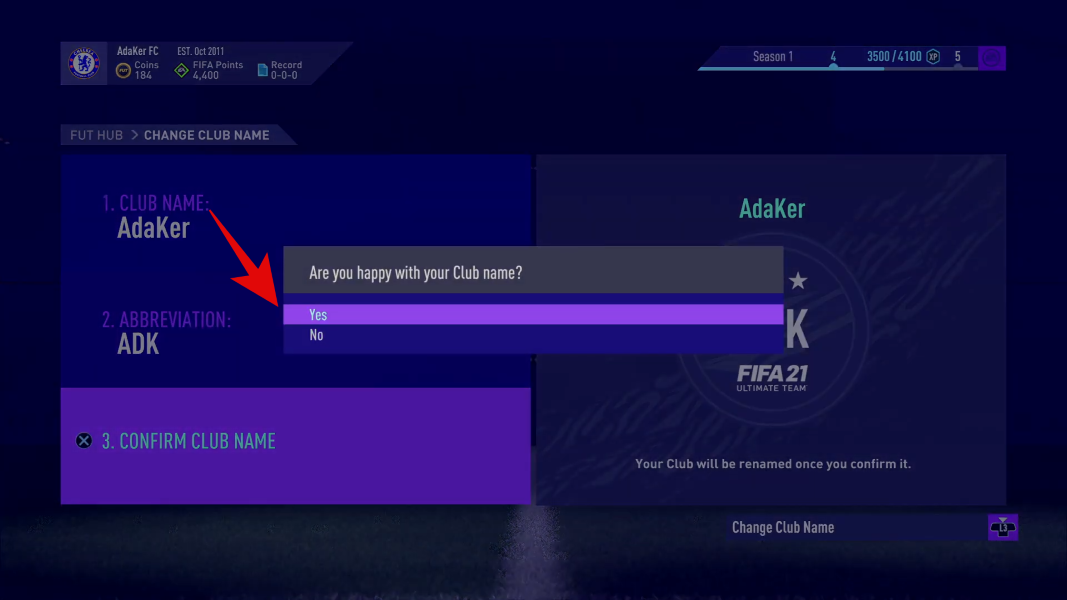
And that’s it! Your FIFA 21 Ultimate Team squad name should now be changed. Additionally, you will also be rewarded 150 coins for going through with this change. These coins can be collected by selecting ‘Change Club Name’ under ‘Basic’ objectives again.
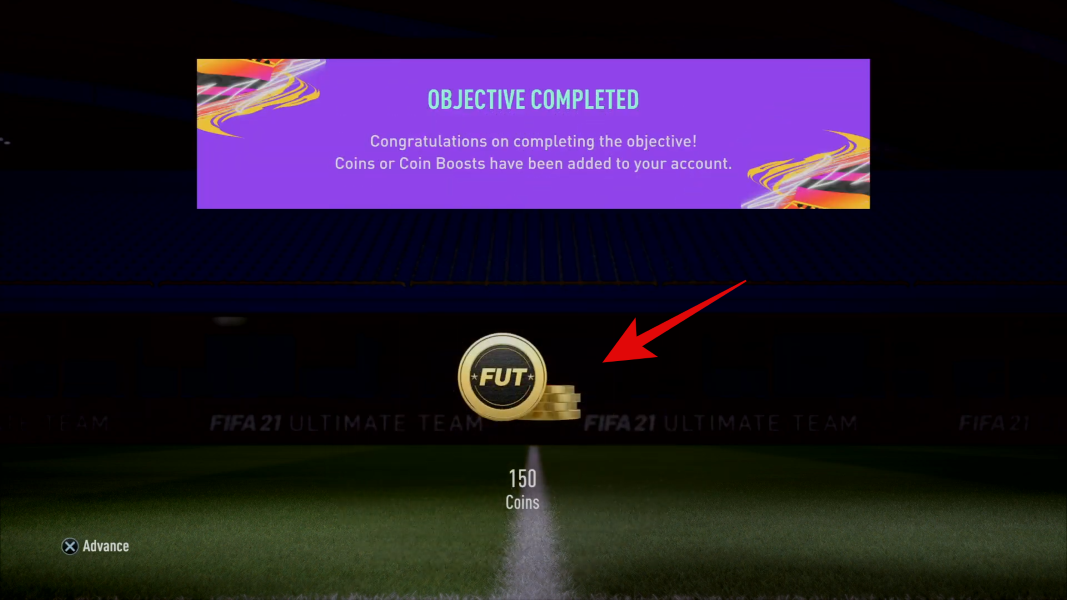
We hope this guide helped you easily change your club name in FIFA 21. If you face any issues or have any more questions for us, feel free to reach out to us using the comments section below.






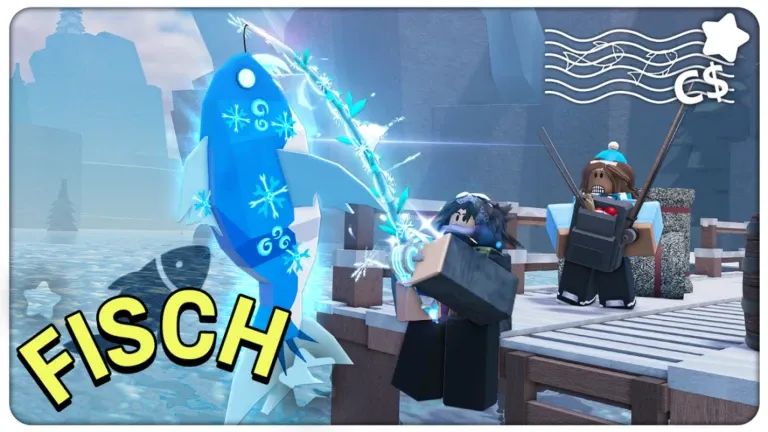





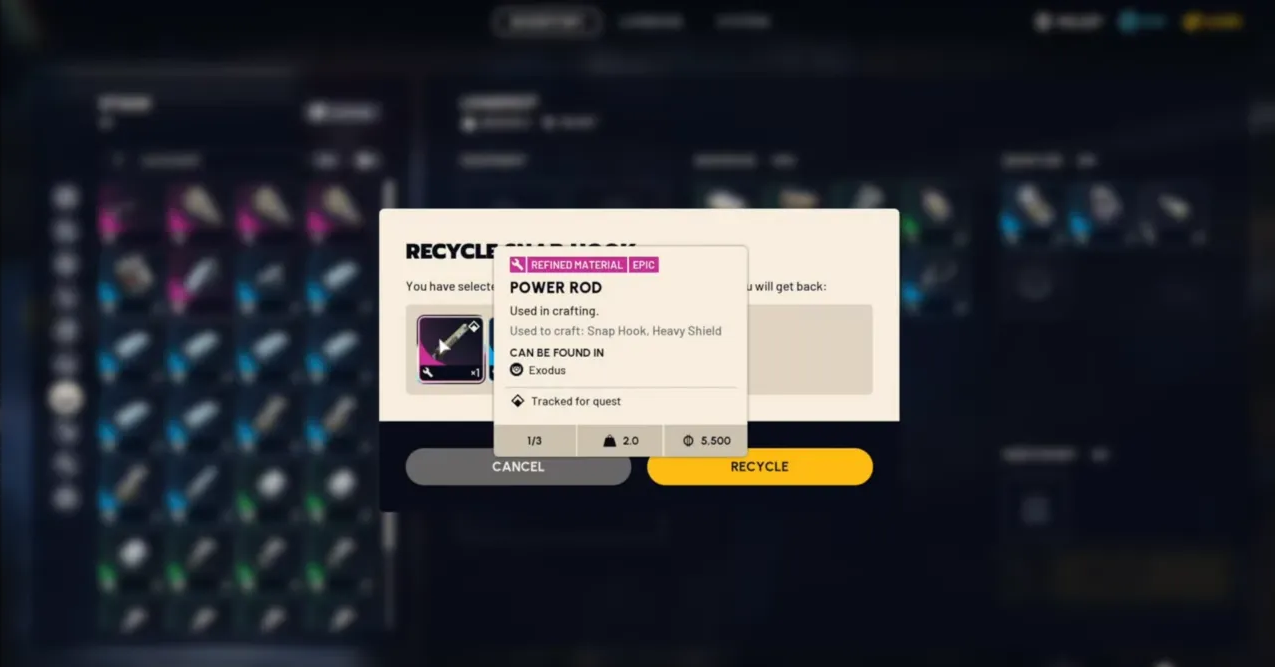
Discussion