Almost for all Android devices, there are two ways to do a factory reset. First is to do it from device the settings, and second is to boot into recovery mode and hard reset it from there.
The Galaxy Note 7 also supports both the ways to factory reset an Android device. Let’s dive-in deep and show you step-by-step instructions to factory reset Galaxy Note 7.
Note: Factory resetting Galaxy Note 7 will completely delete all files on the device, including your photos, videos, documents, apps, game progresses and everything else. So make sure you backup the important stuff on your device before performing a factory reset.
How to Factory Reset Galaxy Note 7 from Settings
- Open Settings page on your Note 7.
- Select Backup and reset under Settings.
- Select Factory data reset from the list of options.
- Go on and let the device do a factory reset.
How to Hard Reset Galaxy Note 7 from Recovery
- Switch Off your Galaxy Note 7.
- Press and hold Home + Power + Volume Up buttons for a few seconds and as soon as you see Galaxy Note 7 logo on-screen, release three buttons altogether.
- Your Note 7 will show a blue screen with a broken Android in center.
- Now press Volume UP button once while holding the Power button to show the stock recovery options.
- Use Volume down button to scroll to Wipe data / Factory reset option, and select it by pressing the Power button.
- Select Yes to confirm factory reset.
That’s all. Now start fresh with your Note 7 cleaned of all user files and apps.

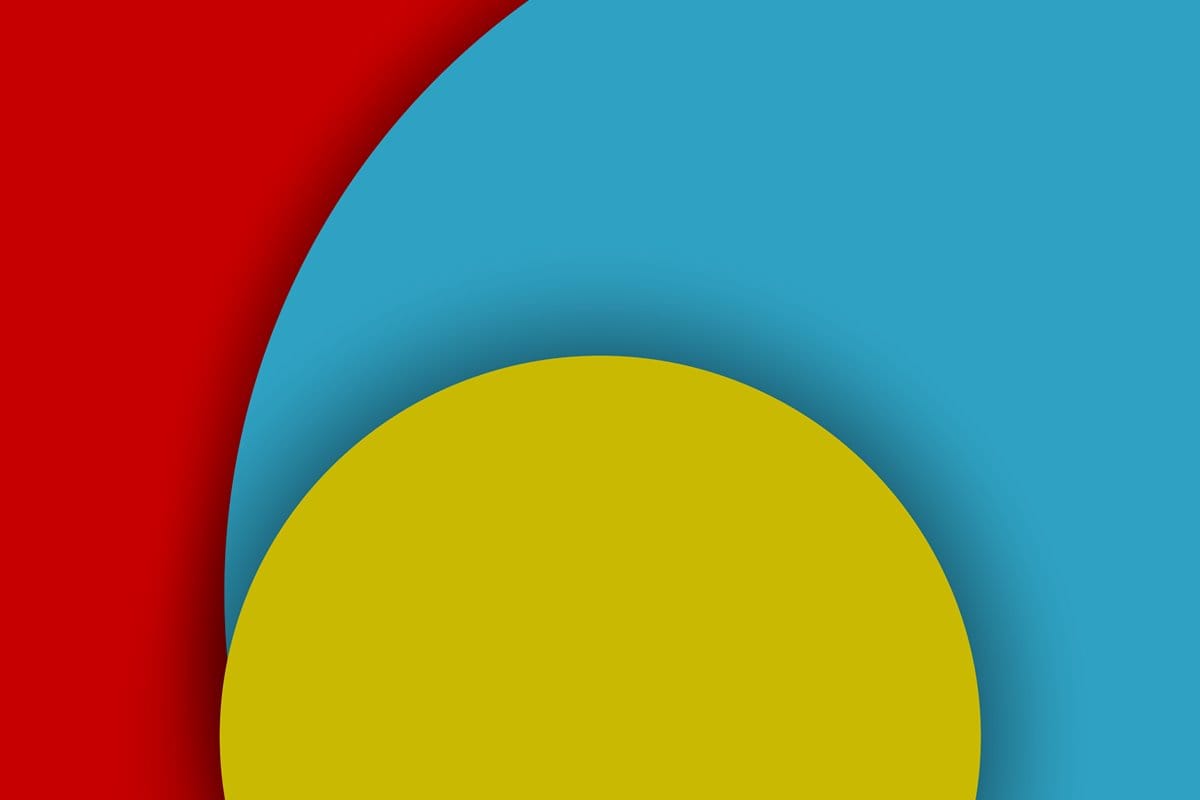











Discussion