Facebook is one of the most used and popular social media platforms out there that has managed to keep its users engaged with new features and improvements on a regular basis. The latest feature that has caught the attention of many users around the world is the ability to create and use your avatars across Facebook.
Avatars are a privacy friendly way to express your emotions and style online while ensuring that they express your personality as well. Here, we will talk about setting your Facebook Avatar as your profile picture, and how this will show up in Messenger too automatically.
How to set a Facebook avatar as your profile picture?
Step 1: Open the Facebook app on your phone and tap on the ‘hamburger’ icon in the bottom right corner of your screen to access the menu.
![]()
Step 2: Scroll to the bottom until you see an option titled ‘See more’, tap on it. You will now see a list of extra options for Facebook, tap on ‘Avatars’, at the top of the list.
![]()
Step 3: You will now be taken to your Facebook avatar. Tap on the share option at the bottom of your screen and simply select ‘Set as Profile Picture’.
![]()
Step 4: You will now be taken to a profile picture customization screen where you can select your Pose as well as background for your profile picture. Tap on your choice of pose and background to select it and once you are done tap on ‘Next’ at the bottom of your screen.
![]()
Step 5: Now by default, Facebook is designed to use your avatar as your temporary profile picture for the next 7 days. You can change this duration by simply tapping on it and then selecting ‘Custom’. Here you can enter your desired period to set the avatar as your profile picture.
![]()
Step 6: Finally, tap on ‘Save’ at the bottom of your screen once you are done.
![]()
Your selected avatar pose and background will now be set as your profile picture. You can verify the same by going to your profile page and refreshing it once. You should be able to view your new profile picture, without any issues.
Avatar will set as Facebook Messenger profile pic too!
![]()
Once you set your avatar as your profile picture on Facebook, it will automatically show up as your profile picture in messenger too. You do not need to take any additional steps to use your avatar as your profile picture in Messenger.
All your friends and groups will be able to view your avatar as your profile picture without any issues.
We hope this guide helps you easily use your Facebook avatar as your profile picture. If you face any issues or have any questions, feel free to reach out to us using the comments section below.

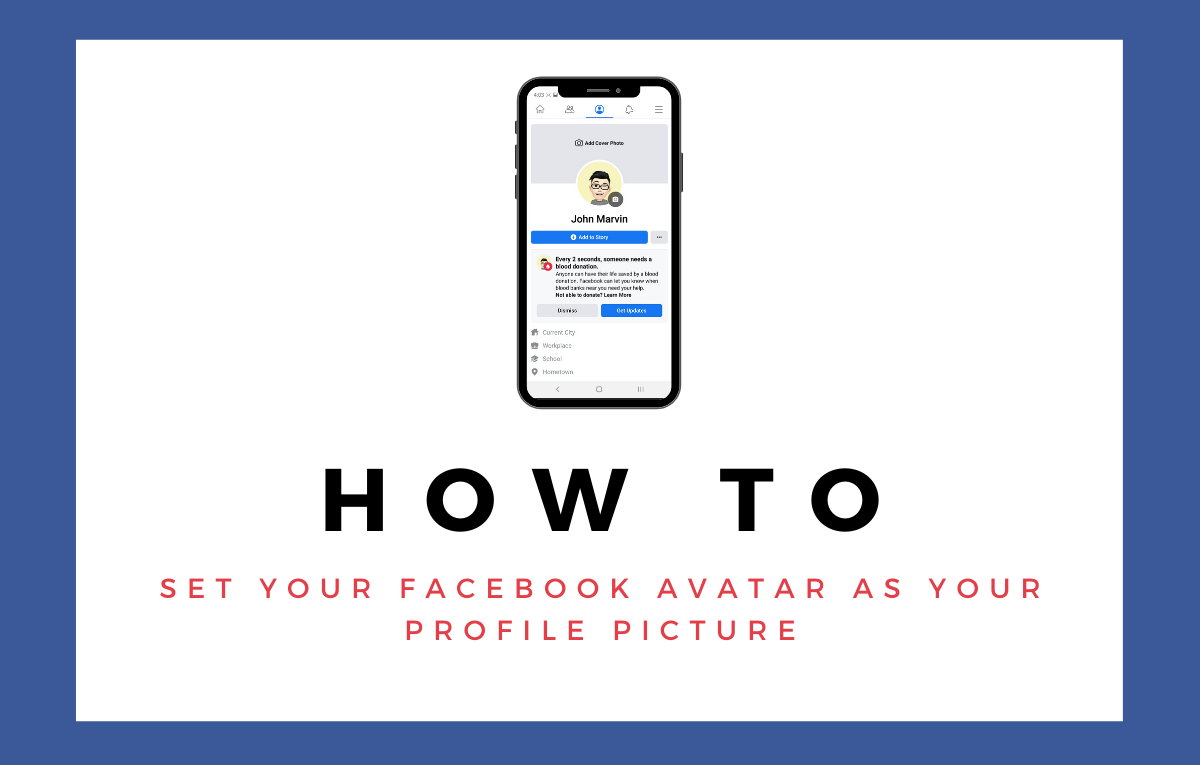



![Solution For Quiz - Where Did the Dragon Hall Deal a Major Blow to the Khitan Navy [Where Winds Meet]](/content/images/2026/01/1-15.png)







Discussion