The EZBase is your one stop solution to get on a fully deodexed pre-rooted Android 2.3.3 Galaxy S ROM from any custom/stock ROM. No matter what you’re running into, as long as you can go to download mode on your Galaxy S i9000, you can use this ROM to get on a stable Android 2.3.3 ROM. Below are few uses of this ROM:
- You can flash this ROM over any Android 2.1, 2.2 or 2.3 ROM on your Galaxy S. Means this is your safest way to update your phone to Android 2.3.3.
- You can use this ROM to rescue from boot loops.
- You can flash this ROM to get your phone working again if/when some custom ROM messes up your phone.
The EZRom uses a different Odin than the one we use generally. The new Odin is called EZOdin and it’s different looks-wise. The EZBase ROM will install the following stuff to your phone:
- Android 2.3.3 (Gingerbread) – JVB
- Pre-rooted
- Apps — SuperUser, Titanium Backup, ROM manager, etc.
EZBase ROM installation video:
EZBase ROM instructions:
Although there is a very informative guide already available (Get the .PDF file here) from the developer himself, but here’s my instructions set:
- Download required files:
- EZbase-CSC-XXJV1.tar.md5 – MD5 55bc5794a61c22314d4f5c6a45b88adf
- EZbase-PDA-XWJVB.tar.md5 – MD5 15bb47fcd18585e5d521431db3557fa2
- EZbase-PHONE-XXJVK.tar.md5 – MD5 9e2a19f4cbb70a06cdea8f6036a17255
- EZOdin
- EZbase.pit
- 64bit Samsung USB Drivers (No need for Kies)
- 32bit Samsung USB Drivers (No need for Kies)
- Don’t extract any of the file. Don’t play with them in any way.
- If you don’t have drivers installed or just in case wan t to re-install them for safety, uninstall them first and reboot your PC. The, install the drivers from step 1.6 or 1.7 above as applicable to your version of windows.
- Switch Off your Galaxy S. Wait for vibration to confirm complete Switch Off.
- Put your phone into ‘Download Mode‘ using the three button combo — “Volume DOWN +Home key + Power Button”. Don’t connect it to computer.
- Open EZOdin. [Looks cute than Odin3)
- Connect your phone to PC now. You should get the “Added” message in the message box.
- Check the Re-partition button first of all.
- Keep the Auto Reboot and Reset Time buttons checked too.
- Keep these boxes UNCHECKED — EFS Clear and Bootloader Update
- Hit the PIT tab and select EZBase.pit file at step 1.5 above.
- Hit PDA tab and select file at step 1.2 above — EZbase-PDA-XWJVB.tar.md5
- Hit Phone tab and select file at step 1.1 above — EZbase-PHONE-XXJVK.tar.md5
- Hit the CSC tab and select the file at step 1.3 above — EZbase-CSC-XXJV1.tar.md5
- Double check everything above. The EZOdin window should look like the screenshot at the top.
- Hit Start button. This will flash the EZRom on your Galaxy S. Phone will boot up automatically.
- Check out your phone’s version: Go to — Settings – About Phone.
That’s it.
If you experience any problem after flashing this ROM, then do the following:
- Switch off your phone and wait until it vibrates.
- Go to Recovery mode by pressing together the following three buttons: “Volume UP + Home Key + Power Button”. Release the buttons immediately after Galaxy S logo appears.
- Use Volume UP & Volume DOWN to scroll through options in the recovery, and Power button to select.
- Scroll to “wipe data/factory reset” and select it, and choose “Yes — delete all user data”
- Then select “reboot system now”. Enjoy!
Included Apps
EZBase ROM is a ripped down version of Samsung’s original ROM. So it doesn’t include apps like Gmail, Youtube, Facebook, etc. You’ll be required to download these apps manually from the Android Market. I’m giving the Market Links below:
- Gmail — Market link
- Youtube — Market link
- Facebook — Market link
- Maps — Market link
- If I’m missing any app, then please search for it in the Market.
This ROM also excludes all the stock Samsung apps. So again you’ll be required to install them manually as normal apk file using a file manager. Below is a link to download all the stock Samsung apps.
NOTE https://nerdschalk.com/how-to-install-xwjvb-gingerbread-rom-gaalxy-s/If you like the ROM, and feel like donating the developer for his hard work, you can use the button below 🙂
Let us know your views in the comments.

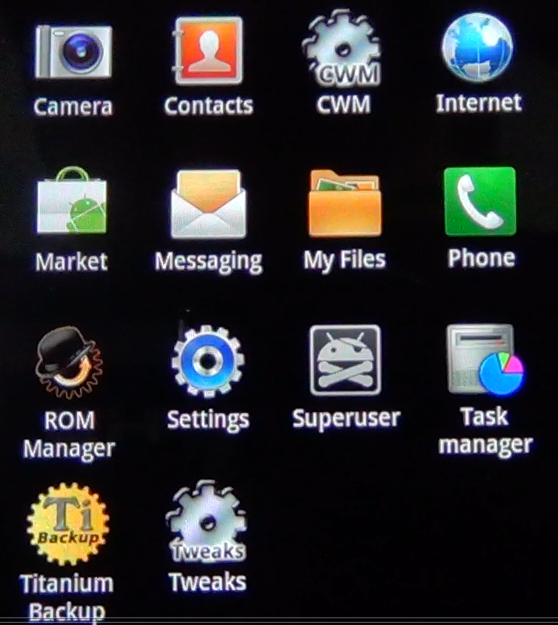











Discussion