The data partitions on Android devices are packed into an .img file. But you can’t extract these img files by the regular file extractor tools like 7-zip and alike. To extract a system.img file (and others) from an Android ROM you need tools specifically built for it.
Unfortunately, choices on a Windows PC are limited for extracting system.img files. The quickest method we found to extract system.img on Windows is by using the follow two tools:
- Ext4 Unpacker (by oleslie)
- Ext2Explore (by rcrajesh and regmi_manish)
The first tool Ext4 Unpacker converts the system.img file into a EXT4 file. And then the second tool Ext2Explore, which is an explorer software for reading ext2,ext3 and ext4 file formats on Windows PCs, let’s you read the system.img file converted into EXT4 and copy entire contents of the file to a folder on your PC which you can later browse using Windows explorer alone.
Download both Ext4 Unpacker and Ext2Explore utilities from the download links below and use the guide to use tohe tools to extract system.img file on your Windows PC.
[icon name=”download” class=”” unprefixed_class=””] Download Ext4 Unpacker
[icon name=”download” class=”” unprefixed_class=””] Download Ext2Explore
How to Extract System.img on Windows
- Unzip both ext4_unpacker_exe.zip and ext2explore-2.2.71.zip files on your PC.
- From the extracted files of ext4_unpacker_exe.zip file, run the ext4_unpacker.exe file.
- Once EXT4 Unpacker window is opened, click on the browse button (folder icon) next to address bar:
- Select the system.img file you wan to extract.
- Once it reads/unpacks the reads file, click the Save as EXT4 button next to browse button:

- Select the folder where you want to save the .ext4 file » name it something like system.ext4 and hit the save button.
└ Don’t forget to include .ext4 extension when you’re saving the file. - Open the ext2explore.exe file that you extracted in Step 1 above.
- Go to File » Open Image » and select the system.ext4 file that we saved in Step 6 above.
- Now click on the file you just opened in Ext2explore (system.ext4) and click on Save button.
- Select the folder where you want to save the unpacked files.
That’s it. Happy Androiding!

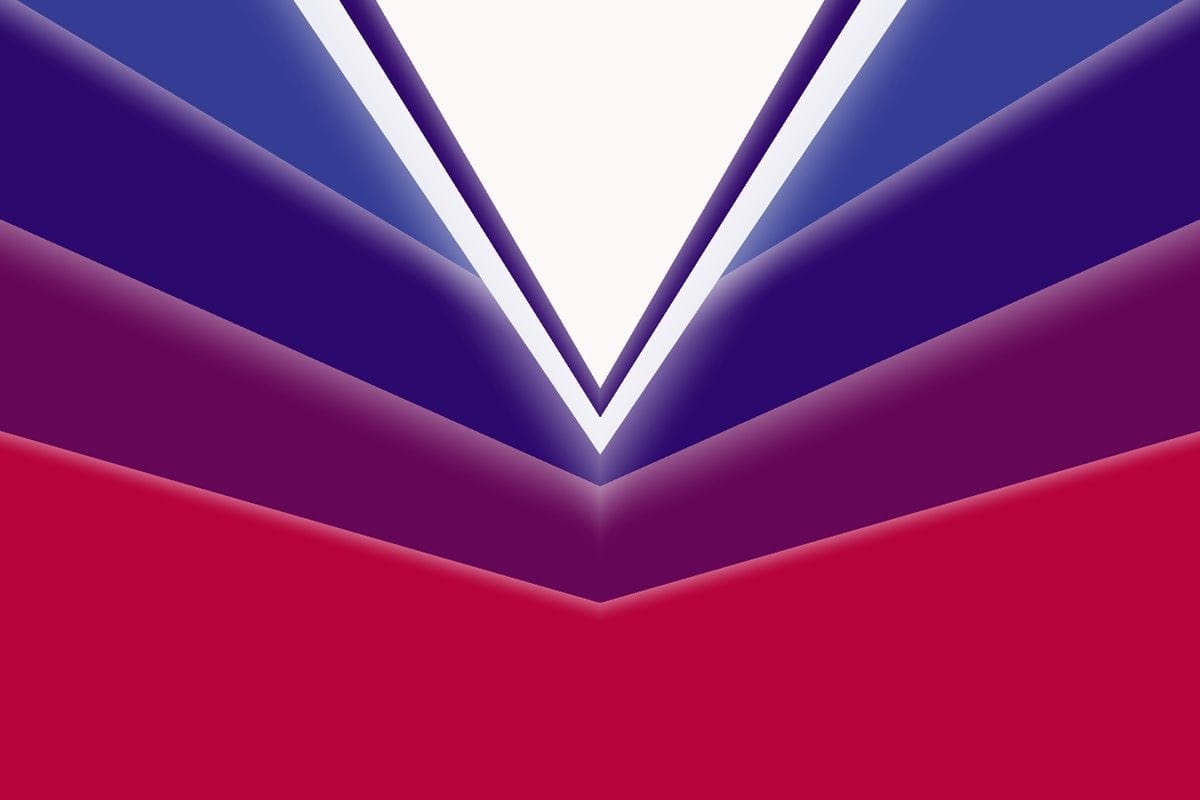










Discussion