Being an open-source platform, Android OS is home to millions of apps and services, but not all of them seem to work perfectly in sync with each other. Seems apps crashing on Android devices isn’t an anomaly, Google has included the Safe Mode feature baked into the system. While we ourselves have advocated the use of Safe Mode several times, you’ll most likely want to exit it to get access back to all the third-party apps.
Method 1: Reboot the device
Getting your Android device out of the Safe Mode is just as simple as rebooting it. Press and hold down the Power button until you see the menu pop up and select Reboot/Restart button, and you’ll be out of the Safe Mode once the Android device boots back up.
Method 2: Disable Safe Mode from the Notifications panel
Certain devices like the Galaxy lineup from Samsung gives you a clear indicator in the notification shade when the Safe Mode is active. On these devices, you can slide down to reveal the Notification panel and tap on the “Safe mode enabled” button and press “OK” to confirm your action. The device will now reboot with the Safe Mode disabled and all of your apps available for use.

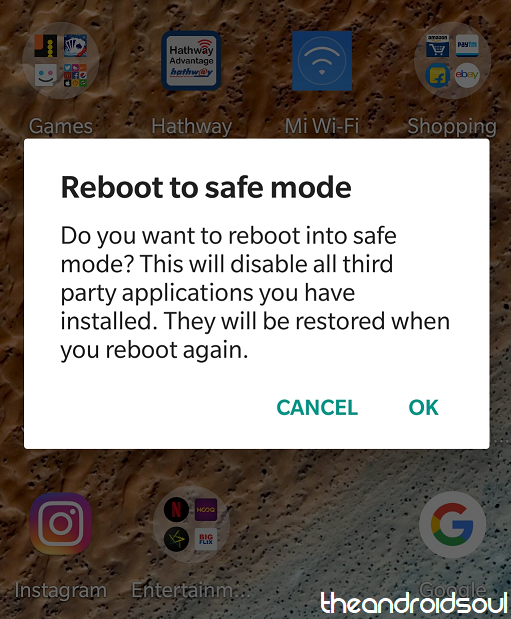










Discussion