To be able to use ADB commands, you need to enable USB debugging first of all. Which is a very easy process actually. You’ll need to unlock developer options on your device first, as mentioned in the ‘How To’ below.
Btw, this doesn’t void your device’s warranty. Only when you unlock your device using fastboot command or any other command, device’s warranty is gone. Even not so for sure, if you own a OnePlus 2.
How to Enable USB Debugging
First of all, go to Settings, and then About device. Now, tap on build no. (it may be under software info section here) 7 times or until you get the message ‘You’re now a developer’. That was to unlock Developer options in settings.
Now, go back to Settings main screen, scroll down and locate and tap on ‘Developer options’.
Scroll down and find the option ‘USB Debugging’. Tap on its toggle button to enable it.
You’ll get a warning pop-up. Tap on OK to allow this.
We’re done on the device. But there’s more to it for it to be complete.
Connect your device to computer now. With USB debugging enabled on your device this time around, you will get a pop-up asking your permission to allow connection between PC and Android device over ADB. As shown below.
Tap on OK to confirm it.
Now you have USB debugging enabled, and your PC fully communicating with your Android device.
That’s it.
Fire up a command window on your PC and try these commands given below to test it out:
- adb devices — confirms ADB is working
- adb reboot — restarts your device
- adb reboot bootloader — boots your device into bootloader mode (download mode for Samsung devices)
- adb reboot recovery — boots your device into recovery mode
- fastboot devices — confirms whether fastboot is working (to reach fastboot mode, run the adb reboot bootloader command)
Need help? Let us know of your problem via comments section below.

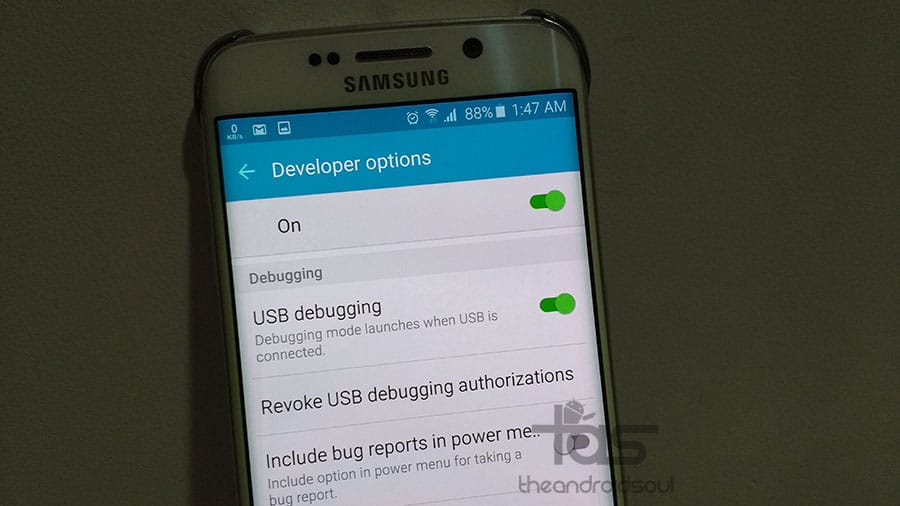
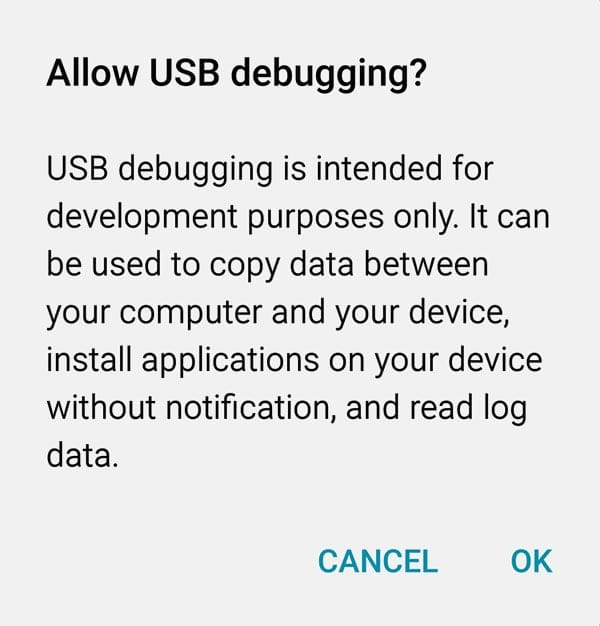











Discussion