Being able to share your Android device’s mobile data with friends and family members is one cool feature about Android, and it really sucks when carriers sort of bully users by blocking that by default. On Android 6.0 Marshmallow too, carriers can easily block tethering.
So, what do we do? Well we hack and enable the tethering option ourselves. Well, not exactly hacking, it’s just running a simple command that enables tethering your own Android device, not others.
What you are gonna need for this are proper drivers installed, so that your PC and device communicate properly, over ADB specially.
You are gonna need access to ADB shell for this. We’ve covered everything below, right from proper drivers to access to the end, so let’s see how to enable tethering on Marshmallow update on Nexus 5, Nexus 6, Nexus 7 and Nexus 9.
How To
Step 1. Make sure you have the right drivers installed. Check our out pages for this.
- Nexus driver / OEM driver (OEM driver: Samsung, LG, HTC, Sony, etc. install their own driver, not that of Nexus)
- ADB drivers (a must!)
Step 2. Enable USB debugging on your Android device.
- Go to Settings > About device, and tap on build no. around 7 times or until you get ‘You’re now a developer’ message.
- Go back to Settings, and into Developer options. Use the toggle button to enable USB debugging. Then tap on OK button to accept warning.
Step 3. Connect your device to PC using USB cable.
Step 4. Open a command window on your Windows PC.
Step 5. Access ADB shell now. Run the command below.
adb shell
You will see the location change from your windows PC to that of device. In my case above, from directory Kapil
Step 6. Let’s enable tethering now. Run the following command.
settings put global tether_dun_required 0
Step 7. That’s it. Given your device a reboot, and you shall have tethering enabled.
Need help?
Let us know via comments below if need any assistance with this.

![How to enable tethering on Marshmallow update [Android 6.0]](/content/images/wp-content/uploads/2015/10/enable-tethering-marshmallow.jpg)
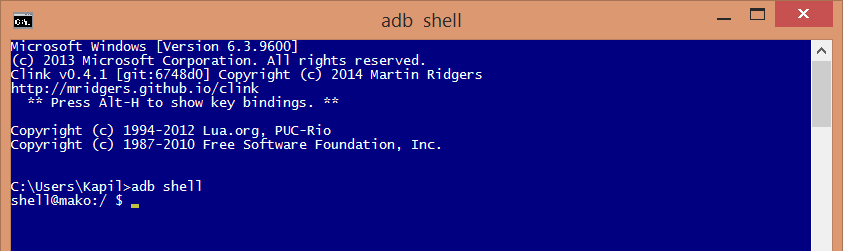
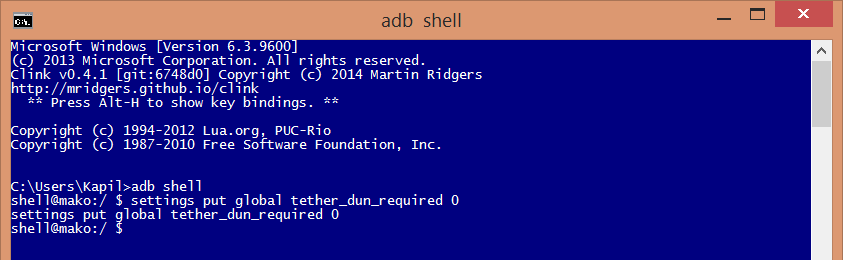











Discussion