Facebook just announced a new setting for Facebook account owners to give them better control over their photos on the social network. The company is leveraging its Face recognition technology to do more than just suggesting your face tag to your friends. From now onwards, Facebook will use Face recognition to notify you when someone uploads a photo in which you’re also a part of the audience, even when you’re not tagged in the photo.
With this new feature, you can now detect when others might be trying to impersonate you by using your picture as their profile picture.
Also, Facebook will now group the existing tag suggestions setting and this new feature into a single option called “Face recognition”. Users can turn on/off this one setting to enable/disable all face recognition related features on Facebook for their account.
How to enable Face recognition on Facebook
Facebook is rolling the new feature to most places, except for Canada and the EU where the company doesn’t currently offer Face recognition technology. Also, it’s only rolling out in stages so it might take time until it reaches your account. However, you can do the following to make sure the new Face recognition option gets automatically enabled when it’s available for your account.
On the web:
- Open Facebook “Timeline and tagging” settings page and login to your account.
- Under tagging section, make sure the setting for “Who sees tag suggestions when photos that look like you are uploaded?” is set to Friends. If not, click on the Edit link available next to the option and select Friends from the drop-down menu.
On your Android phone:
- Open the Facebook App.
- Tap on the three-line tab » scroll down and select Account Settings.
- Select Timeline and Tagging, then tap on the “Who sees tag suggestions when photos that look like you are uploaded?” option and make sure that it is set to Friends.
Note: Once the new Face recognition features are available for your account, the above-mentioned settings may get replaced by a single option called Face recognition. You’ll see it on the Account settings page when it’s available. It’ll look like this:
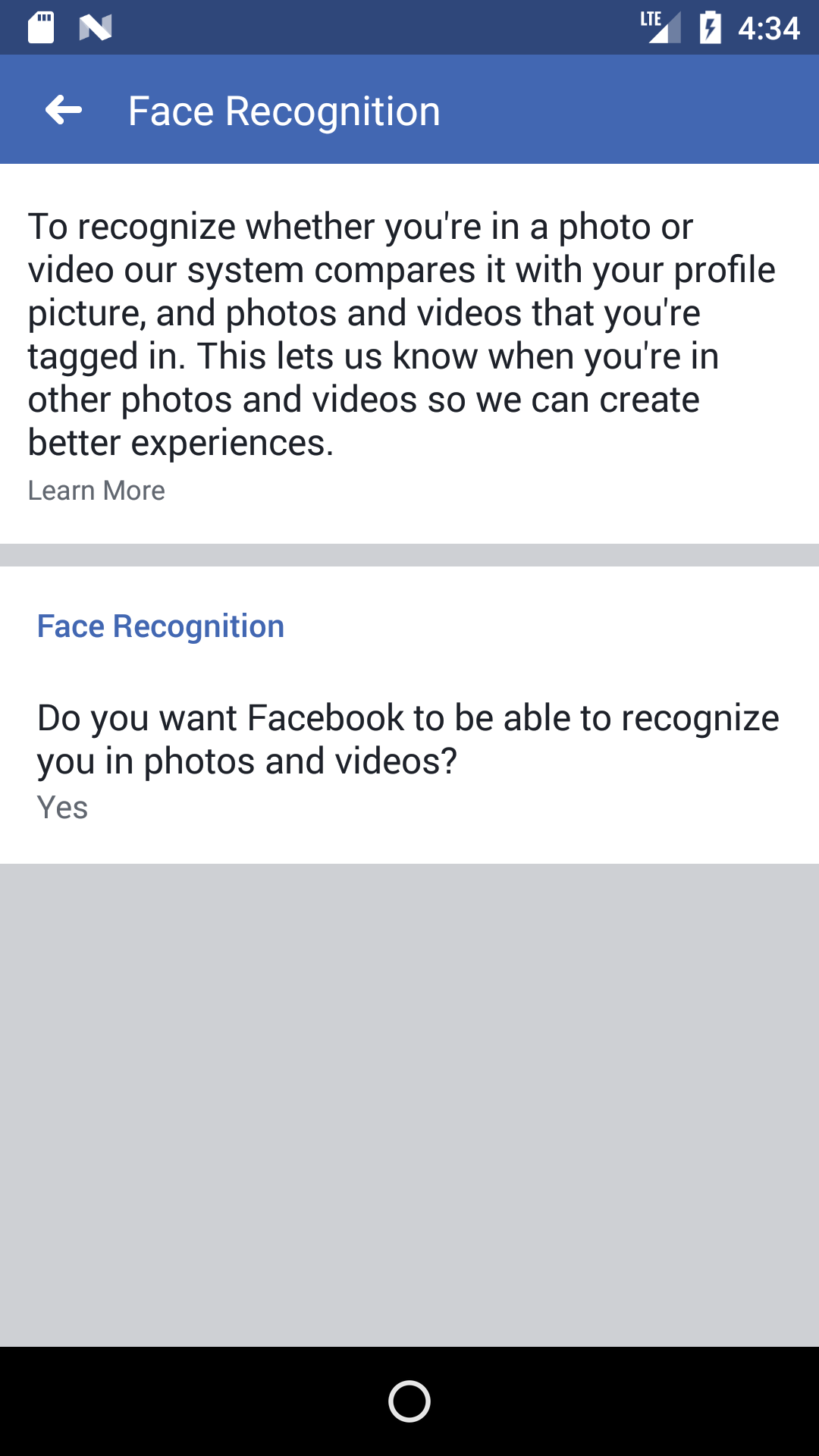

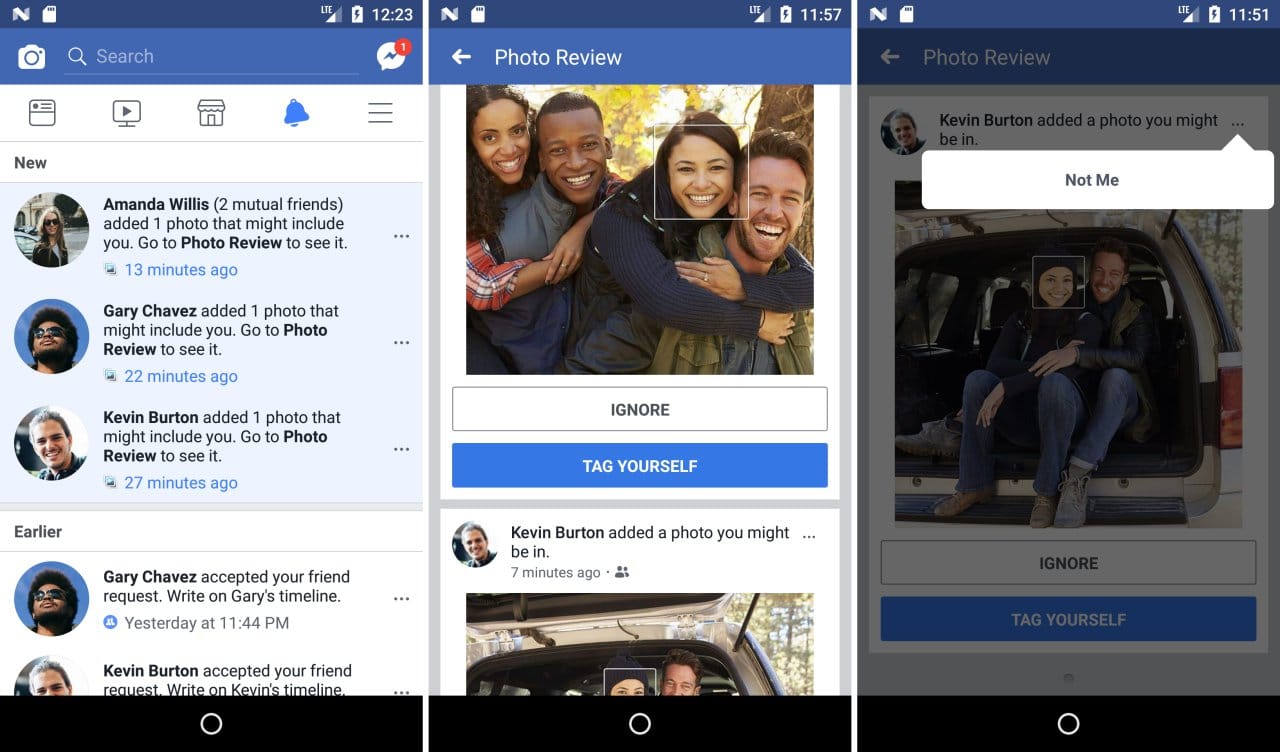











Discussion