If you’ve ever rooted or have run debugging on your Android device, you’ve probably already discovered the hidden menu called “Developer options” of Android.
The “Developer options” is a hidden setting on your Android device which let’s you enable/disable a host of your device’ system level defaults, and also enable some critical functions required to debug and unlock bootloader on the device.
From Developer options menu you can enable USB Debugging to debug your device over USB connection from a command line OR graphical interface on a PC. Also, you can enable “OEM Unlocking” from developer options to allow bootloader unlock on the device.
Instructions
- Enable Developer Options:
- Go to your device Settings.
- Select “About phone” » tap seven times on “Build number”.
└ This will enable Developer options under Settings. - Go back to Settings » scroll down to the bottom and you’ll see Developer options menu.
- Enable OEM Unlock: Open “Developer options” menu » find OEM Unlock toggle and enable it.
- Enable USB Debugging: Open “Developer options” » scroll down a bit and you’ll see Debugging menu, enable “USB Debugging” option from there.
That’s all. Hope the guide above helps you.
Happy Androiding!

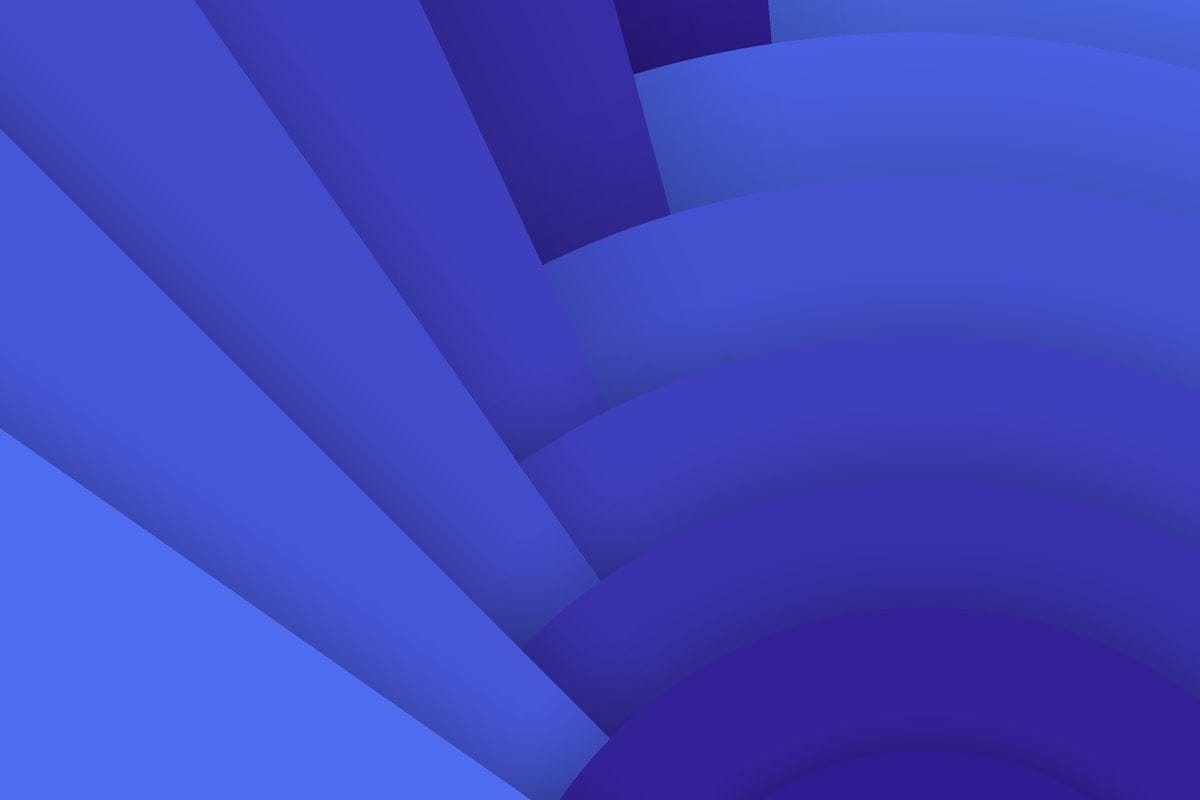










Discussion