What to know
- Instagram's built-in browser lets you view the links you've opened from Instagram. Enable link history from profile icon > three-horizontal lines (top right) > Your activity > Link history > Allow link history.
- You can delete individual links from your link history or clear them all from the same 'Link history' settings option.
- To disable link history, open a link on Instagram. Then tap on the three-dot icon (top right), select Browser settings > Allow link history > toggle off.
Whenever you tap on a link on Instagram, it opens in Instagram’s very own in-app browser. But did you know that you can make Instagram remember these links, like any good browser, and revisit them? Here’s everything you need to know to enable, disable, and customize Link History settings on Instagram.
What is Link History on Instagram?
Link History on Instagram lets users save and manage the links they open from within Instagram. Once enabled, any link you open on Instagram is saved for 30 days in Link History. However, Link History is a feature that is not enabled by default. Use the sections below to manage it.
How to enable Link History on Instagram
Video Guide
Step-by-step guide with screenshots
Step 1: Open Instagram and tap on your profile icon in the bottom right corner. Then tap on More options (three horizontal lines) at the top right corner.
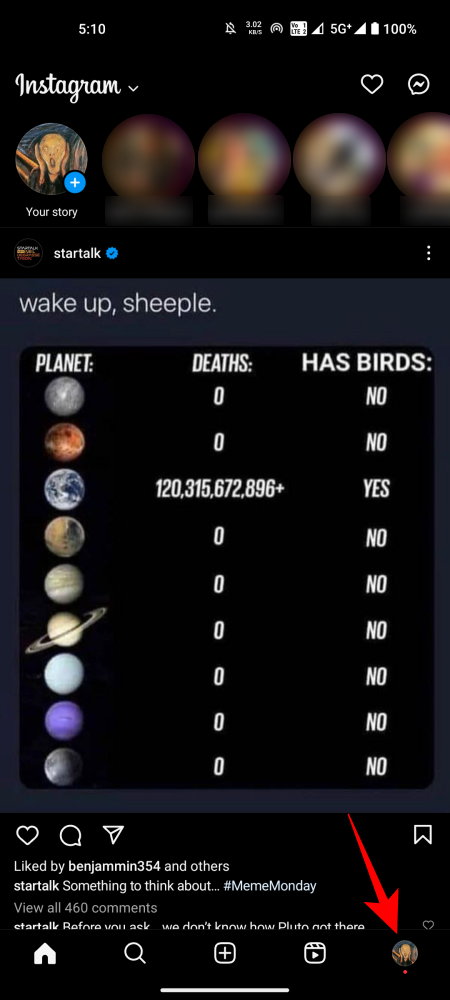
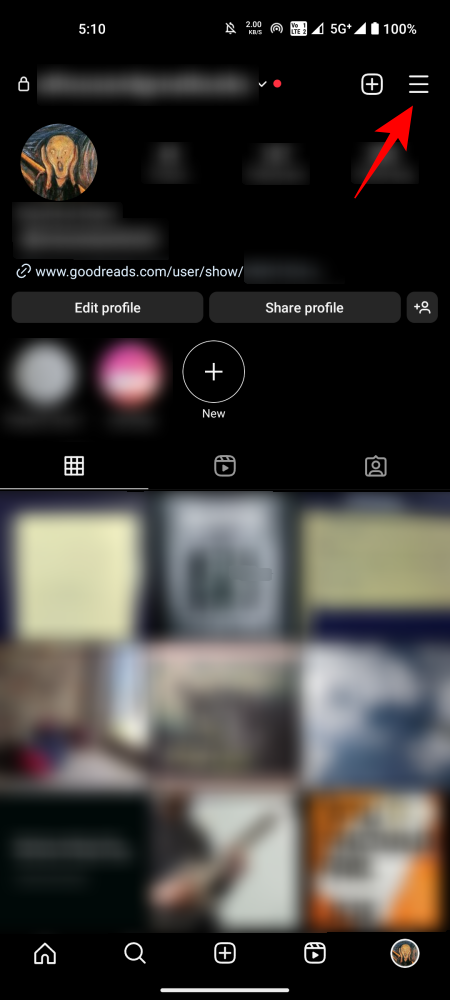
Step 2: Select Your Activity, and then scroll down and tap on Link History.
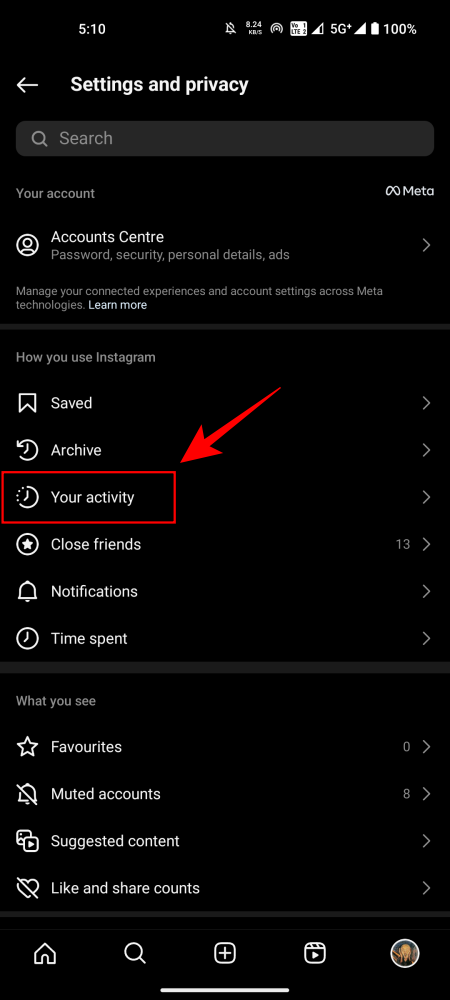
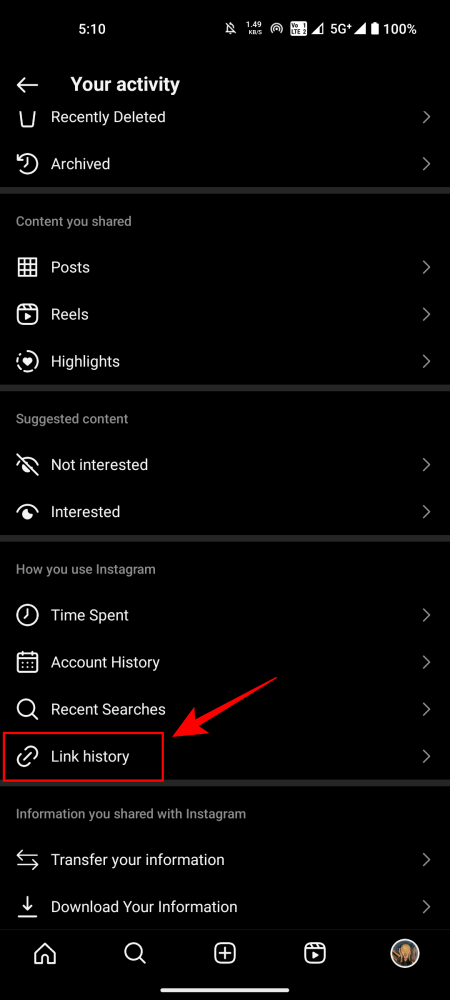
Step 3: Tap on Allow link history to enable it. Once enabled, you will see the ‘No recent link history’ message. But this will change once you start opening links from within Instagram.

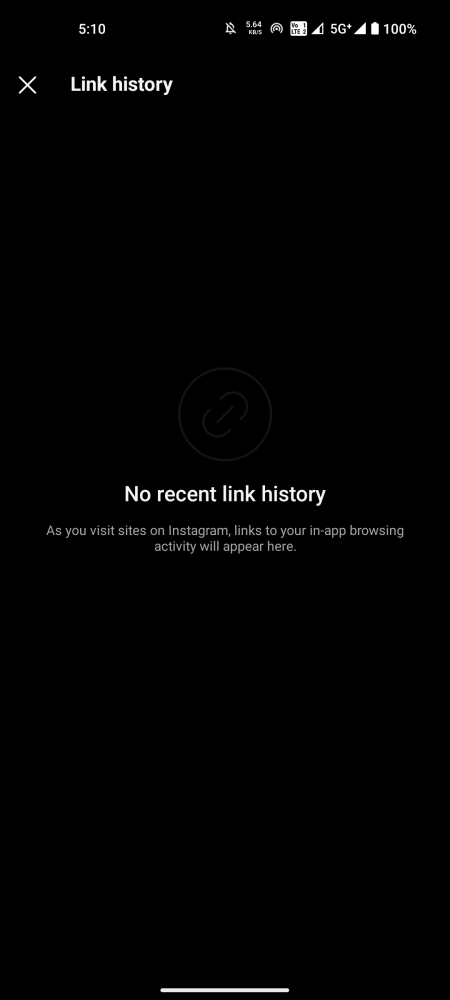
How to clear Link History on Instagram
With Link History turned on, you can check all the links you’ve opened in the past 30 days and revisit them if need be. But if you feel you need to delete a few links or clear the list, here’s how you can go about it
Video Guide
Method 1: Delete individual links from Link History
Step-by-step guide with screenshots
Step 1: Open the Link History page from Your Activity > Link History as shown before.
Step 2: Here, tap on the ‘X‘ next to the link that you want to remove from the link history. Tap Clear to confirm its deletion.
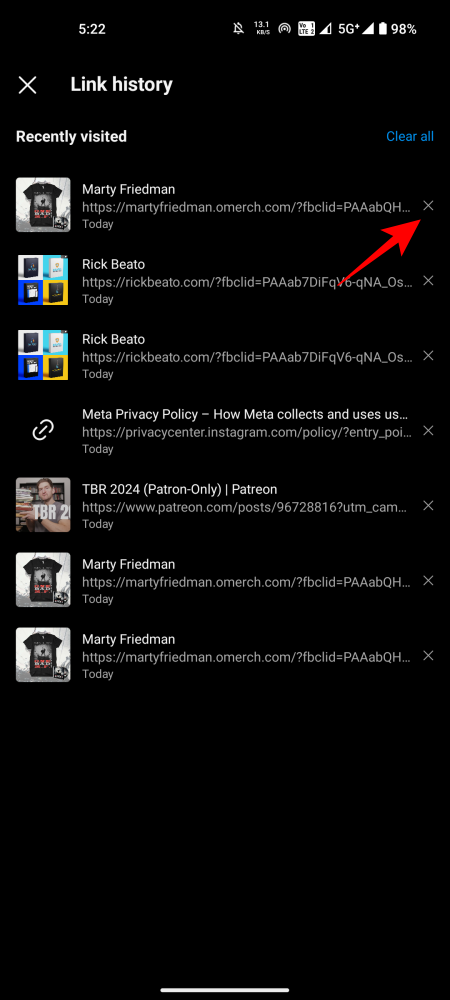
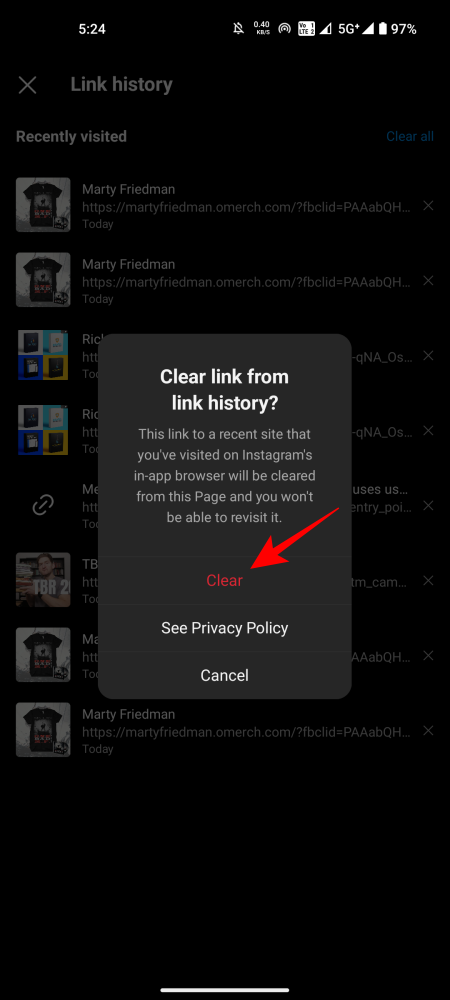
Method 2: Clear all links from Link History
Step-by-step guide with screenshots
If you’d rather delete all links from Link History and start afresh, follow the steps below:
Step 1: Open the Link History page from Your Activity > Link History as shown before.
Step 2: Tap on the Clear all option at the top right corner. When prompted, tap on Clear to confirm.
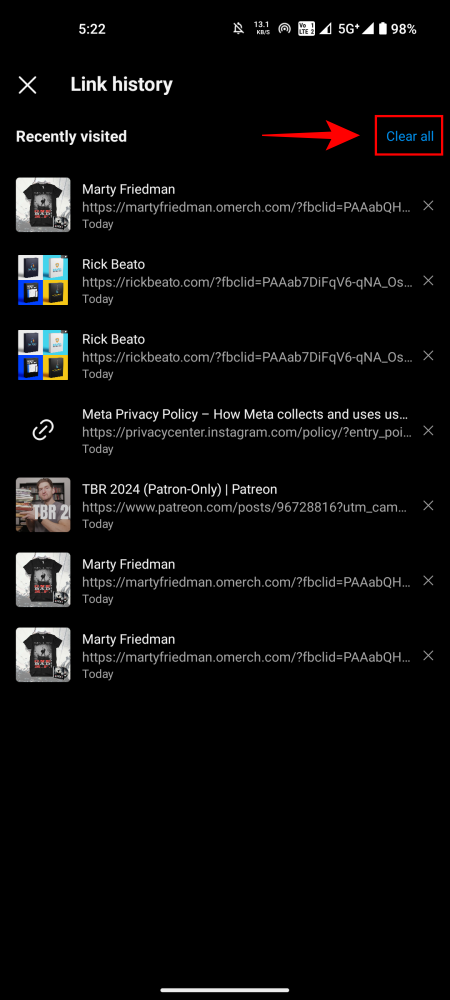
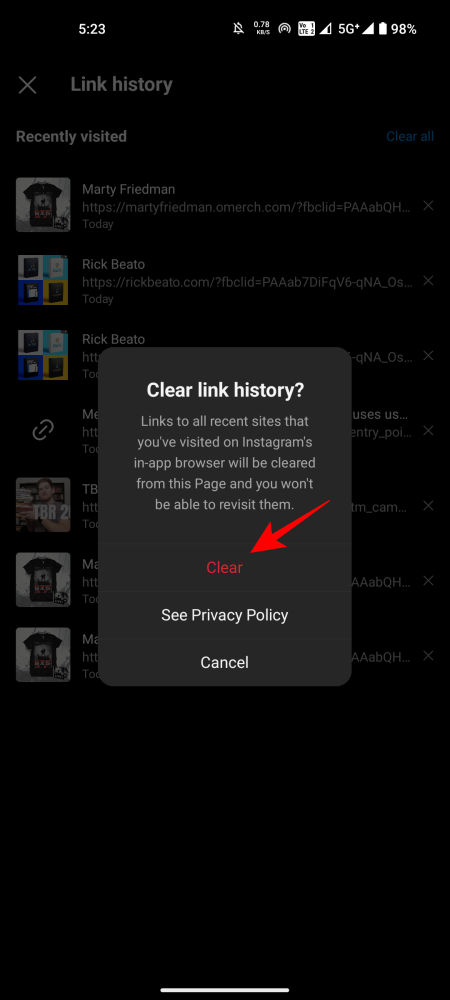
Method 3: Clear Link History from Instagram’s in-app Browser Settings
Step-by-step guide with screenshots
Another way to clear link history is to do so from within Instagram’s browser. Here’s how:
Step 1: Open any link on Instagram. Alternatively, open the Link History page from Your Activity > Link History and tap on a link to open it.
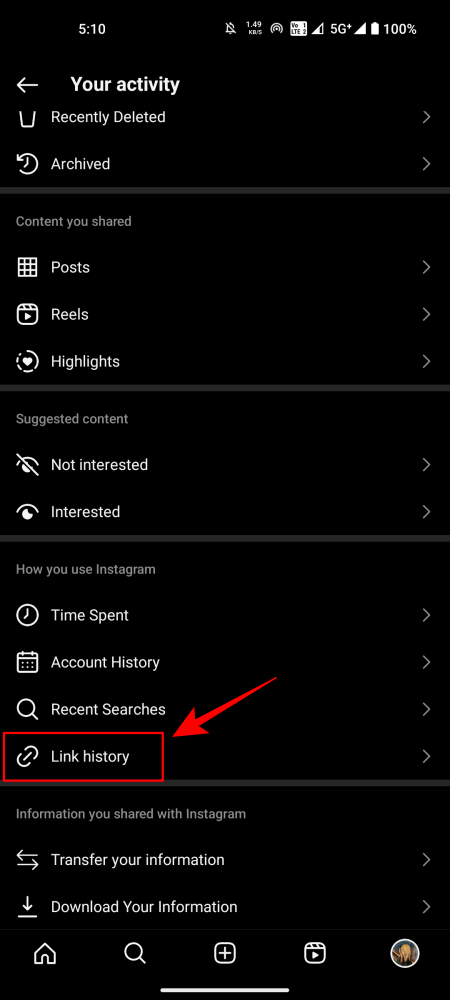
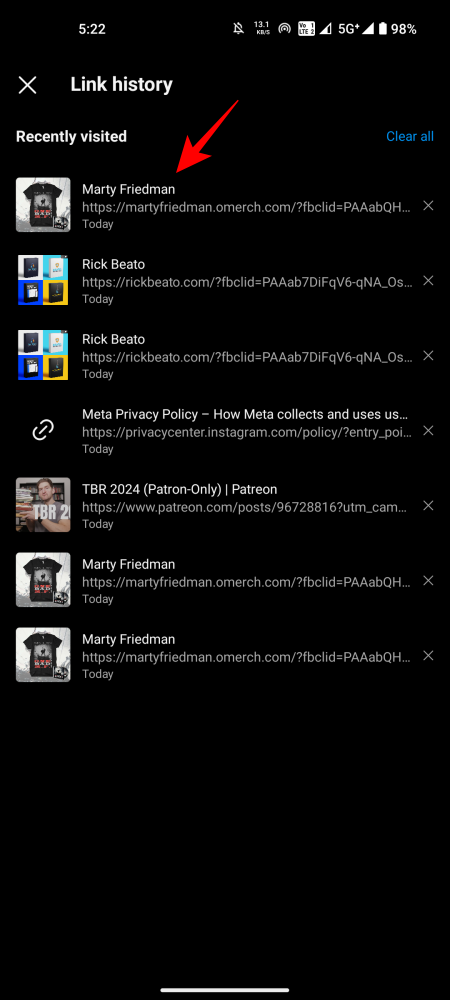
Step 2: In the browser, tap on the three-dot icon at the top right corner and select Browser settings.
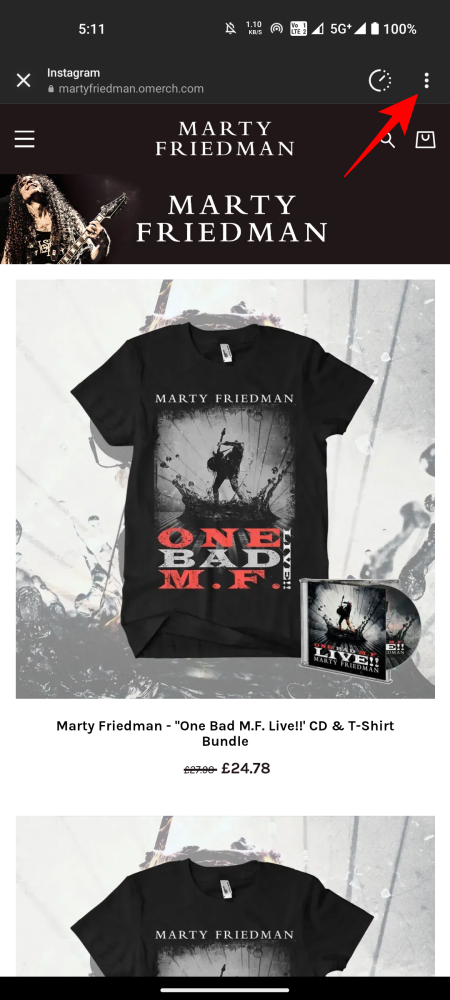
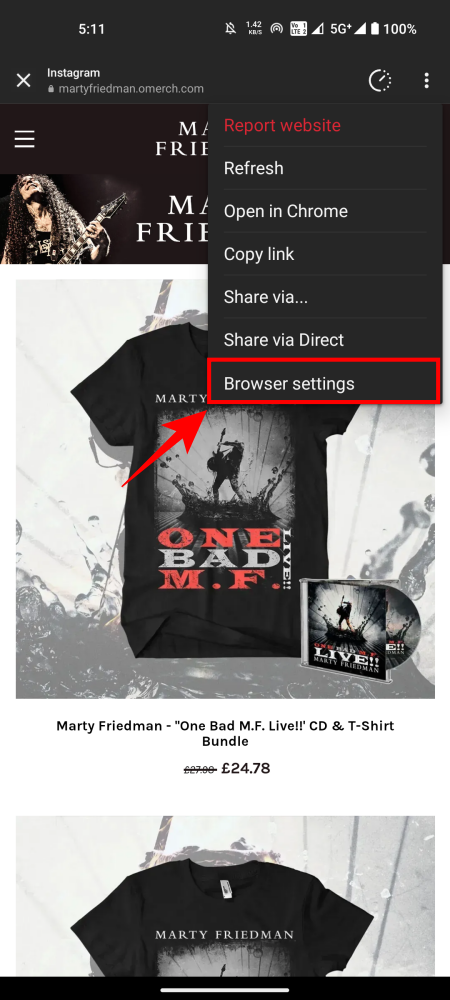
Step 3: In ‘Browser settings’, tap on Clear link history. When asked to confirm, tap on Clear.
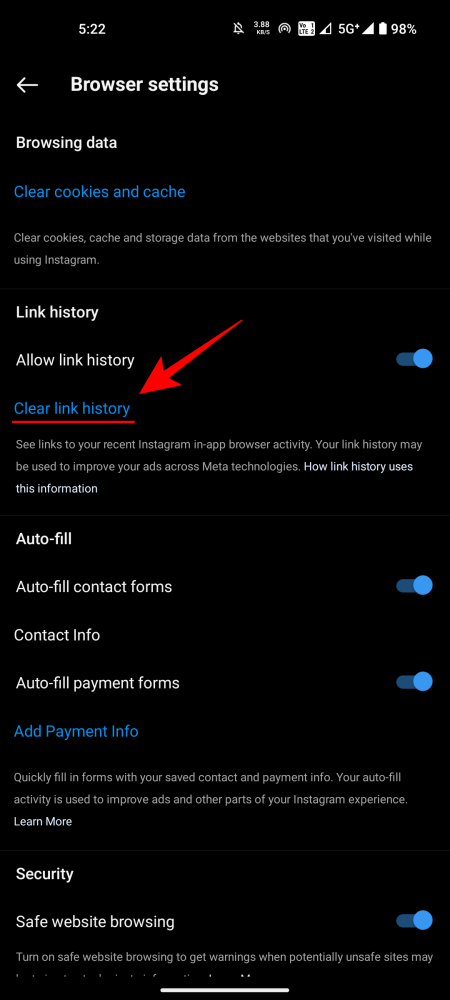
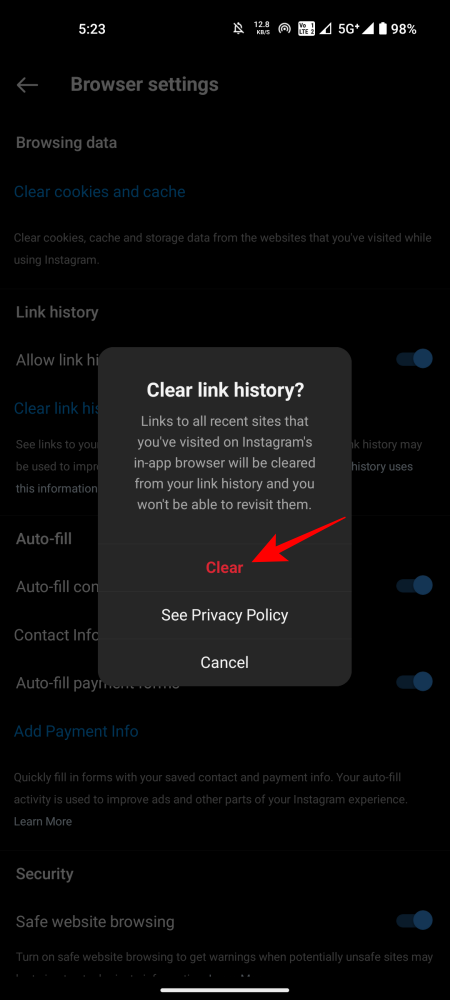
How to disable Link History on Instagram
If you don’t want to continue saving the links of websites you visit from Instagram, it’s best to disable Link History. Here’s how to do so
Video Guide
Step-by-step guide with screenshots
Step 1: Open any link on Instagram. Alternatively, open the Link History page from Your Activity > Link History and tap on a link to open it.
Step 2: In the browser, tap on the three-dot icon at the top right corner and select Browser settings as shown before.
Step 3: In ‘Browser settings’, toggle Off Allow link history. When asked to confirm, tap on Don’t allow.
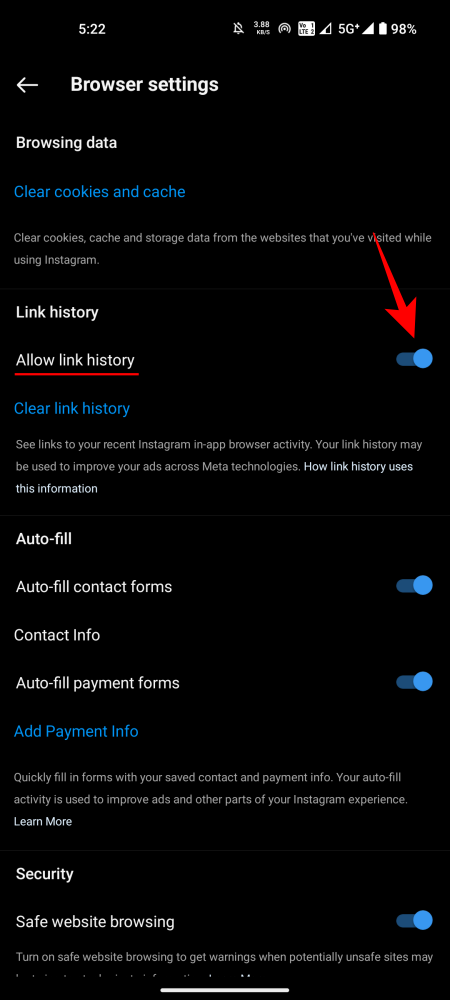
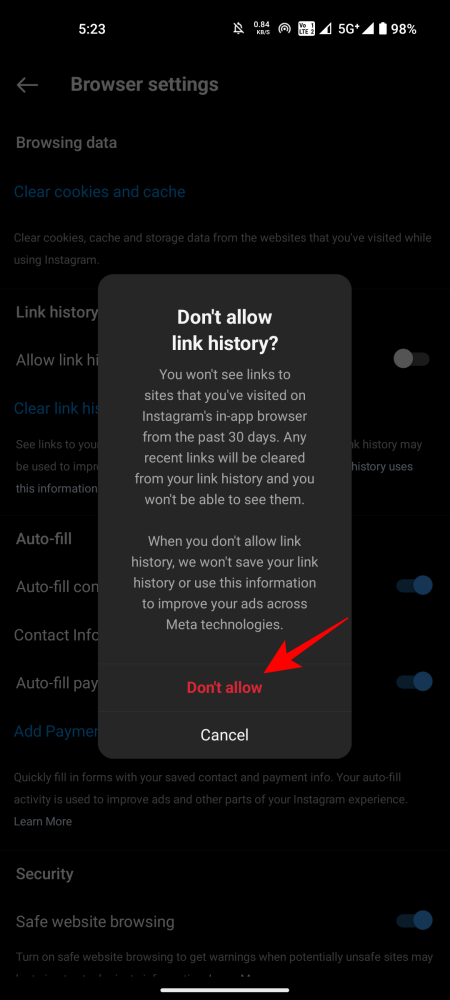
And just like that, link history will be disabled on Instagram for good.
FAQ
Let’s consider a few commonly asked questions about Instagram’s Link History.
How long are links saved in Instagram’s Link History?
Links are saved for 30 days since they were last opened.
How long does it take for Meta to complete the deletion process after disabling Link History?
Although disabling Link History will instantly turn off the feature on Instagram, it may take Meta up to 90 days to complete the deletion process from its servers.
Link History is a convenient way of keeping track of all the links that you’ve visited from within Instagram. But it may not be for everyone. We hope you were able to enable, disable, and manage your link history on Instagram. Until next time!

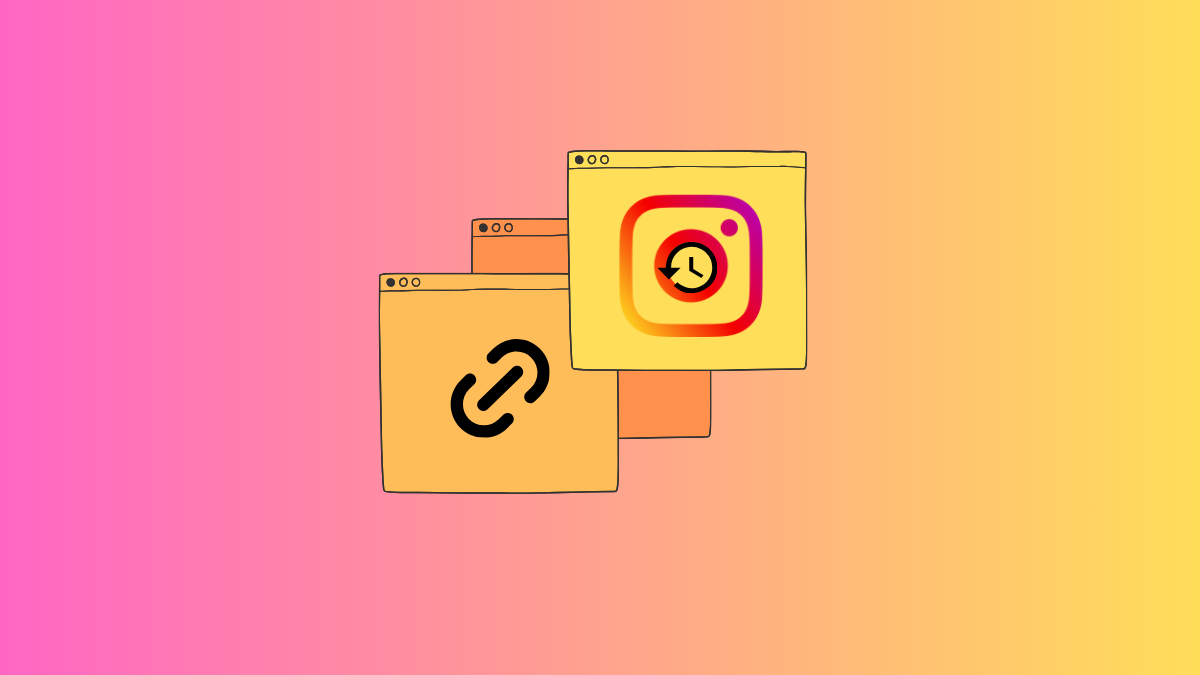











Discussion