The latest flagship phone from Google, the Nexus 6 comes with ambient display which is similar to the cool Moto display that we’ve seen on Moto X 1st Gen. and Moto X 2nd Gen. Motorola kept the feature exclusive to its Moto X series only, but thanks to Android 5.0 Lollipop we can get a similar cool feature on Nexus 5 and Nexus 4 running Android 5.0 Lollipop.
Ambient display is a feature for your lock screen. It basically lights up your phone’s display whenever there’s a new notification or when you pick up your device. And to save battery while doing that, ambient display optimizes the screen color to fade to grey color only when it turns on, and then smartly turn the screen colorful as soon as you interact with the screen.
VIDEO: See Ambient display in action on a Nexus 6.
Ambient display may not work on your Nexus 5 and Nexus 4 as accurately as it does on Nexus 6. You’ll see the screen light-up automatically when a new notification arrives on your device, but it fails to register motion to show display when picking up. So you’ll only partial functionality.
Also, it’s yet to be seen how ambient display affects the battery life on Nexus 5 and Nexus 4. If you decide to enable Ambient display on your device, do share your battery impact in the comments section below this post.
To enable Ambient display on your Nexus 5 or Nexus 4, just the grab the modified Framework-res.apk and SystemUI.apk from the download links below and follow the installation instructions:
DOWNLOADS
[Do NOT mirror the files]
NEXUS 5
NEXUS 4
INSTALLATION INSTRUCTIONS
ROOT ACCESS REQUIRED
Basically, we’re going to transfer the framework-res.apk to “/system/framework/” folder and SystemUI.apk to “/system/priv-app/SystemUI/” folder and also set 0644 (rw-r–r–) permission to both the files. Below is a step-by-step guide on how to do this:
- Download and install free Root Browser app by JRummy ► Play store link.
- Transfer the Framework-res.apk and SystemUI.apk to internal SD card on your device.
- Open Root Browser and let it “Download utilities” it requires to enable all features of the app.
- Navigate to the folder where you downloaded/transferred Framework-res.apk and SystemUI.apk on your phone. And copy both the files.
- Navigate to the /system directory on your phone and paste both the files you here.
- Now set 0644 (rw-r–r–) permissions to both the files. Check screenshot below:
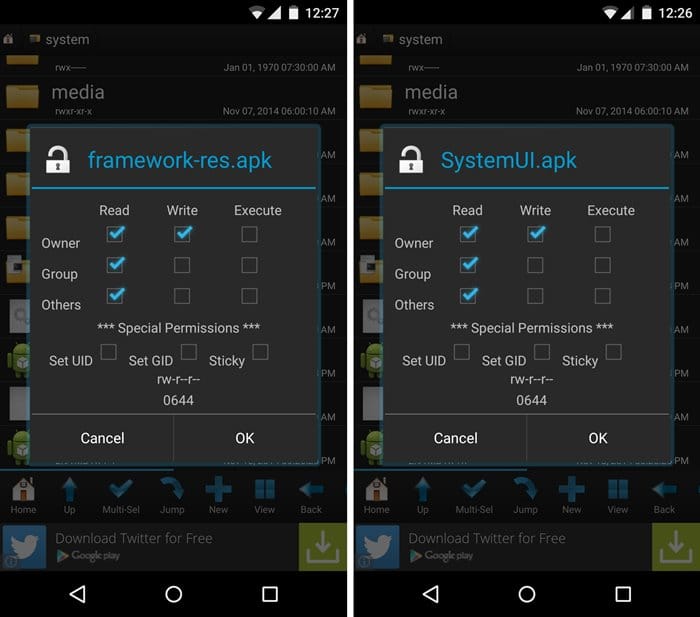
- Once you’ve changed permissions, hold the SystemUI.apk file » select Move » and then move the file to /system/priv-app/SystemUI/ directory.
- Go back to /system directory » hold framework-res.apk file » select Move » and then move the file to /system/framework/ directory.
- Reboot your device.
Now enable Ambient display from settings.
TURN AMBIENT DISPLAY ON/OFF
- Go to Settings » select Display
- Press the Toggle next to Ambient Display to turn the feature On/Off
That’s all, enjoy ambient display on your Nexus 5 and Nexus 4.
Thanks to raffaele88 and david279 over at XDA!












Discussion