Need to debug your Wear OS Watch for development purpose, or to boot into bootloader or recovery mode? Well, you can do that by enabling ADB debugging.
Wear OS has a similar setup to enable ADB debugging like the one on Android phones and tablets. You first have to enable the hidden developer options menu from Settings » About phone and then enable ADB debugging from there.
Enable ADB Debugging over Bluetooth on Wear OS
- Go to Settings on your watch.
- Select About from Settings and then tap 7 times on Build number to enable developer options.
- Swipe right on the screen to go back to Settings. You should now see a new item Developer options on the Settings screen, select it.
- Once in Developer options menu, enable ADB Debugging and Bluetooth debugging.
- Now on your Android phone/tablet, open Wear OS app > tap the menu on top right > select Settings.
- Enable Debugging over Bluetooth. You’ll see a status
Host: disconnected Target: connected
- Now connect your Android phone/tablet to the PC. Then open a command window on PC, and run the following commands:
adb forward tcp:4444 localabstract:/adb-hub adb connect localhost:4444
└ Make sure you’ve ADB and Fastboot setup on your PC.
- Wear OS Companion app should now show the following status:
Host: connected Target: connected
- You can now use ADB with the following format:
adb -s localhost:4444 <command>OR, if there are other devices connected over TCP/IP, you can just use the following format:
adb -e <command>
That’s all. ADB Debugging should is enabled on your Wear OS Watch now. Just make sure you use the adb commands in the above-specified format only.
Happy Androiding!

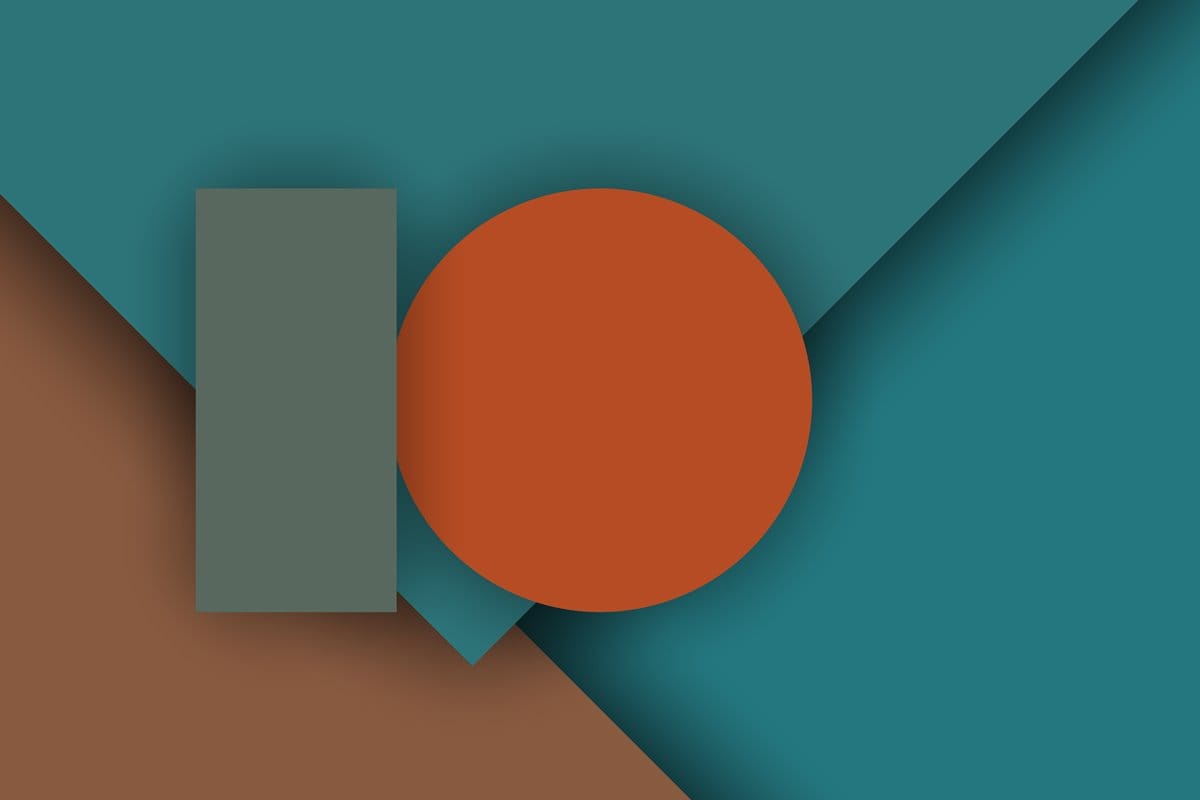











Discussion