The Jelly Bean mania continues. The HTC Droid Incredible has received a port of Jelly Bean Android 4.1 courtesy of XDA Senior Member Albinoman. Jelly Bean features a smoother interface, better and smarter keyboard, advanced voice recognition and search functionality, offline voice typing, an improved and actionable notifications area, and more (the full list can be seen here).
NOTE: The ROM is currently in an early development stage, and many important things do not currently work, including the hardware composer which is responsible for a smooth interface, so consider this to be only a preview of Jelly Bean and not a daily driver (unless you are fine with the limitations).
Currently, following things work/do not work, quoted from official development page (the list may change as development goes on):
Working
- Root (fixed)
- ADB
- Wifi
- 3g
- Audio
- SMS
- MMS
- Google Now (voice search as well)
Broken
- Camera
- Butter
- HWA
- Stock Browser (use chrome)
- Any videos
Let’s look at how you can install Jelly Bean Android 4.1 on the HTC Droid Incredible.
Compatibility
This guide is applicable only for HTC Droid Incredible. DO NOT try this on any other device.
Warning!
The methods and procedures discussed here are considered risky and you should not attempt anything if you don’t know completely what it is. If any damage occurs to your device, we won’t be held liable.
How to Install Jelly Bean on HTC Droid Incredible
- This procedure will wipe all your apps, data and settings (but it will NOT touch your SD cards, so don’t worry about those). Backup your Apps and important data — bookmarks, contacts, SMS, APNs (internet settings), etc. This Android backup guide would help you.
Important! Don’t forget to at least make a backup of your APN settings, which you can restore later if your data connection does not work after installing the ROM. Use the backup guide to find out how. - Make sure your phone has ClockworkMod (CWM) recovery installed. You can use this guide to obtain CWM recovery.
- Download the latest version of the ROM from the official development page.
- Download the Google Apps package. This will install apps like Market, Gmail, etc. which are not present in the ROM.
Download Gapps | Filename: gapps-jb-20120715.zip - Copy the downloaded zip files from step 3 and step 4 to the SD card.
- Turn off the phone, then boot into ClockworkMod (CWM) recovery. To do so, hold Volume Down & the Power button until the device boots to the bootloader/HBOOT mode. Then, use the volume keys to highlight the RECOVERY option, then select it using the power button to boot into CWM recovery.
- Perform a Nandroid Backup of your existing ROM, so that you can always restore it from recovery if something does not work out with this ROM. To perform a backup, select Backup and Restore –> On the next screen, select Backup again. Go back to main recovery menu after backup is complete.
- Select wipe data/factory reset, then select Yes on next screen to confirm. Wait a while till the data wipe is complete.
- Select install zip from sdcard, then select choose zip from sdcard. Scroll to the ROM file on the sdcard and select it. Confirm installation by selecting Yes – Install _____.zip on the next screen. The ROM will start installing.
- After ROM installation completes, select choose zip from sdcard again, then select the gapps-jb-20120715.zip file to install the Google apps package.
- After the installation is complete, select go back then select reboot system now to reboot the phone and boot up into Jelly Bean. The first boot can take up to 5 minutes, so be patient.
- Returning to Previous ROM: To go back to your previous ROM, boot into recovery, select backup and restore then restore your previous ROM by selecting it from the list.
Android 4.1 Jelly Bean is now installed and running on your HTC Droid Incredible. Visit the official development page for more info and to get the latest updates on the ROM. Share your thoughts on the ROM in the comments.

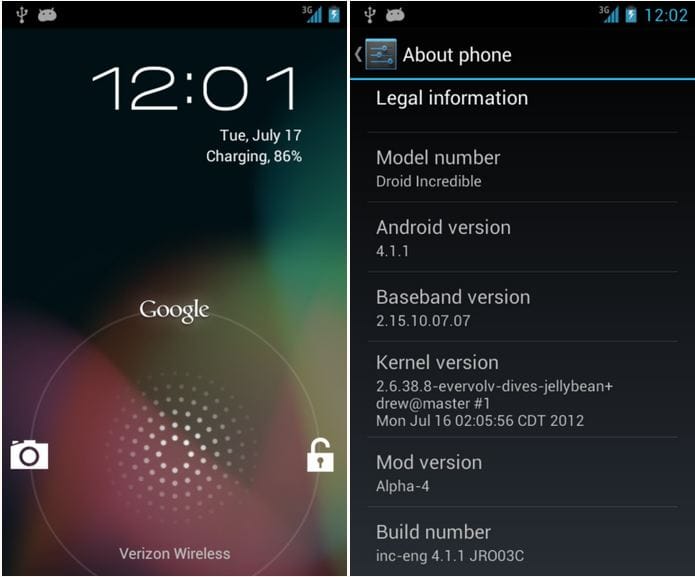











Discussion