If you are looking to replace the default home launcher on your phone, with something different, you may want to try out the Sony Xperia S launcher. It is clean looking, smooth, offers ability to create folders on the home screen for organizing apps, and is a great replacement launcher. Check out the screenshots above from my Galaxy S2.
Installation is a breeze. All you need to do is download the Xperia S launcher apk file (from link given below), and install it as a regular app. Simple as that. Once installed, if you click the home button on your device, you should get a prompt asking you to set a default launcher, just select Sony Home and check the Set Default box and you’re done!
So go ahead, download it and try it out on your phone, and share your thoughts with us in comments below.
Download Sony Xperia S Launcher
Btw, those of you who are new to android, and would need a guiding hand on how to install an APK (in this case, that of the Xperia S launcher), here’s a guide for you:
- Download the APK file of the Sony Xperia S Launcher
- If you downloaded it on PC, transfer it to phone.
- You’ll need a file manager to browse through SD Card. If you don’t have one already, use this free file manager app called, ES File Manager.
- Enable “Unknown sources”. Go to Settings » Applications » Select the Unknown Sources Checkbox and Confirm on the warning pop-up. This is required to install applications from SD Card.
- Open ES File Manager app from applications drawer and go to directly to folder where you transferred the apk file in Step 2.
- Find and tap on the file to install. That’s it.
Share your thoughts and suggestions in comments below.

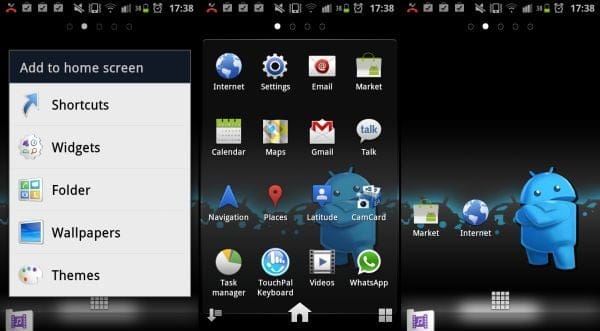











Discussion