If you are into the little cool hackery, you would love to know that the TWRP recovery for Xiaomi Mi Note 3 is now available. Which also means that it is dead simple to root the Xiaomi Mi Note 3 too, as once you install the TWRP, you can use it to flash the SuperSU root file, or the Magisk root file.
Installing the TWRP is not the first job, though. You have to first unlock the bootloader of the device, to be able to install TWRP recovery on to it. Xiaomi provides you a way to do so, which we have covered in our guide bellow.
If you’ve already unlocked your Mi Note 3’s bootloader, you can go ahead and follow the guide below to install TWRP recovery, and may follow it up with our root guide below if you are looking for that too. You can gain root access by any one of the two methods: SuperSU and Magisk, both of which have been covered below.
Right now, the LineageOS ROM is not available at the moment, but when it does, we will be sure to get you a download link for that. You can also keep an eye on our LineageOS 15 downloads and device list page, where we share download of each and every LineageOS 15 ROM, which is based on Android 8.0 Oreo BTW.
Speaking of Oreo update, we’re sure that the Mi Note 3 would receive the Oreo update from Xiaomi. But when will that happen is up for guess. Knowing Xiaomi, it’s apparent that they are not one of the fastest OEMs out there, so it could take them Q3 2018 when they start rolling out the MIUI 10 update for Mi Note 3 which will also carry Oreo update.
‘Android Oreo expected release date and news‘
How to flash TWRP Recovery on Xiaomi Mi Note 3
Once you’ve downloaded the TWRP image (.img) file, you will need to ensure that you have the necessary drivers installed on your PC for everything to work smoothly. Another very important thing to do is to take a backup of all your important data, be it contacts, audio, video or documents. In case something happens to go wrong your data will remain safe.
Once you’ve successfully installed the drivers on your PC, we can begin:
- To be able to install TWRP recovery, you need to first unlock bootloader of your Mi Note 3. For this, go to this Xiaomi unlock page, and follow the instructions. You may need to create an account for this, as Xiaomi will send you the unlock code on your email ID provided here.
Note: Until bootloader is unlocked, you cannot install TWRP recovery, and cannot root your Mi Note 3 either. - Download the TWRP recovery file for your Mi Note 3 from here. Filename: twrp_jason.img (25.2MB)
- Next, setup ADB and Fastboot on your computer.
- Open a command window on PC in the folder where you have the downloaded TWRP file (from step 2) on your PC.
→ For this, go to that folder, and then in the address bar, type cmd and hit enter key. A command window will open, and its folder location will be where you have the downloaded TWRP image file. - Now, reboot your Mi Note 3 into fastboot mode.
- Power off your device.
- Press and hold the Volume Down and Power buttons for about 7 seconds till you see the Mi bunny mascot on the screen. (If this doesn’t work, try Volume down + Home + Power buttons together.)
- Now, connect your Mi Note 3 to the PC with a USB cable (preferably the cable that came with your device).
└ Check your phone’s screen, if it asks for “Allow USB debugging”, accept it by selecting OK/Yes. - Now, we install TWRP recovery by issuing the following command.
fastboot flash recovery twrp_jason.img
- Now restart your device with this command:
fastboot reboot
That’s it. TWRP recovery has been installed on your Mi Note 3. To check it out, reboot into recovery mode. For that, with device on and connected to PC, run the command adb reboot recovery. You will reboot into TWRP, but wait, read below before you do anything in TWRP.
Important note: When you boot into TWRP recovery for the first time, it will ask your permission to ‘Keep System Read only’. Now, DO NOT ALLOW it. Tap on ‘Keep Read Only‘. Why we did this? Well, once you allow it to modify the system, the DM-verity check kicks in, and the device might not restart properly until and unless you flash a SuperSU file, or DM verity disabler file.
In short, allow for system modification only when you have the SuperSU file (or a DM verity disabler file) ready for flashing, copied to your device. For now, let’s just do not allow for it, so that we can reboot back into OS normally. [When you are ready to root your device as given below, whether by flashing SuperSU or Magisk, it’s safe to allow for system modifications, and then flash the SuperSU/Magisk file right after it, so that device restarts alright.]
Xiaomi Mi Note 3 Root Guide
There are two ways to root your Xiaomi Mi Note 3, one using Magisk, and another using SuperSU. Magisk is more preferred because you it gets you lots of customization thanks to its modules, and not only that, hiding root is also easy when you need to (in case of apps like Android Pay, etc.). While, SuperSU is a simple root trick, that simply does the job.
#1 Root Xiaomi Mi Note 3 using Magisk
- Download the Magisk zip and Magisk Manager apk file:
- Copy both files to your Xiaomi Mi Note 3.
- Boot your device into TWRP recovery. (Swipe on screen to allow for system modification if it so asks.)
- Tap on Install and select the Magisk zip file that you transferred to your device in Step 1.
- After selecting the .zip file, do Swipe to Confirm Flash on the bottom of screen to begin the flashing process.
- Once Magisk is flashed, you’ll get Reboot System option, select it restart your Xiaomi Mi Note 3.
- Once your device reboots, open a file manager app » go to the folder where transferred the Magisk Manager apk file in Step 1 above, and install it.
- Open the Magisk Manager app and check for your device’s root status.
That’s all. Enjoy systemless root with Magisk on your Xiaomi Mi Note 3.
#2 Root Xiaomi Mi Note 3 using SuperSU
- Download SuperSU zip file.
- Copy the SuperSU zip file to your Xiaomi Mi Note 3.
- Boot your device into TWRP recovery.(Swipe on screen to allow for system modification if it so asks.)
- Tap on Install and select the SuperSU zip file that you transferred to your device in Step 1.
- After selecting the .zip file, do Swipe to Confirm Flash on the bottom of screen to begin the flashing process.
- Once SuperSU is flashed, you’ll get Reboot System option, select it.
That’s it. Your Xiaomi Mi Note 3 is rooted. To verify, download/install any root checker app from the Play Store.
Do let us know if you need any help with this.
Happy Androiding!

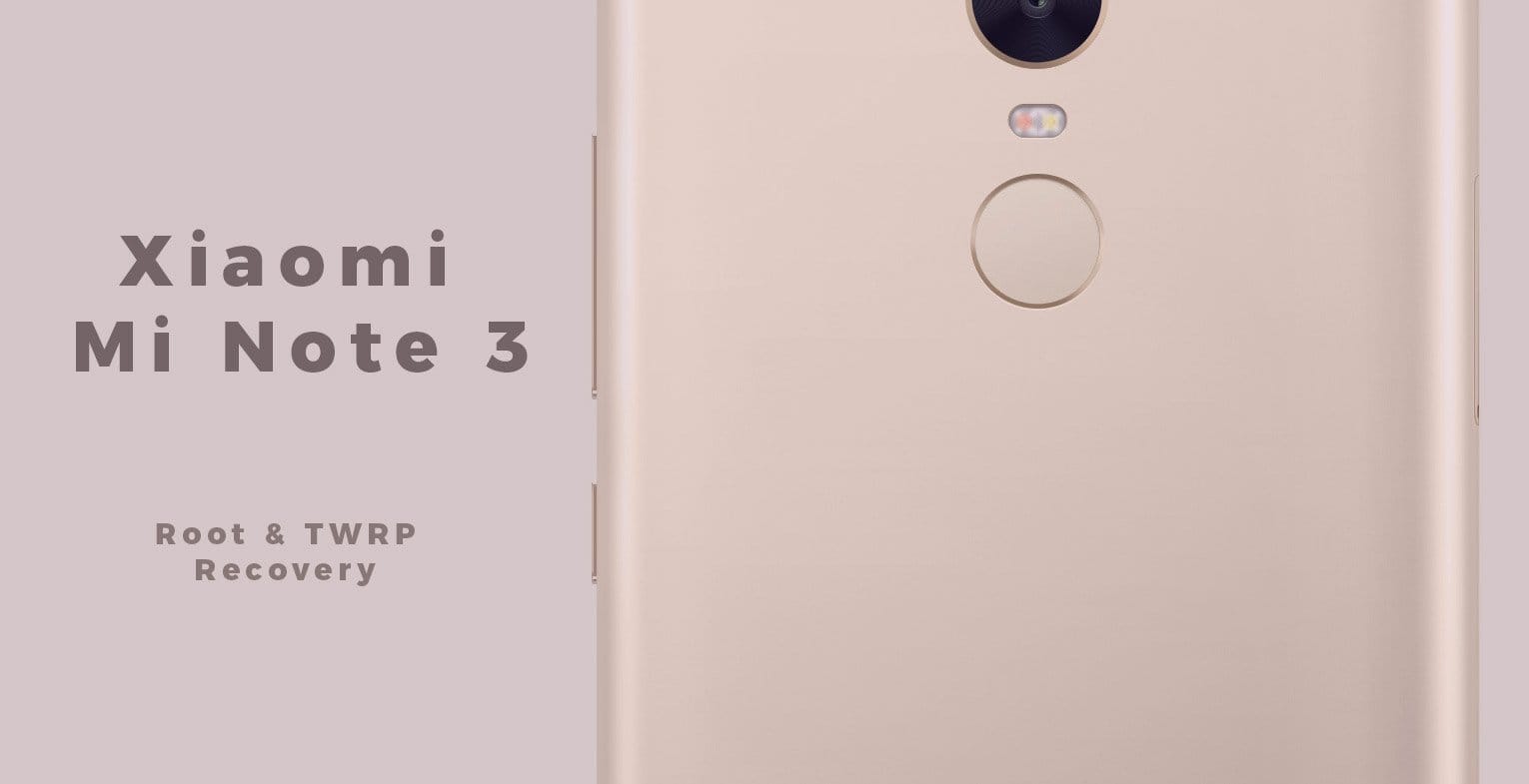











Discussion