Update: There is a way better, and downgrade safe method to install the Android 5.1 update, using a stock ROM based on the update. Because root is not available on Samsung Android 5.1 update on any device yet, let alone your S5, this stock ROM is also unrooted. But because this doesn’t flashes OF6 5.1 update’s downgrade-preventing recovery on your S5, it allows you to go back to Android 4.4 or 5.0 firmware easily, so that so that you can root after downgrade if you need to. Odin won’t give you any error when you try to downgrade after updating through this method. We 100% recommend this new method. Find it here: Stock OF6 ROM Android 5.1 update.
Samsung just released the Android 5.1.1 update for T-Mobile Galaxy S5, build no. being G900TUVU1FOF6, or OF6 in short. While the full firmware is already available for download, the OTA udpate should start very soon. We’ll be sure to get you full changelog of the update as and when it becomes available, but the fact that it brings 5.1 code to your device is already is enough of a reason to go for it.
To install the Android 5.1 update on your T-Mobile Galaxy S5, you need to use Odin PC software, and our guide below that takes care of everything you need to do. Find the direct download link of the update right below. You don’t need to unroot or remove custom recovery if any for this, but installing the update will remove root access and any custom recovery installed. The 5.1 update will install Samsung’s stock recovery.
Note that if you want root access after the update, it’s not possible for now. You must wait till Android 5.1 root is available if that’s a must for you. We’ll update this page when the 5.1 root is available. Be sure to check it once in a while.
Even the international Galaxy S5 sets, G900F for example, is yet to receive the Android 5.1 update treatment, let alone other Galaxy S5 sets at Sprint, Verizon, AT&T and other Korean models. It looks like T-Mobile has really shaped up great friendship with Samsung’s software team, as their Galaxy S6 and S6 Edge were first — and only, for now — to receive Android 5.1 update among all variants of the S6 twins.
How to Install T-Mobile Galaxy S5 Android 5.1 Update
Downloads
- G900TUVU1FOF6 Update (direct link) | File host mirror | File: G900TUVU1FOF6_G900TTMB1FOF6_TMB.zip (1.45 GB)
- Odin PC software | File: Odin3_v3.10.6.zip (1.6 MB)
Supported devices
- T-MOBILE SAMSUNG GALAXY S5 (model no. SM-G900T)
- Don’t try this on Galaxy S5 variants at Verizon, Sprint, AT&T, international, etc. whose model no. is not G900T!
- Don’t try on any other device whatsoever!
Instructions
Disclamer: Installing an official firmware through Odin doesn’t void your device’s warranty, but it remains an unofficial process and thus you need to be cautious of it. In any case, you only are responsible for your device. We won’t be liable if any damage occurs to your device and/or its components.
Backup important files stored on your device before proceeding with the steps below, so that in case something goes wrong you’ll have backup of all your important files. Sometimes, Odin installation may delete everything on your device!
- Download the Odin software and firmware file from above.
(Hey btw, make sure you have read about the better and downgrade-safe method above, at the very top of this article. We recommend you use that method because that allows you to downgrade which this method doesn’t. You can root after downgrading back to 4.4/5.0 firmware.) - Install Galaxy S5 drivers (method 1 there!) first of all. Double click the .exe file of drivers to begin installation. (Not required if you have already done this.)
- Extract the firmware file now. You can use a free software like 7-zip for this. Install 7-zip, then right click on firmware file and under 7-zip, select ‘Extract here’.
- You should get the a file in .tar.md5 format now (G900TUVU1FOF6_G900TTMB1FOF6_G900TUVU1FOF6_HOME.tar.md5). We will be loading this file into Odin, to be installed on your Galaxy S5 (in step 10 below).
- Extract the Odin file. You should get this file, Odin3 v3.10.6.exe (other files could be hidden, hence not visible).
- Disconnect your Galaxy S5 from PC if it is connected.
- Boot T-Mobile Galaxy S5 into download mode:
- Power off your S5. Wait 6-7 seconds after screen goes off.
- Press and hold the three buttons Volume Down + Power + Home together until you see warning screen.
- Press Volume Up to continue to download mode.
- Double click on extracted file of Odin, Odin3 v3.10.6.exe, to open the Odin window, as shown below. Be careful with Odin, and do just as said to prevent problems.

- Connect your Galaxy S5 to PC now using USB cable. Odin should recognize your S5 . It’s a must. When it recognizes, you will see Added!! message appearing in the Log box in bottom left, and the first box under ID:COM will also show a no. and turn its background blue. Look at the pic below.
- You cannot proceed until you get the Added!! message, which confirms that Odin has recognized your device.
- If you don’t get Added!! message, you need to install/re-install drivers again, and use the original cable that came with device. Mostly, drivers are the problem (look at step 2 above).
- You can try different USB ports on your PC too, btw.

- Load the firmware file into Odin (that you got in step 4 above). Click the AP button on Odin and the select the file: G900TUVU1FOF6_G900TTMB1FOF6_G900TUVU1FOF6_HOME.tar.md5
- Make sure Re-partition checkbox is NOT selected, under the Options tab. Don’t use PIT tab either. Go back to Log tab btw, it will show the progress when you hit start button in next step.

- Click the Start button on Odin now to start flashing the firmware on your T-Mobile Samsung Galaxy S5 . Wait till installation is finished, after which your Galaxy S5 will reboot automatically. You’ll get PASS message as show below upon successful installation from Odin.
- If Odin gets stuck at setup connection, then you need to do steps 6 to 12 again. For this, close Odin, disconnect your S5, remove battery, insert it back after 5-6 seconds and then start from step 6 again.
- Or, if you get FAIL in the top left box, you need to try flashing again, as stated just above.

- First start of the device may take time, so wait patiently again. Check the Settings > About phone to confirm new firmware.
That’s it. Enjoy the G900TUVU1FOF6 Android 5.1.1 update firmware, OF6 in short, on your T-Mobile Galaxy S5!
If you need any help with this, let us know via comments below and we will try our best to help you out.

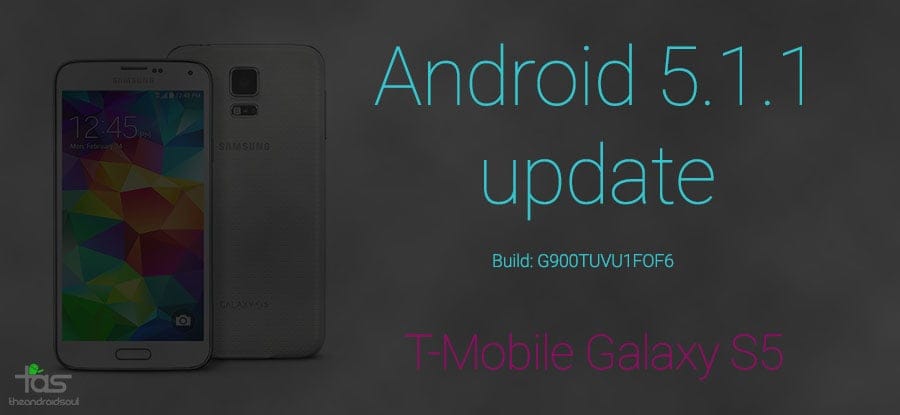












Discussion