It’s annoying a bit, but Sony likes to provide separate driver sets for its devices. Many a times, driver for one Xperia could work for another, but when you hit the roadblock, it’s wise to install device-specific driver provided by Sony. And if you own Sony Xperia J, here’s the driver set for your Windows PC.
Provided below is an archive file containing Xperia J driver files. However, installing the driver isn’t that easy as it’s not a Setup EXE file. So, it’s a tricky process, but worry not we will guide you to full process.
In order to install Xperia J driver, extract the zip file you downloaded from the link above to a separate new folder. Now, connect your Xperia J to PC. Now, because it’s not getting detected by PC automatically, we would install driver manually. Keep the device connected until driver are installed.
Open device manager on your PC, and look for the Xperia J device (it would have exclamation sign because of unavailability of proper drivers). It could be ‘other devices’. When found, right click on it and select the option ‘Update driver software’.
Next, choose ‘Browse my computer for driver software’ and then select the folder in which you extracted the content of Xperia J driver zip file. Click next, and the PC will start looking for the appropriate driver, and will install them automatically when found.
That’s it. Now you have proper Xperia J USB driver installed. BTW, if you are tweaking your device, and are looking to run fastboot and adb commands, find the adb and fastboot driver here.

![Download Sony Xperia J driver [USB + ADB]](/content/images/wp-content/uploads/2016/07/xperia-j-usb-driver.jpg)


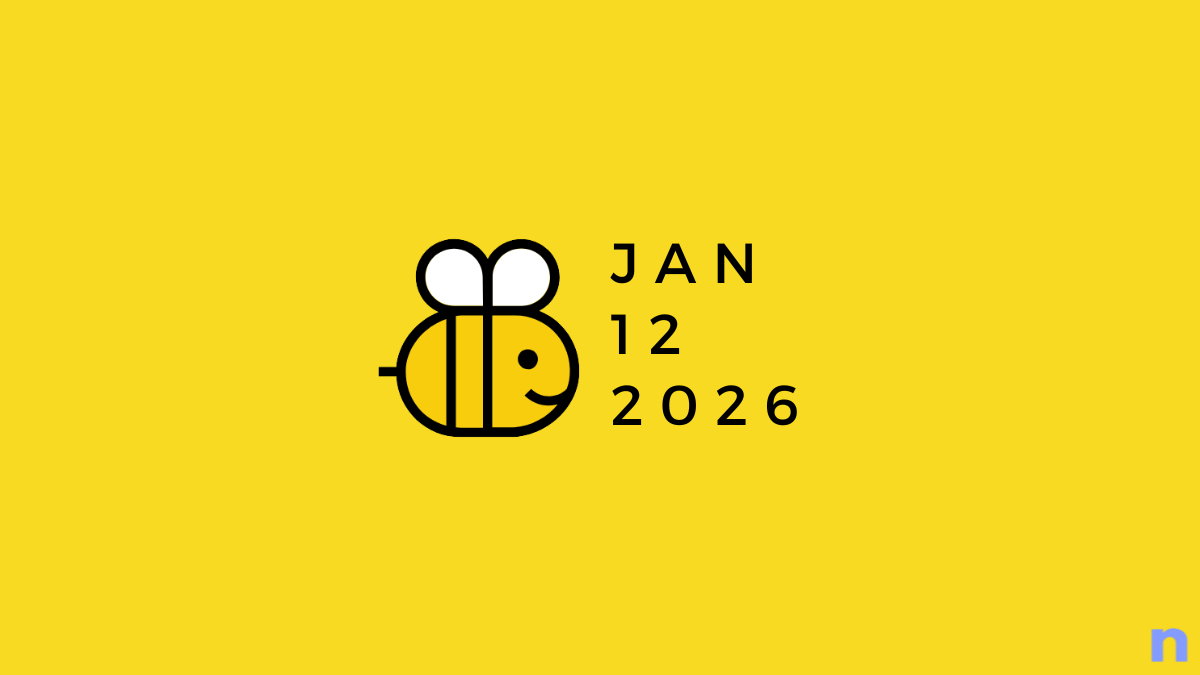








Discussion