With the latest version of Windows, you usually don’t have to worry about driver issues. When you connect your Galaxy S8 for the first time, Windows searches for the appropriate driver and install it.
But there is always the off-chance of something going wrong. This could happen if you were to connect an older device which may cause the drivers to conflict with each other. Or it could be a bug within Android that prevents a connection.
Another issue which goes unnoticed, could be due to using different USB cables instead of the one that came with your Galaxy S8. The problem could be as simple as a loose connection or could it be that the cable just isn’t compatible with your device. Let’s go through all possible solutions to get the required drivers installed properly.
Read: Galaxy S8 screenshots tips and tricks
How to Install Galaxy S8 USB Drivers
It’s best to remove any previously installed drivers from your PC before trying to install new ones. This will avoid any conflicts between old and new drivers for the same device.
Take care of this:
- First off, disconnect your Galaxy S8 from your PC.
- Uninstall any previous drivers installed for your phone on your computer. If you don’t have any Samsung drivers installed already, then skip this step.
- Reboot your computer.
- Now, download and install the driver using the file provided below.
Method 1: Samsung USB Driver
Download the Samsung USB drivers file from below, and install it as you install any EXE file on Windows PC — simply by double clicking on it. This should do the job. But if it doesn’t, then install Kies, given under Method 2 below.
→ Download Samsung USB Drivers | Filename: SAMSUNG_USB_Driver_for_Mobile_Phones_v1.5.59.0.exe
- Download the Galaxy S8 Windows USB drivers setup file from above.
- Go to folder on your PC where you downloaded the file, and run it by double-clicking on it.
- Go through the installation process.
- Once done, give your PC a restart.
- Now, connect the S8 to PC, and it should be recognized alright by PC. Odin should recognize the Galaxy S8 correctly too. You would get Added message in Odin when you connect Galaxy S8 (in download mode) to PC, with Odin windows open.
Method 2: Samsung Kies3 (Bulletproof method)
Kies is a larger download than the driver file above, but provides you many other features too. But be sure to exit Kies when using Odin software to manually update your Galaxy S8. Kies and Odin can cross each other, and this won’t do any good to your Galaxy S8. Kies automatically installs drivers on your Windows PC and does it pretty good.
→ Download Samsung Kies3 (For Windows [38MB] and Mac [24MB])
To, install, download the Kies3 software from above page, and then use the guide for Driver installation under Method 1. Easy!
Galaxy S8 Driver Fix
In case your Galaxy S8 is still not recognized by PC, then do this.
First, install Kies3, and then open Kies3. Now, click on the ‘Reinstall device driver’ option under Tools menu to get it working.
Follow the rest of the procedure it should be working alright at the end of it.
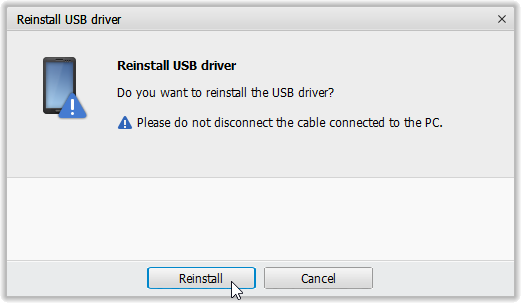
Galaxy S8 Driver Troubleshooting Tips
If you are still facing problem connecting your Galaxy S8 to PC, then maybe drivers aren’t at fault. Maybe USB cable is, or the USB port. Try the following:
- Connect your phone to other USB ports on your computer.
- Try different USB cables. The original cable that came with your phone should work best, if not — try any other cable that’s new and of good quality.
- Reboot computer.
- Try on a different computer.














Discussion