Owners of the Motorola Droid Razr HD have reason to celebrate today. Safestrap Recovery is now ready and out for the Droid Razr HD. This means that flashaholics who were fantasizing about custom ROMs on this device, can finally breathe easy.
What this also means is that custom ROM development should also take off, now that there is a stable way to flash them onto the device. And this has been made possible by none other than Developer hashcode, the man responsible for creating Safestrap for several other Motorola devices.
If the Razr HD(or Maxx HD) is your first Moto device, and you are wondering what Safestrap Recovery is, it is a custom bootstrap/recovery solution for phones with locked bootloaders – read, most Moto devices. Unless you spend a pretty penny and get one of those developer editions, Safestrap is the only way out if you want to explore the world of Custom ROMs. Safestrap allows you to flash custom ROMs, while keeping your primary or stock system partition safe – hence the name Safestrap.
Safestrap is a pretty powerful tool, and it is highly advisable to do some reading up, before you actually install it and start tinkering with it. Hashcode’s site would be a good place to start your mini-course on Safestrap and get introduced to the dark side.
For the rest of you who are familiar with Safestrap, let’s move on to how you can install it on your Droid Razr HD.
Warning!
The methods and procedures discussed here are considered risky and should not be attempted if you don’t know exactly what you’re doing. If any damage occurs to you or your device, we won’t be held liable.
Compatibility
This tool and the guide below are compatible only and only with the Motorola Droid Razr HD or the Razr Maxx HD. It’s not compatible with any other device. Check your device model in Settings » About phone
How to Install Safestrap Recovery on the Motorola Droid Razr HD
- Make sure your Droid Razr HD is rooted. If not, you can follow this handy guide and follow the steps to root yours.
- Download the Safestrap Recovery APK file, which will install the actual recovery on the phone. Download Safestrap APK
- Connect your phone to the PC and transfer the Safestrap apk file you downloaded in Step 2 to the phone
- On your phone, go to Settings >> S Security and make sure Installation from Unknown sources is enabled
- Install ES File Explorer (Or any other file manager for that matter). Launch the file manager and navigate to where you have copied the apk file in Step 3
- Tap on the apk file to start installation. Once the installation is complete, launch the Safestrap app.
- You should now see an SU (SuperUser) prompt, asking you whether you want to Allow or Deny access to Safestrap. Tap the Allow button.
- Now from the Safestrap screen, tap Install Recovery. This will initiate installation of the Safestrap recovery on your phone.
- Once the installation is complete, you can try booting into Recovery mode by rebooting from within the Safestrap app. When the phone boots up, you will be presented with a splash screen, where you can select between a normal boot, or recovery mode.
That’s it. Safestrap recovery is now installed on your Motorola Razr HD/Razr MAXX HD. All we need now is to wait for the custom ROMs to start flowing in, and life couldn’t get any better. You can hit the Via link below to visit hashcodes official thread over at Droidrzr forums, for more details and to exchange info with other users.

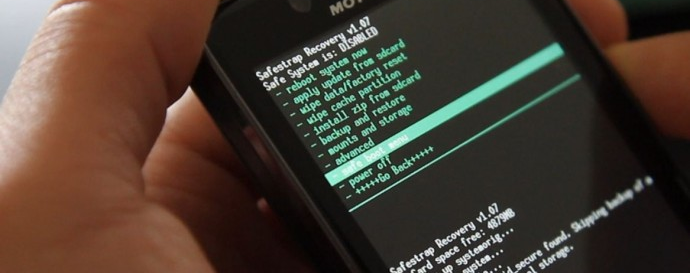











Discussion