As expected, both the full ROM and OTA file of the Oxygen OS 2.0.1 update are available for download now, ready to be installed on your OnePlus 2 right away.
While the full ROM is sized 1.1 GB, the OTA update demands just 40 MB of your bandwidth. Installation is same for both the files, which is given below. You need to have stock recovery on your OnePlus 2. In case you had TWRP, you need to install stock recovery back to be able to install OnePlus 2 update provided here.
Downloads
- Full ROM — Link | File: OnePlus2Oxygen_14_OTA_005_all_1508192013.zip (1.1 GB)
- OTA update — Link | File: OnePlus2Oxygen_14_OTA_002-005_patch_1508192013.zip (40 MB)
Supported devices
- OnePlus 2
- Don’t try this on OnePlus One!
- Don’t try on any other device whatsoever!
Disclamer: You only are responsible for your device. We won’t be liable if any damage occurs to your device and/or its components.
Step-by-step Guide
Step 1. Download the update file (either OTA or Full) from above.
Step 2. Transfer the downloaded update file to your OnePlus 2. Remember its location. (You can also download the update directly on phone, in which case, it should be in download folder.)
Step 3. Boot your OnePlus One into recovery mode:
- Power off your OnePlus 2. Wait for 6-7 seconds after screen goes off.
- Press and hold Power + Volume up together until you see anything on screen.
- Use volume buttons to bring up Recovery mode option at the top of the screen.
- And then press Power button to select recovery mode option. That’s it you’ll boot into recovery mode.
Step 4. Install the update. Use the instruction for your recovery.
- In 3e recovery, use volume buttons to navigate to ‘install update ..’ option and then press power button to select it.
- Now, select the update file that you transferred to OnePlus 2 in step 2 above. Confirm this and Oxygen OS 2.0.1 update will be installed on your device.
→ If OTA update doesn’t install using the above method, just use the full ROM file, it should install without problem.
Step 5. The update will start installing, so just wait until that is finished. When it’s done, you will be back in recovery’s homescreen.
Step 6. Select ‘Reboot system now’ to restart your OnePlus 2.
That’s it.
Need help? Let us know via comments below.
Via: 3hpv9w9m8E and czx1009

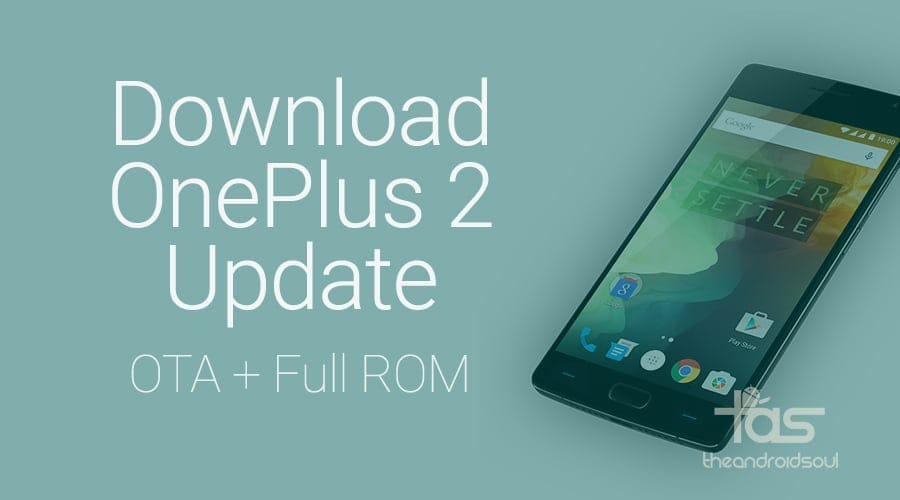










Discussion