OmniROM recently showcased their customized version of stock Android launcher which can take anything for an hotword (like “Okay Jarvis”) and trigger any action with it. The awesome folks over at OmniROM modified the stock Android launcher to support any custom hotword that a user can set and have the device respond with pre-selected action for that hotword.
For example, I can set hotword as “Hey camera” and set the action to open the camera app. So now I just have to say “Hey camera” to my phone to start the camera.
Previously, you could only say “Okay Google” to your phone which opens up the Google search where you can continue with your commands. It was cool only for things that Google now could do. But now, with this new custom hotwords feature from OmniROM you can trigger any action on your phone by voice without even touching the phone.
VIDEO
https://http://www.youtube.com/watch?v=SFv4P_1VTfo
Download OmniROM launcher with custom hotwords
The OmniROM launcher with custom hotwords feature started rolling out with the last nightly update of the OmniROM. Thanks to XDA member alireza94 for pulling out the launcher’s apk from the update for everyone’s joy.
Method 1: OmniROM launcher APK → download link
- Install the APK normally like any other APK. If you need help, follow this guide on How to install APK files on Android
- (If installing APK normally doesn’t work) Use a file manager and copy the ‘Launcher3.apk‘ file to the following folder on your phone’s internal storage:
/system/priv-app/
Method 2: OmniROM launcher CWM/TWRP recovery flashable zip file → download link
Flash the zip using a custom recovery like CWM or TWRP. For help, check our guide on How to flash ZIP files using custom recoveries
How to set custom hotwords?
Once the launcher is installed successfully, do the following:
- Open Launcher3 (or better set the Launcher3 as your default launcher)
- Tap and hold on an empty space to bring up launcher’s menu, and then select “Settings” from there
- Under the “Hotwords” section, select “Customize hotwords” and while you’re there also make sure that “Enable hotword recognition” box is ticked
- Now finally, set your custom hotword by selecting “Add new hotword” and also select an action for it. See the example below:
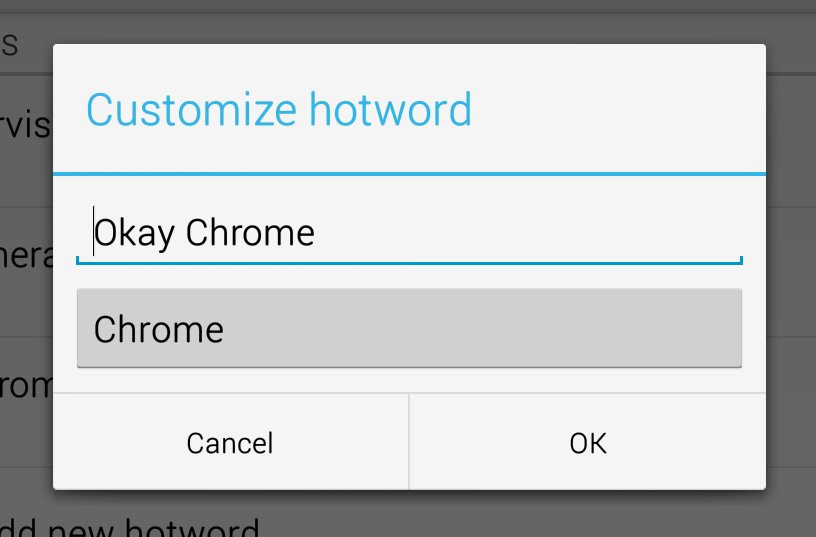
via XDA











Discussion