The latest version of Jelly Bean – Android 4.1.2 – was released yesterday and the over the air update for the Nexus 7 also started rolling out, bringing stability and performance improvements, as well as landscape mode in the homescreen. But if you haven’t received the update yet (it can take a few days to reach everyone) and don’t want to wait, you can also manually update to Android 4.1.2 (build number JZO54K) using the OTA update file that Google provides, by following the step-by-step instructions given below.
Keep in mind that this procedure requires you to have an unlocked bootloader on the tablet, and unlocking the bootloader will wipe all data on it (though it can be backed up and restored). Make sure you are comfortable with that before going ahead, or wait for the official update to arrive.
Let’s take a look at how the Android 4.1.2 OTA update can be installed on the Nexus 7.
Compatibility
This ROM and the guide below are compatible only and only with the ASUS Nexus 7.
Warning!
The methods and procedures discussed here are considered risky and you should not attempt anything if you don’t know completely what it is. If any damage occurs to your device, we won’t be held liable.
How to Install Android 4.1.2 OTA Update on Nexus 7
- [Important] Make sure you are running on a completely stock ROM with build number JRO03D on the tablet. It should not be rooted nor altered in any way. Check the build number in the Settings » About tablet menu on the Nexus 7.
- [Important] For those having a Nexus 7 with a locked bootloader, this procedure involves unlocking it, which will wipe all data from your device. So back everything up from the internal storage to your computer, and backup installed apps, bookmarks, contacts, etc by following this Android backup guide.
If you have already unlocked the bootloader on your Nexus 7 before, no data will be wiped. - Unlock the bootloader on your Nexus 7 by using the Nexus Root Toolkit → here. This will wipe all the data on the tablet including the files on the SD card, so make sure to take a backup (see step 1). Skip this step if you have already unlocked the bootloader on your device.
- Install ClockworkMod (CWM) recovery on the tablet by following the guide → here. Install the touch version of recovery as it is more convenient to use. Skip this step if you already have CWM recovery installed.
- Download the ROM from → here.
Filename: 03a4eaf95f73.signed-nakasi-JZO54K-from-JRO03D.03a4eaf9.zip - Copy the update file to the tablet (do not extract the file).
- Turn off the tablet. Then, boot into recovery. To do so, press and hold the Volume Up + Volume Down + Power buttons together till the tablet turns on. Then, using the volume buttons, navigate to the Recovery mode option and select it to reboot the tablet into ClockworkMod recovery.
- Select install zip from sdcard, then select choose zip from sdcard. Scroll to the 03a4eaf95f73.signed-nakasi-JZO54K-from-JRO03D.03a4eaf9.zip file and select it. Confirm installation by selecting Yes on the next screen. The update will start installing.
- After the installation is complete, go back to the main recovery menu and select reboot system now to reboot the tablet and boot up into the Android 4.1.2 stock ROM. The first boot will take some time, up to 5 minutes.
The stock Android 4.1.2 ROM is now installed and running on your Nexus 7. Do let us know how it works!

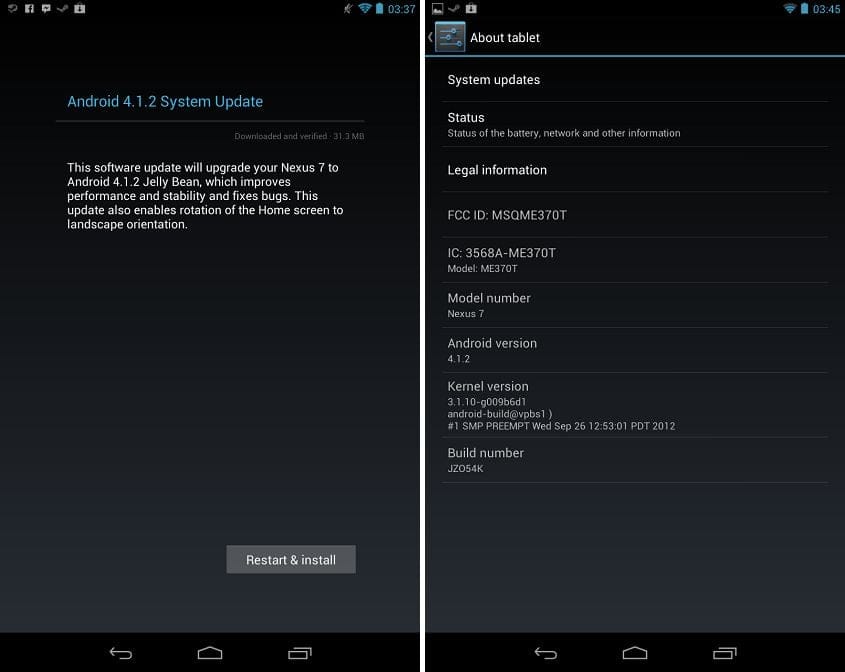











Discussion