Below are the most recent versions of Play Store:
[posts-by-tag tags = “google-play-apk” number = “5”]
It’s here, folks. The redesigned Google Play Store app for Android that we previewed back in March is finally rolling out to Android devices all over the world, and while the official rollout will take a few weeks to reach everyone, the update’s APK file is now available for manually upgrading.
The new interface features bigger images that “jump off the page,” using a cards structure as seen in the Google Now apps to let people find apps and content faster and easily. It’s a pretty clean and efficient new design, and even things like the payment page have been simplified to be faster and more intuitive. There’s still a lot of green in the Apps section of the new version, and there’s also a fair bit of grey text that doesn’t exactly look much better, but all in all it’s a neat new interface.
I did notice that the new version isn’t making any recommendations yet and just shows empty sections there, which might be because I’ve installed it in a country where it’s not rolled out yet (the official Android blog says the rollout will take a few weeks). If you want to manually upgrade straightaway, just download the APK from the link below and install it like any other app. Step-by-step instructions for those unaware of manual app installation procedure are given as well.
So what do you guys think? Do you like the new design or did you prefer the old one?
How to Install Play Store 4.0 Manually
- Download the APK file from the download link above.
- Copy the downloaded file to your device.
- Enable “Unknown sources” under the Settings » Security menu on the device, so that you can manually install apps from the SD card. On Android 4.2, you’ll have to first unhide the Developer options menu by going into Settings » About phone then clicking on the Build Number field seven times.
- You’ll need a file manager to browse through SD Card. You can install OI file manager or ES File Explorer or any other file manager app from the Play Store if needed.
- Open file manager and navigate to where you transferred the APK file. Tap on the file to begin installation procedure and it will be installed in less than a minute.
- The new Play Store is now installed and can be accessed via the app drawer on your device.
- NOTE: If you find that the Play Store fails to open for you after the update, you’ll need to uninstall the update and wait for the official one to arrive on your device. To uninstall the update, go into Settings » Apps (or Applications in case of Android 2.3 and below), swipe to the All tab, look for Play Store, click on it, then click on “Uninstall Updates.” This will bring you back to the working last version of the Play Store.
Via: Droid Life

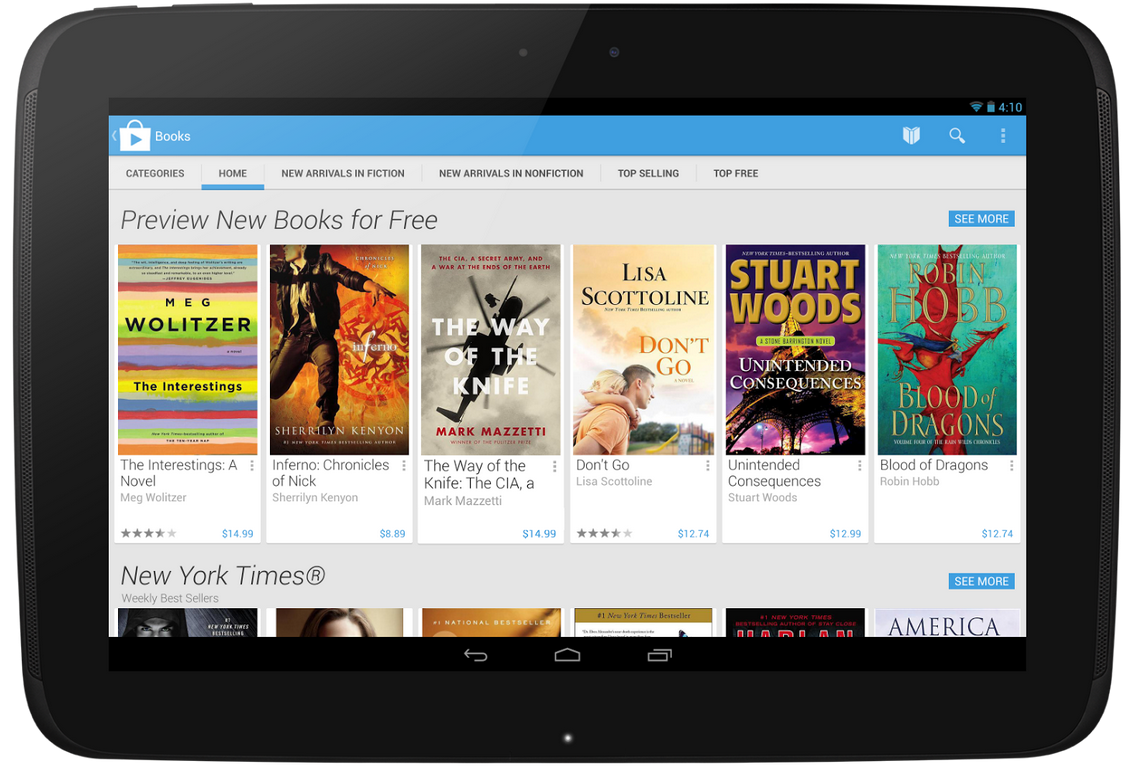












Discussion