ADB and fastboot are two very, very useful tools for Android pro users who flash ROMs and new firmwares a lot. Here we have the latest version of both ADB and fastboot tool. Both of new ADB and fastboot files come form the latest SDK, released after the Android M announcement.
In order to help you install ADB and fastboot system wide, we have written down a complete guide below. Installing the ADB and fastboot tool system-wide helps you a lot, as these tools become accessible from any folder where you open the command prompt to flash a new firmware, or a custom recovery or anything. Credit for taking out the new files from the SDK goes to Aman_Arora, thanks!
Download new ADB and fastboot tools (1.7 MB) | File: new-adb.zip
You can install the ADB and fastboot tool from the above system-wide on your PC, using our guide right below. But do know that you can use the ADB and fastboot tool even without installing them system wide. We’ll see how to do that in separate section below.
How to install ADB and fastboot tool system-wide?
Here’s your guide for this.
- Download the zip file containing the tools form above.
- Extract it to any folder. You should get 2 folders and 10 files.
- Create a folder in your C drive, name it: m-adb
- Copy and paste all 10 files and 2 folders from step 2 to the m-adb folder. Your new folder ‘m-adb’ should now have all files (see below), including new ADB and fastboot tool.
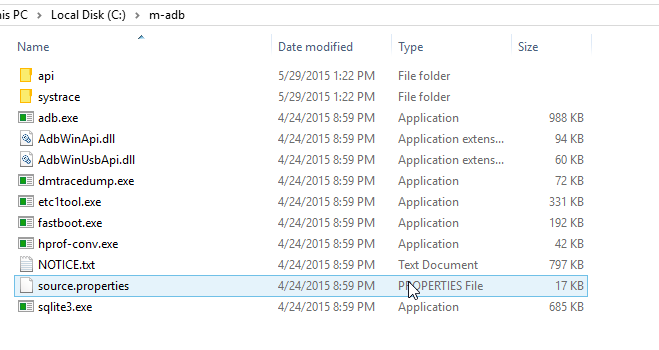
- Now add an entry in system path so that every time ADB is asked for in command window, the system knows where to find it. Go to Advance System Settings. (For this, either directly search for it after pressing windows button on keyboard, or right click on ‘My Computer’ icon and then click on the option.)
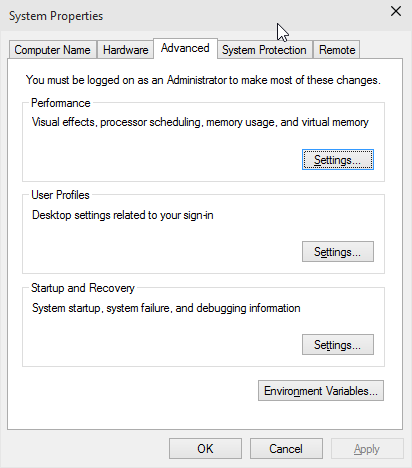
- Click on Advanced tab, and then on Environment Variables.
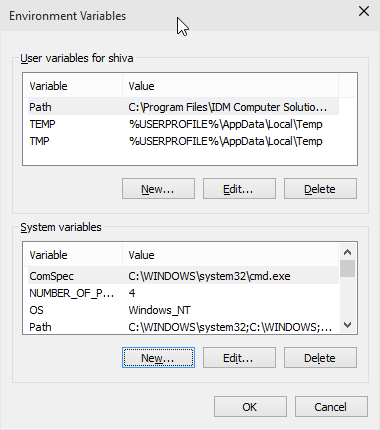
- Now, under the section user variables for <username>, click on New… button, so that you get a pop-up saying ‘New User Variable‘
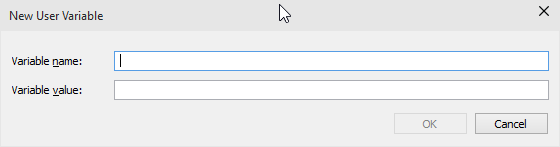
- Under the variable name, enter ADB (in capital letters).
- Under the Variable value field, provide address of new adba nd fastboot tool, which is our m0adb folder in C drive. So, copy paste the below in the this field:
;c:m-adb
- It should look like this.
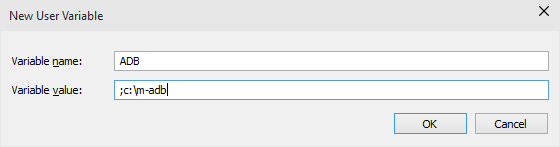
- That’s it. Click on OK on all windows open, and you’re done.
To confirm the above, open the command window and type adb and then hit enter key, it should list out all ADB commands.
How to use ADB and fastboot without installing them system-wide?
Download the above zip file containing your new ADB and fastboot tool, and extract them to any folder. Now, always use this folder to flash anything on your device using ADb and fastboot tool, because both of the tools are in this folder, and not available system-wide.
For example, if you are looking to install a factory image on your nexus device, download the update firmware from google and then extract it. Now, you will get flash-all.bat file. Copy all files and folders extracted from the update to your folder where you have the new adb and fastboot tool. Then run the flash-all file to start flashing the firmware. Or, enter commands yourself after opening the command window to that folder. For this, hold shift key and then use right click, and then choose ‘Open command window here’ option from the pop-up.
This way, a command window is opened right where you have the adb and fastboot file. With firmware files already available in the same folder, enter fastboot commands yourself to flash firmware or anything you to flash, like TWRP/CWM recovery.
The thing is, your command window should point to the directory where you have the new adb and fastboot tool, and the firmware files.

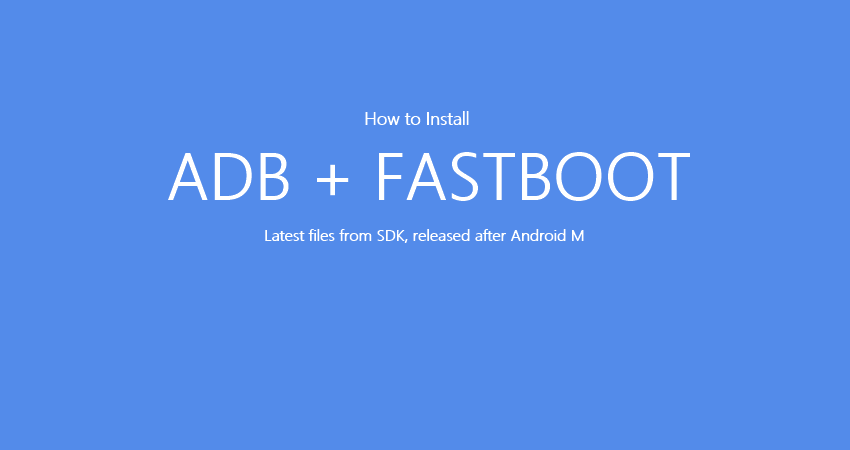










Discussion