An official firmware is yet to come out for the Galaxy S6 model no. G920i (or G925i, in case of S6 Edge), but there is a trick available using which you can force your S6 to download and install the official Marshmallow update, build G920IDVU3EPC3 (or G920IDVU3EPC3 for S6 Edge users), right now.
It involves downloading and installing a given 5.1.1 firmware first. After that, your device goes back to stock fully, and you are good to try for the OTA.
OTA seems to be working alright now, and when you hit the check for update button, you will get Marshmallow update G920IDVU3EPC3 instantly.
So, here is what you have to do.
- Download the official Samsung firmware G920IDVU3DOL5 — link
- Install the above firmware on your S6 G920i (not any other model no., be careful!) using Odin PC software. This Odin firmware installation guide will help you.
→ Note: Here is a trick. While following the above guide, do not keep the Auto Reboot ticked. You have to keep it un-ticked, so that device doesn’t reboots automatically after flashing the update. - After firmware is flashed, and the device is still in download mode, reboot it directly to recovery mode. For this, read the next step carefully before trying.
- Press and hold the power and volume down button together, and right when screen goes off, you have to press and hold power + home + volume up button. This will reboot you directly to recovery mode from download mode.
- Do a factory reset from recovery mode. Use volume buttons to browse to ‘wipe data’ option, and power button to select it. Confirm the action on next screen.
- Now choose ‘reboot system now’ button to restart the device.
- Now, after your Galaxy S6 boots up fine, 5.1.1 firmware is installed, go to Settings > About > Updates, and hit the ‘check for update’ button.
- That’s it. An OTA update should become available. Tap on the button to download and install it. It’s Marshmallow G920IDVU3EPC3.
Enjoy!
Do let us know if this trick doesn’t work for you. We will try to help ya!

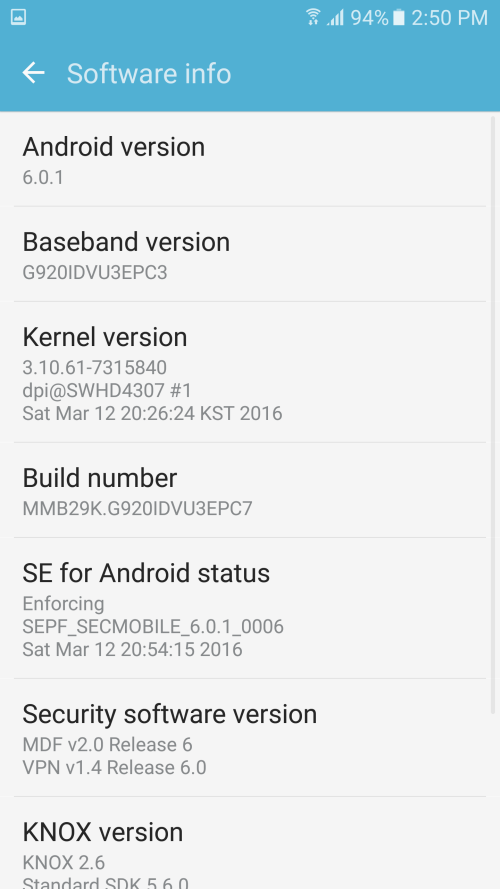











Discussion