UPDATE
10th May, 2014: Google Now Launcher updates to v1.0.16. Grab the latest APK file from the link below:
→ Download Google Now Launcher APK v1.0.16
The Google Experience launcher that was released exclusively for Nexus 5 back in Nov. ’13 has now graduated from its birth name to a more familiar and sensible title, Google Now Launcher. This change came with the update to Google Search app that was released yesterday in the Play Store.
The new name isn’t the only thing that changed, the launcher can now import icons and folders from your previous default launcher. It’s a feature that we often find in third-party launchers available in the Play store.
We’ve been speculating it for long that Google might release the Google Experience launcher that came pre-installed with Nexus 5 to Play store to make Google services more reachable across all Android devices. And now with this new name, Google Now Launcher, it sounds even more evident that Google will be releasing the launcher soon in the Play store without any exclusivity. Google now is already available across all Android devices through Play Store, so it makes sense to make available this new Google Now Launcher to all Android devices as well.
This major update to the Google Search app, which hasn’t been backed up with an official word from Google yet, also merges the Google Experience Launcher into the Google Search app, there’s no more standalone ‘Launcher’ app or ‘Google Now Launcher’ app in the App manager in device’s settings. So this pretty much confirms that with Google Search app, the launcher will make its mark across all Android devices soon enough (maybe only a couple of days or weeks away).
Anyway, if you’re looking to get the new Google Now Launcher installed on your Android device now, here’s what you need to do:
DOWNLOAD GOOGLE NOW LAUNCHER REQUIRED APK FILES
- Install the most recent GoogleHome.apk (version 0.10.1.920880) → APK Download link
- Install the latest update of Google Search from Play Store OR download the apk if you don’t have access to Play Store
Play Store link | APK Download link - Set the new “Google Now Launcher” as your default launcher and follow the setup process
How to install APK files?
If you don’t know how to install APK files on your Android device, here’s a step-by-step guide for you:
Below is a neat and noob proof guide for installing Google Play Services APK OR just about any APK.
- Transfer the APK file(s) you downloaded above to your phone’s internal memory or external SD card.
- Enable installation of Apps (APKs) from Unknown sources in your device’s settings
- Now open the folder where you downloaded or transferred the APK file(s) on your device using a file manager. If you don’t have one, we recommend using the ES File Explorer File Manager app, but any file manager should work fine.
└ If you downloaded the APK file(s) directly on device, it should be in Download folder. - Tap/Open the APK file to begin installation and you will be done in less than a minute.
That’s all. Enjoy!

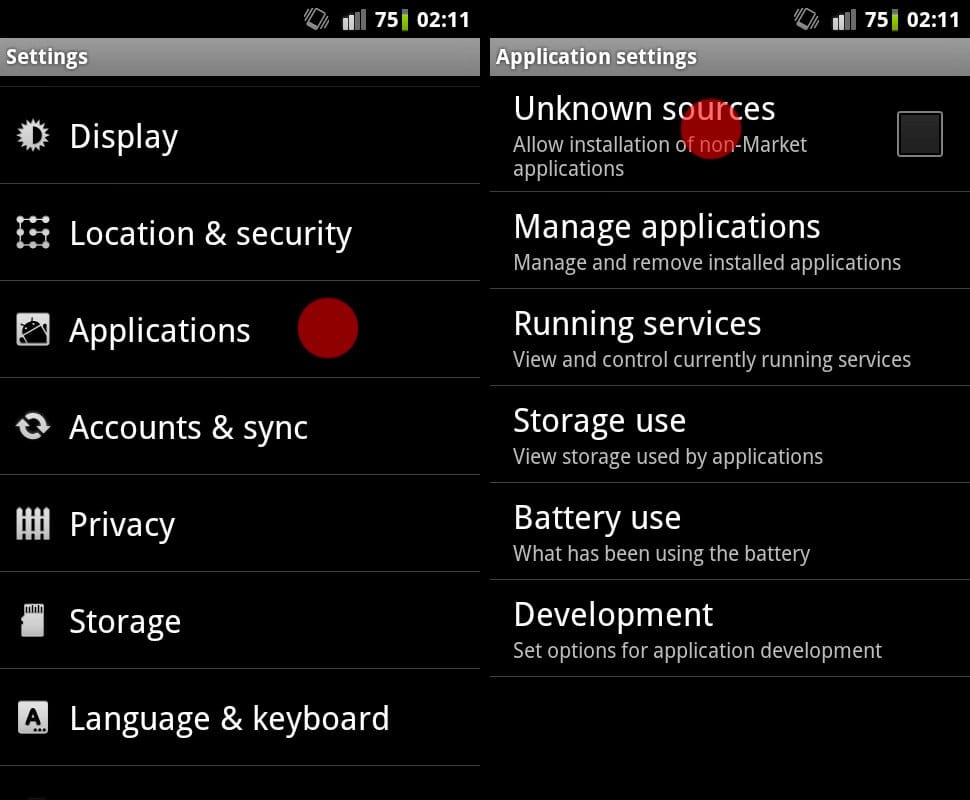
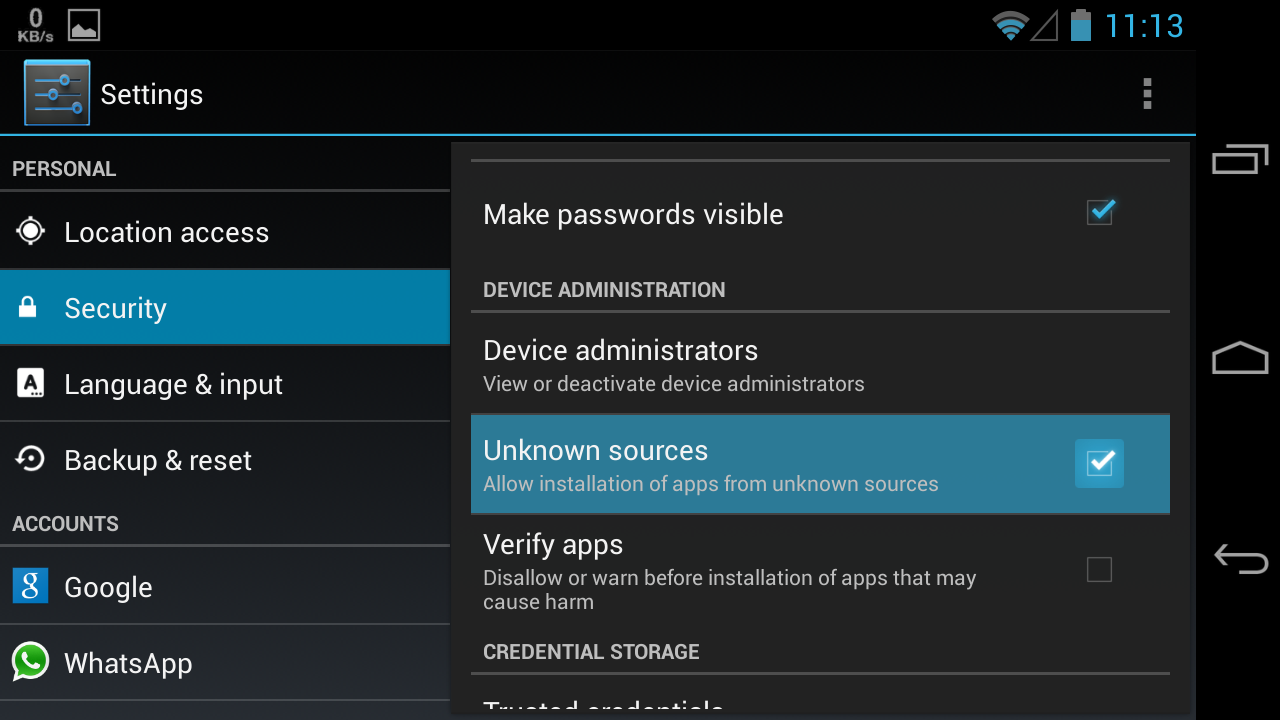











Discussion