Whether you are using latest Windows 10, or 8 or 8.1, or & or XP, you need proper drivers installed on your Windows machine to be able to connect Galaxy S7 to PC alright. usually,
Windows 7 and later version come with drivers pre-installed, but they could be cent percent relied to work. For flawless connectivity between your Galaxy S7 (or S7 Edge) and Windows PC, install the latest Samsung USB drivers provided below.
Galaxy S7 Windows USB drivers are particularly very important if you are looking to install a firmware using Odin. For Odin to properly recognize the Galaxy S7, you need these drivers installed.
Tip: If you already have Samsung USB drivers installed but they aren’t working, then it’s probably down to them being old for new devices like Galaxy S7. In such a case, it’s good to uninstall those drivers first, and then do a reboot of the PC followed by installation of Samsung USB drivers 1.5.59 below.
How to Install Galaxy S7 USB Drivers
Before proceeding, let’s first clean your computer of leftover drivers that haven’t been completely uninstalled and may be conflicting (or might do so) with the new drivers. So, do this:
- First off disconnect your Galaxy S7 (or S7 Edge) from your PC.
- Uninstall any previous drivers installed for your phone on your computer. If you don’t have any Samsung drivers installed already, then skip this step.
- Reboot your computer.
Now follow the two driver installation methods discussed below:
Method 1: Samsung USB Driver
Download the Samsung USB drivers file from below, and install it as you install any EXE file on Windows PC — simply by double clicking on it. This should do the job. But if it doesn’t, then install Kies, given under Method 2 below.
→ Download Samsung USB Drivers | Filename: SAMSUNG_USB_Driver_for_Mobile_Phones_v1.5.59.0.exe
- Download the Galaxy S7 Windows USB drivers setup file from above.
- Go to folder on your PC where you downloaded the file, and run it by double-clicking on it.
- Go through the installation process.
- Once done, give your PC a restart.
- Now, connect the S7 to PC, and it should be recognized alright by PC. Odin should recognize the Galaxy S7 correctly too. You would get Added message in Odin when you connect Galaxy S7 (in download mode) to PC, with Odin windows open.
Method 2: Samsung Kies3 (Bulletproof method)
Kies is a larger download than the driver file above, but provides you many other features too. But be sure to exit Kies when using Odin software to manually update your Galaxy S7. Kies and Odin can cross each other, and this won’t do any good to your Galaxy S7. Kies automatically installs drivers on your Windows PC and does it pretty good.
→ Download Samsung Kies3 (For Windows and Mac)
To, install, download the Kies3 software from above page, and then use the guide for Driver installation under Method 1. Easy!
Galaxy S7 Driver Fix
In case your Galaxy S7 is still not recognized by PC, then do this.
First, install Kies3, and then open Kies3. Now, click on the ‘Reinstall device driver’ option under Tools menu to get it working.
Follow the rest of the procedure it should be working alright at the end of it.
Galaxy S7 Driver Troubleshooting Tips
If you are still facing problem connecting your Galaxy S7 to PC, then maybe drivers aren’t at fault. Maybe USB cable is, or the USB port. Try the following:
- Connect your phone to other USB ports on your computer.
- Try different USB cables. The original cable that came with your phone should work best, if not — try any other cable that’s new and of good quality.
- Reboot computer.
- Try on a different computer.


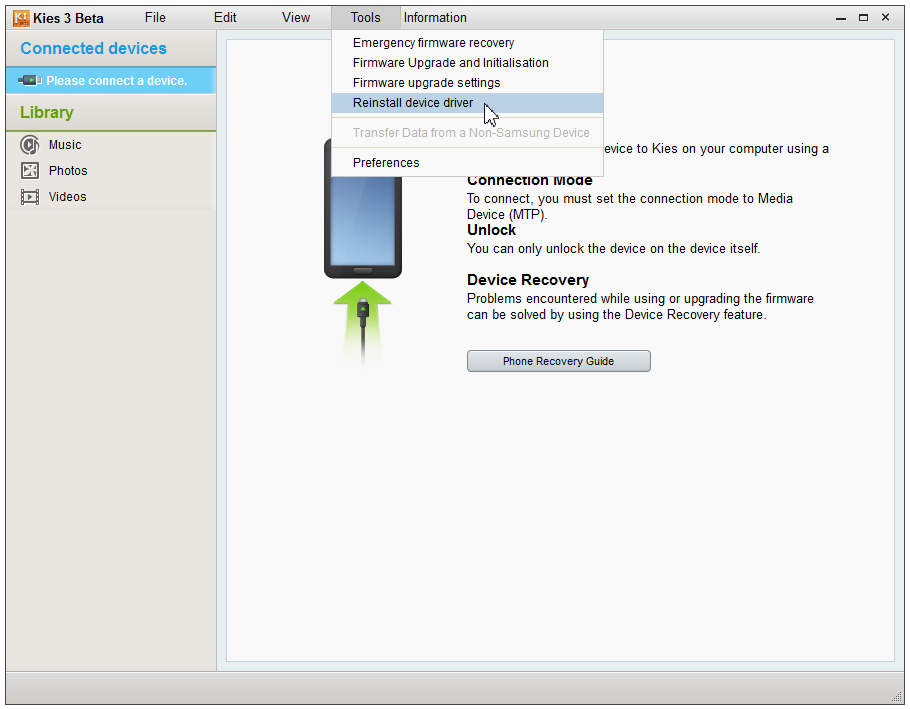











Discussion