Being an Android user comes with lots of perks, one of which is the ability to root your device easily. Now, we can add one more latest device to that growing list of new Android phones on which root access is available — and that is, the Galaxy Note 8. The TWRP recovery is now officially supported for both the models of the Galaxy Note 8, one that is powered by Exynos processor (model ending with F/FD/i/etc.) and the other that is powered by Snapdragon processor (models ending with U/U1/0/etc.).
Read: Samsung Android 10 update release details
How to root Galaxy Note 8
Warning!
Warranty may be void of your device if you follow the procedures given on this page. You only are responsible for your device. We won’t be liable if any damage occurs to your device and/or its components.
Backup!
Make sure you back up important files stored on your device before proceeding with the steps below so that in case something goes wrong you’ll have a backup of all your important files. Sometimes, Odin installation may delete everything on your device!
Downloads
- TWRP recovery (.TAR file):
- Exynos models, SM-N950F/FD/X/N (codename greatlte): twrp-3.3.1-0-greatlte.img.tar.html
- Exynos models, SM-N950U/U1/W/0/8/6 (codename greatqlte): twrp-3.3.1-0-greatqlte.img.tar.html
- Tip: Find your Note 8’s model no. and codename using the free Droid Info app
- Odin PC software — Link
- Root package, Magisk — Link
How to install Galaxy Note 8 TWRP Recovery and root
Step 0. Make sure you have enabled the OEM Unlock. For this:
- Go to Settings > About phone, and then tap ‘Build number’ 7 times or until you see the ‘you’re now a developer’ message pop up.
- Now go back to Settings, and into Developer options. Now, look for OEM Unlock, and select it using its toggle button.
Also, If you can’t find OEM unlock option in your Note8 under Settings > Developer options, then it means there is nothing you can do here as Samsung hasn’t provided that option on your device. You are out of luck, and can’t root the Note8.
One more thing, as this will delete everything on the device, make sure you have made an adequate backup of files, contacts and everything else.
Step 1. Download TWRP, Odin and either of SuperSU or Magisk root package from above.
Step 2. Install Galaxy Note 8 driver (method 1 there!) first of all. Double click the .exe file of drivers to begin the installation. (Not required if you have already done this.)
Step 3. Extract the Odin file. You should get this file, Odin3 v3.10.6.exe (other files could be hidden, hence not visible.
Step 4. Disconnect your Galaxy Note 8 from PC if it is connected.
Step 5. Boot Galaxy Note 8 into download mode:
- Power off your Galaxy Note 8. Wait 6-7 seconds after screen goes off.
- Press and hold the three buttons Power + Bixby + Volume down buttons together until you see the warning screen.
- Press Volume Up to continue to download mode.
Step 6. Double click on the extracted file of Odin, Odin3 v3.10.6.exe, to open the Odin window, as shown below. Be careful with Odin, and do just as said to prevent problems.

Step 7. Connect your Galaxy Note 8 to PC now using a USB cable. Odin should recognize your Galaxy Note 8. It’s a must. When it recognizes, you will see Added!! message appearing in the Log box in the bottom left, and the first box under ID:COM will also show a no. and turn its background blue. Look at the pic below.

- You cannot proceed until Odin recognizes your device and you get the Added!! message.
- If it doesn’t, you need to install/re-install drivers again and use the original cable that came with the device. Mostly, drivers are the problem.
- You can try different USB ports on your PC too, btw.
Step 8. Load the TWRP file into Odin. For this, click the AP button on Odin and then select the TWRP file in the .TAR format. (Example filename: twrp-3.3.1-0-greatqlte.img.tar)
Step 9. Make sure that the Re-partition and Auto Reboot checkboxes are NOT selected, under the Options tab. Don’t use the PIT tab either. Go back to the Log tab btw, it will show the progress when you hit the start button in next step.
Step 10. Click the Start button on Odin now to start flashing the TWRP on your Galaxy Note 8. Wait till installation is finished, after which, you’ll get PASS message as shown below upon successful installation from Odin.
- If Odin gets stuck at setup connection, then you need to do this all again. Disconnect your device, close Odin, boot device into download mode again, open Odin, and then select the TWRP and flash it again as said above.
- If you get FAIL in the top left box, then also you need to flash the TWRP file again as stated just above.

Step 11. Your Galaxy Note 8 would remain in download mode itself — it won’t restart automatically because we turned off Auto Reboot in Step 9 above, to buy you time to boot into recovery mode from here. Reboot into recovery mode to access TWRP recovery. (Read both points below of this step before doing this step.)
- Do this: Press and hold Volume down + Bixby + Power button together until the screen goes off, but once the screen goes off, do this quickly: while still holding the Power and Bixby button, press Volume Up in place of Volume down button to reboot into recovery mode.
[In essence, when the device restarts (screen goes off), you must be holding Volume Up, Bixby and Power button together. And why press the Volume down + Bixby + Power buttons first is to force restart the device.]
Step 12. In TWRP, when it asks for it, allow for System modification. Now, tap on Wipe option, and then select Format Data option. Swipe now to format data partition, which deletes everything on the device.
Step 13. Now, while the device is still in TWRP, connect it to PC (if not connected already) and transfer the Magisk file to your Note 8.
Step 14. Once done, we are ready to root this guy. Do this: On TWRP’s home screen, tap on Install button, and then select the Magisk zip file. Then do the swipe action at the bottom to install the root tool. Once done, tap on the Back button to go back to the main screen of TWRP.
Step 15. Tap on Reboot option, and then on System to restart your Galaxy Note 8, which will now have root access.
→ That’s it. Enjoy the TWRP and root access on your Galaxy Note 8!
How to access TWRP recovery on Galaxy Note 8
To access TWRP recovery, you have to reboot into recovery mode:
- Power off your Galaxy Note 8. Wait 6-7 seconds after screen goes off.
- Press and hold the three buttons Volume up + Bixby + Power together until you see Samsung logo on the screen.
That’s it.
If you need any help with Note8 root and TWRP recovery, let us know via comments below and we will try our best to help you out.


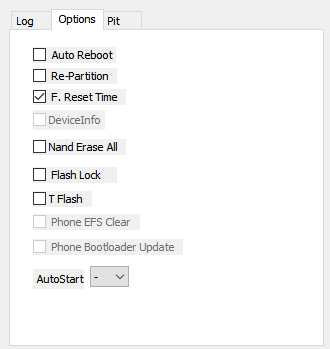
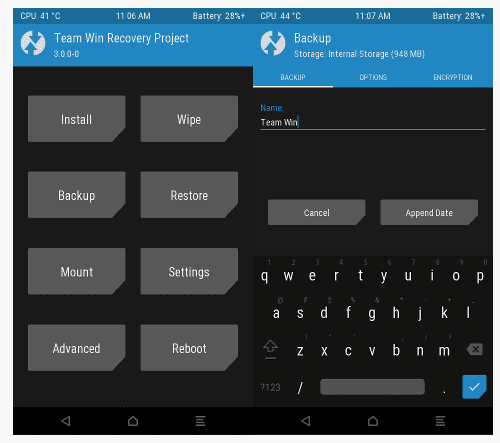











Discussion