As we earlier reported, Google has started pushing the Android 4.2 update to the Galaxy Nexus, at least the Takju variants which are bought directly from the Play Store in the US. Not intending on keeping anyone waiting, Google has also posted the OTA update file for manually downloading and installing, for those who haven’t yet received the update notification.
Android 4.2 brings quite a few new features, something which most of you already know, but for those that don’t, those features include a new keyboard with Swype-like Gesture Typing, 360 degrees panorama mode in the camera with Photo Sphere, improved Google Now functionality with newer info cards, Daydreams screensaver mode, a Quick Settings menu in the status bar for quick access to various toggles (Wi-Fi, brightness, etc.), and also stability and performance improvements.
We have prepared a guide to help you flash the OTA update on your Galaxy Nexus from stock recovery. Those have a custom recovery like ClockworkMod or TWRP installed can simply download the file (link is below), copy it to the phone, boot into recovery, and install the update just like any custom ROM. However, make sure your phone isn’t rooted or has any other modifications to the ROM, otherwise the update will fail to install.
Also keep in mind that this update is only for the US Play Store version of the Galaxy Nexus, and you will need to be on a stock Android 4.1.2 ROM, with build number JZO54K (check in Settings » About phone » Build Number).
Now, let us take at the procedure for flashing the Android 4.2 update on the Galaxy Nexus.
How to Install Android 4.2 Update on Galaxy Nexus
- First, make sure you have the drivers installed for the phone on the computer. Get them → here if you don’t have them installed already.
- Download the OTA update file.
Download Link | Filename: e587de13bf8a.signed-takju-JOP40C-from-JZO54K.e587de13.zip - Download Fastboot, which includes the adb files needed for flashing the update.
Download Fastboot | Filename: Fastboot.zip - Extract the Fastboot.zip file on your computer to get a folder named Fastboot with four files inside it. To keep things easy, extract the Fastboot folder to drive C.
- Then, copy the update file downloaded in step 2 to this “Fastboot” folder you just obtained.
- Turn off the phone, then boot it into stock recovery. To do so, first boot into the bootloader mode by holding down the Vol Up + Vol Down + Power buttons together till the screen turns on. Then, using the volume buttons, scroll till you see the “Start” text change to “Recovery mode”, then select it using the power button to boot into stock recovery.
- You will then see an Android with a red exclamation point. Now hold down the Power button then press the Volume Up key to see the recovery menu.
- Select the apply update from adb option in recovery, by scrolling to it using the volume buttons and selecting it with the power button.
- Connect the phone to the computer. Wait for the drivers to finish installing.
- On the computer, click on Start menu » All Programs » Accessories, right-click on Command Prompt and click on Run as administrator. If you are using Windows 8, this can be done by right-clicking on the extreme bottom left corner of the taskbar, then selecting “Command Prompt (admin)”.
- Now, perform the following steps in the command prompt to flash the Android 4.2 update:
- Navigate to the Fastboot folder which you obtained in step 6. For example, if the Fastboot folder is in drive C on your computer, enter cd C:Fastboot in command prompt (and press Enter) to navigate to the folder.
- Then, enter adb devices. If your Galaxy Nexus has been detected properly, you will see a device ID show up in command prompt. If nothing comes up, make sure you have installed the drivers (step 1).
- Finally, to flash the update, enter the following command:
adb sideload e587de13bf8a.signed-takju-JOP40C-from-JZO54K.e587de13.zip - After you enter the above command, you will see the “sending: sideload” message in the command prompt, and once it reaches 100%, the update will start installing on your phone.
- After the update finishes installing, select reboot system now on the phone to reboot it and boot up into Android 4.2.
Android 4.2 is now installed on your Galaxy Nexus. Do try out all the new features, and enjoy the latest and greatest that Android has to offer!

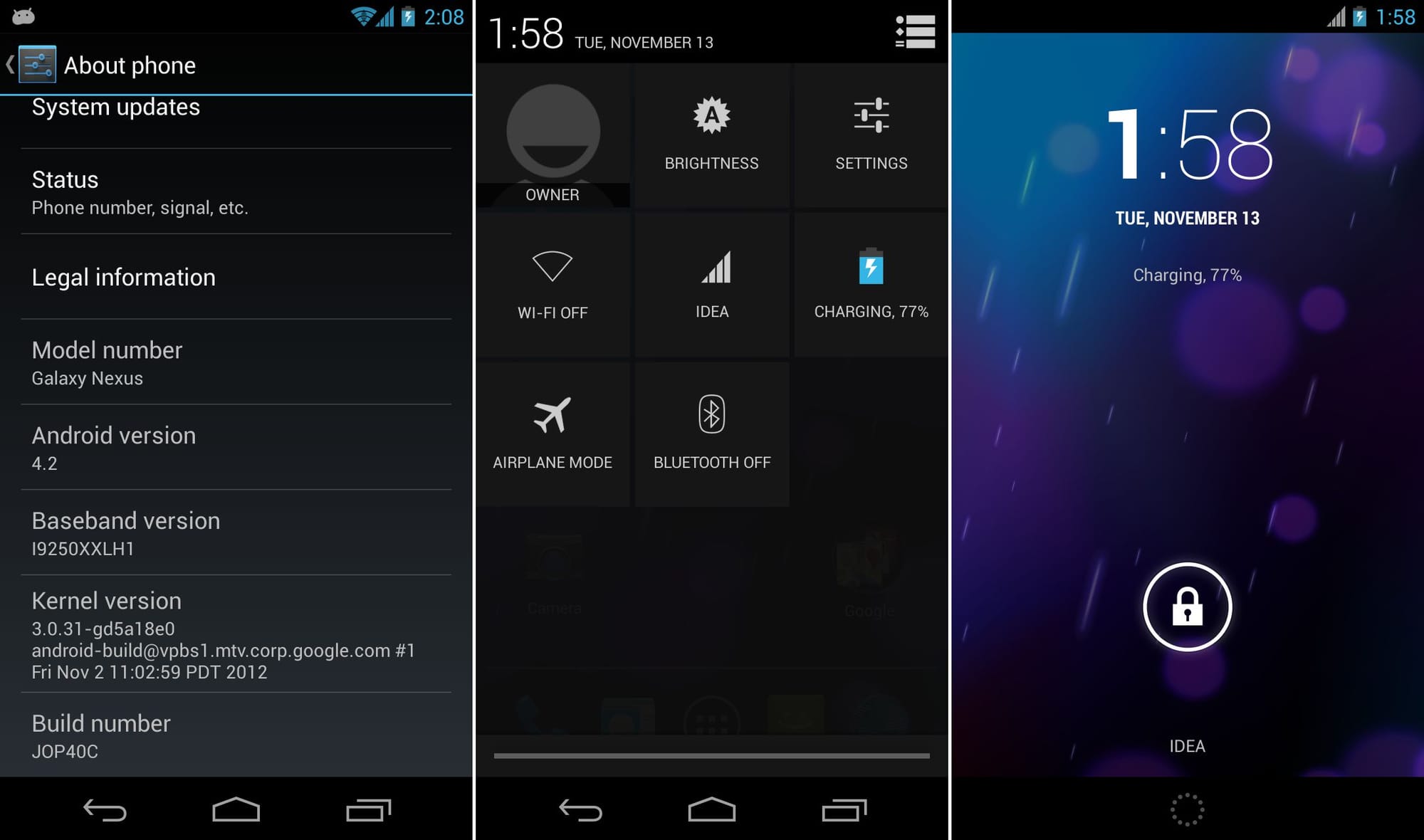











Discussion