Finally much waiting and several developer preview test builds, Google has announced the Android Oreo update with Android version 8.0. The update has been made available for download for a variety of Pixel and Nexus devices, and if you’re someone like us, chances are that you’ve already installed the Oreo update on your compatible Android device.
However, as is always the case with freshly released software updates, they are not 100% bug-free. And even when these builds are free of issues, there are always chances of incompatibility with apps on your phone because newer Android versions often bring newer APIs and deprecate some of the old ones, making some apps incompatible with the latest Android release.
For those of you who installed the Android Oreo update and are now facing issues with the new Android version. You might wanna consider downgrading from Android Oreo to Nougat (7.1.2) on your Pixel or Nexus device.
‘Android Oreo 8.0 update: When will my device get it’
To downgrade from Oreo to Nougat on your Pixel or Nexus device, you need to install/flash the Android 7.1.2 Nougat factory image to your device. This requires that you’ve an unlocked bootloader on your phone. Also, know that all data on your phone will be wiped upon flashing the factory image for Android Nougat, so make sure that you backup every important file on the before flashing the factory image.
Note: At the time of this writing, Android Oreo update is only available for Pixel, Pixel XL, Pixel C, Nexus 5X, Nexus 6P and Nexus Player. And hence, this page covers downgrade method for these devices only.
Download Android 7.1.2 Nougat
- Pixel:
- Verizon: Download link
- T-Mobile, Fi carriers, and Rogers: Download link
- Deutsche Telekom: Download link
- International: Download link
- Pixel XL:
- Verizon: Download link
- T-Mobile, Fi carriers, and Rogers: Download link
- Deutsche Telekom: Download link
- International: Download link
- Pixel C: Download link
- Nexus 6P: Download link
- Nexus 5X: Download link
- Nexus Player: Download link
How to downgrade from Oreo to Nougat
- Download the Android 7.1.2 Nougat factory image specific for your device to your PC, then unzip it to a separate folder.
- Setup ADB and Fastboot on your PC.
- Enable USB debugging on your device.
- Connect your device to the PC with a USB cable.
- Open a command prompt window on your PC, and issue the following to boot your device into bootloader mode:
adb reboot bootloader
└ You might get a prompt on your device to “Allow USB Debugging”, select Yes/Ok/Allow.
- Run/execute the flash-all.bat script from the files we extracted in Step 1.
That’s all. Hope you were able to downgrade from Android Oreo to Nougat on your Pixel or Nexus phone following our step-by-step guide above.

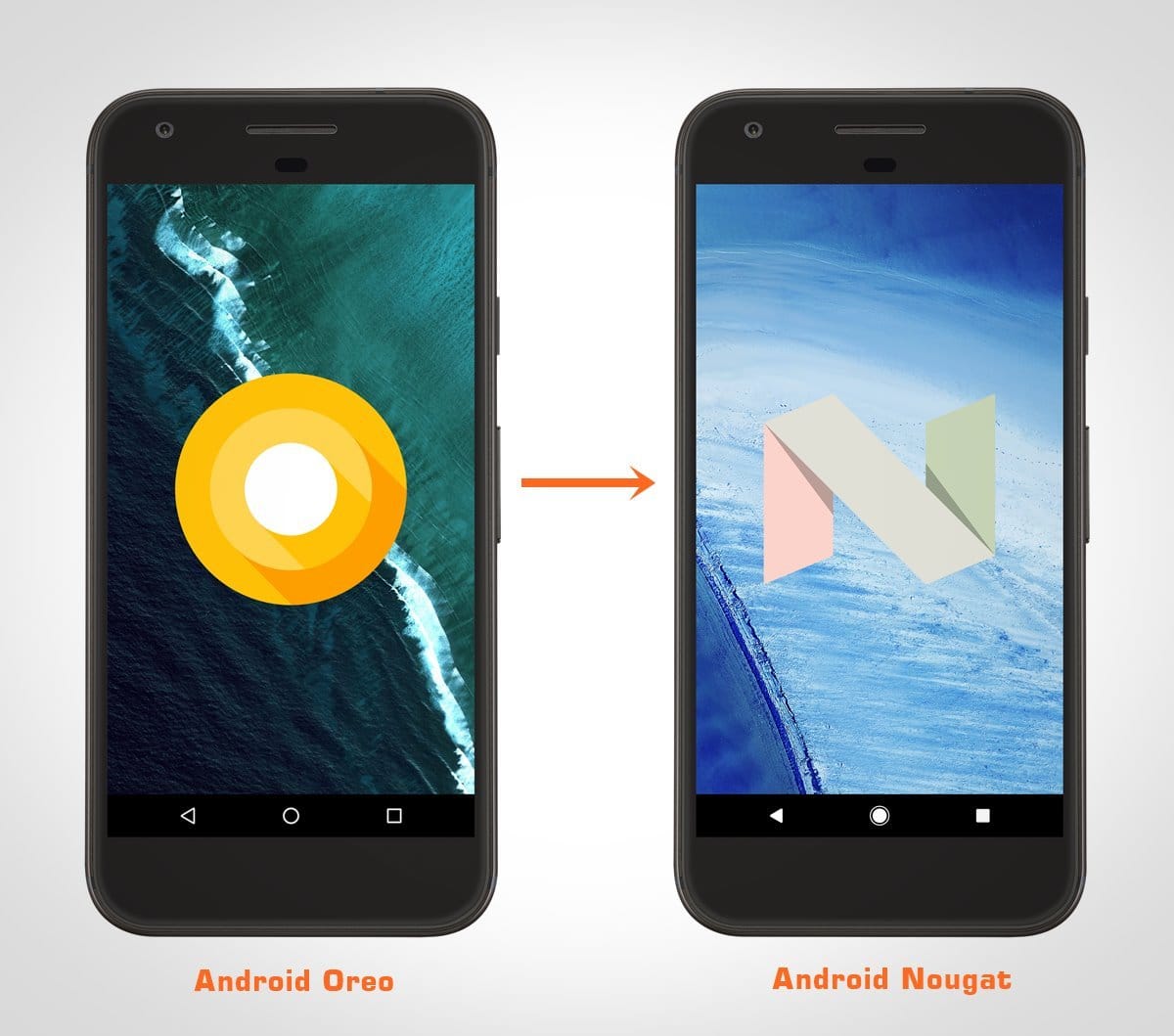










Discussion