If you’ve been a long-term user of iMessage, there might have come a time when you sent someone the wrong message only to regret it later and hope it doesn’t leave a lasting impact on your relationship with them. With iOS 16, Apple offers you a way to avoid such scenarios by letting you unsend messages. So, can you delete a message to unsend it or is there another way to retrieve the messages you sent by mistake? That’s what we’re going to explain in this post.
Does deleting a text unsend it on Messages?
No. When you delete a text inside iMessage, it only removes the message from your side of the conversation. On the recipient’s iPhone, your message will continue to appear inside the chat for as long as this person decides to keep this message or the conversation.
The Delete function basically removes a message from your chat locally but it still remains sent and available for the recipient to read. Since the Delete option is available without a time limitation, it doesn’t matter how soon you delete the message, the message will still not be recalled back to your iPhone.
The message you sent to someone can only be unsent when you use the Undo Send option by long-pressing a recently sent message. This option will be accessible for up to 2 minutes since you sent the original message.
How is deleting a message different from unsending?
When you unsend a message on iMessage, the selected message is deleted permanently from the conversation on both your iPhone as well as the recipient’s device. Even if this message was shown as delivered on the recipient’s side, it will still be removed from the conversation leaving behind a “You unsent a message” label in place of the original text. This in no way guarantees whether or not the message you unsent was seen by the recipient within the time it took for you to unsend it.
You can recall a message on iMessage only if your iPhone is running on iOS 16. It’s also necessary that the person to whom you send the message is also running iOS 16 on their device, otherwise, the unsent message will fail to get removed from their iPhone.
To recall a message, you will need to use the Undo Send option that’s available for up to 2 minutes after you send the original message. While you can use the Delete function on a message anytime after you send it, you won’t be able to use Undo Send in the same manner.
Another difference is that you can delete all types of messages on iMessage including SMS messages that show up as a green bubble. The ability to unsend a message only works if this message is being sent via iMessage (and marked with a blue bubble), i.e., to another Apple user. The Undo Send option won’t be available for text messages as they’re sent via SMS, so you cannot retrieve them like other messages.
Can recipients view my deleted message?
Yes. Unlike when you unsend it, deleting a text on iMessage is a local action, meaning, the text only gets removed from your side of the conversation and not from the recipient’s side. This means that when the person you sent the message to opens the Messages app on their iPhone, they’ll be able to see the message you deleted.
Recipients won’t be able to view your message if you unsend it using the Undo Send option. This only works when you unsend it within 2 minutes of sending the original message. If you fail to unsend the message within this time limit, the recipient will see the message you sent and there’s nothing you can do to change that.
Can you retrieve the messages you deleted?
Yes. Since the messages you delete aren’t removed from the conversation permanently, you can recover them from within the Messages app. In the case of unsent messages, there’s no way to retrieve them as they’re removed from the chat forever, both on your iPhone as well as the recipient’s iPhone.
If you wish to retrieve the messages you deleted by mistake, you can open the Messages app and go to Filters > Recently Deleted.
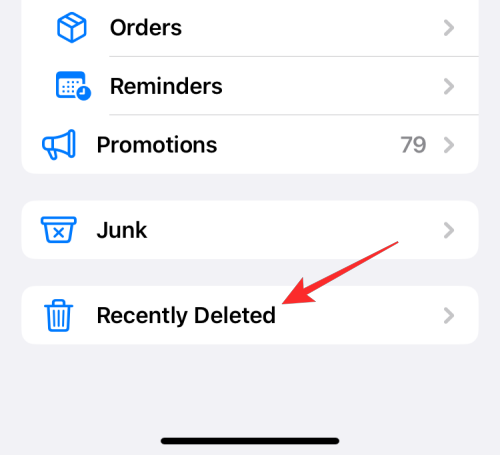
From here, you can easily send a message back into a conversation by selecting it and then tapping on Recover at the bottom right corner.
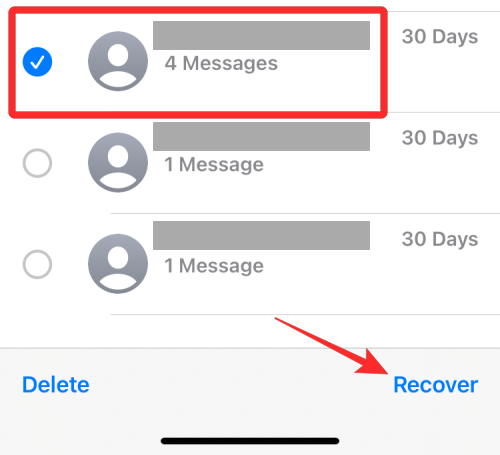
You can also delete messages from this section permanently using the Delete option. When you do that, the selected messages won’t be recoverable forever on your iPhone. Doing this, however, won’t affect the message that the recipient received as it will continue to show up on their end of the conversation.
How to unsend a text on Messages on iOS 16
To unsend a text on iMessage, open the Messages app on your iPhone.
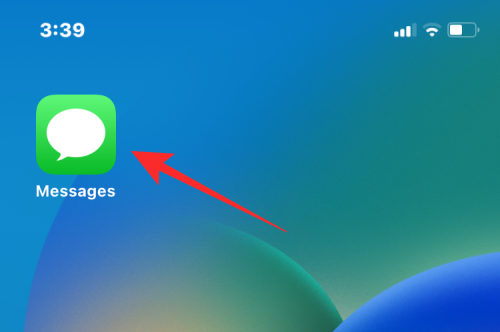
Inside Messages, select the conversation where you want to unsend a text.
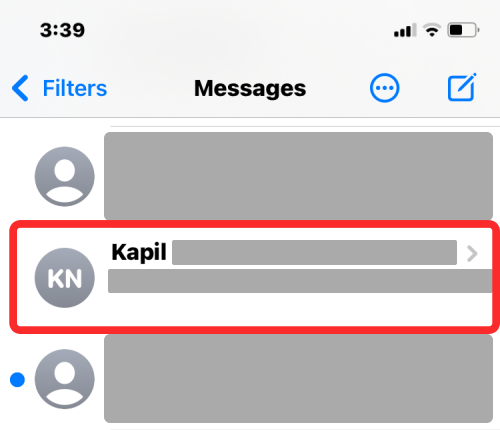
When the conversation appears, navigate to the message you want to unsend. You need to ensure that this message was sent sometime in the last 2 minutes so that it’s eligible to recall. If the message you sent is relativity new, tap and hold on it.
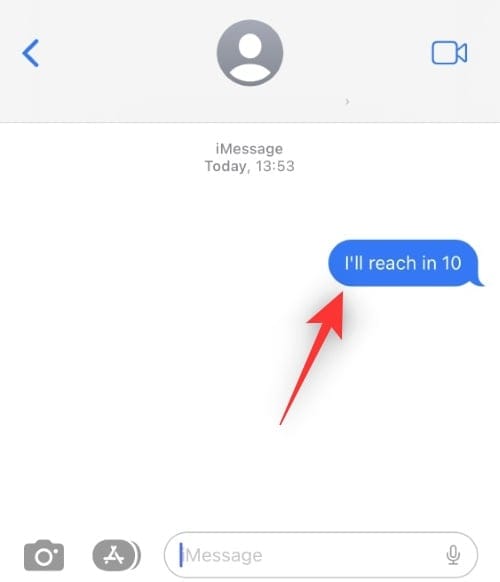
You’ll see an overflow menu on the screen. In this menu, select Undo Send.
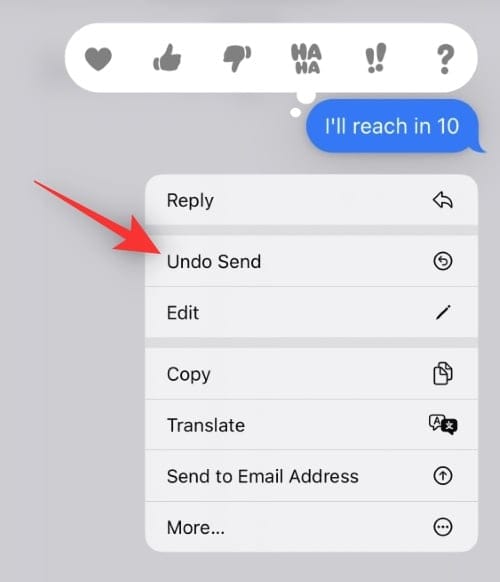
The selected message will now disappear from the conversation on both your and the recipient’s devices.
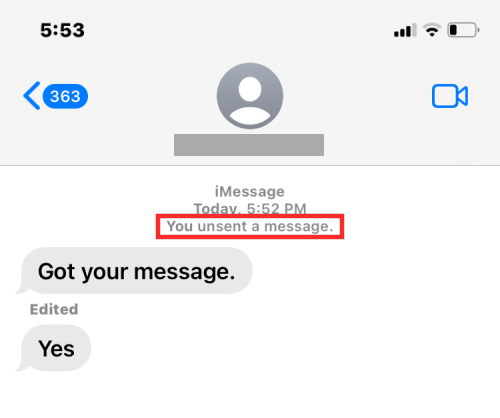
A new label that reads “You (or your name) unsent a message” will appear in place of the original message along with a timestamp of the original message.
That’s all you need to know about whether deleting a message unsends it on iMessage.

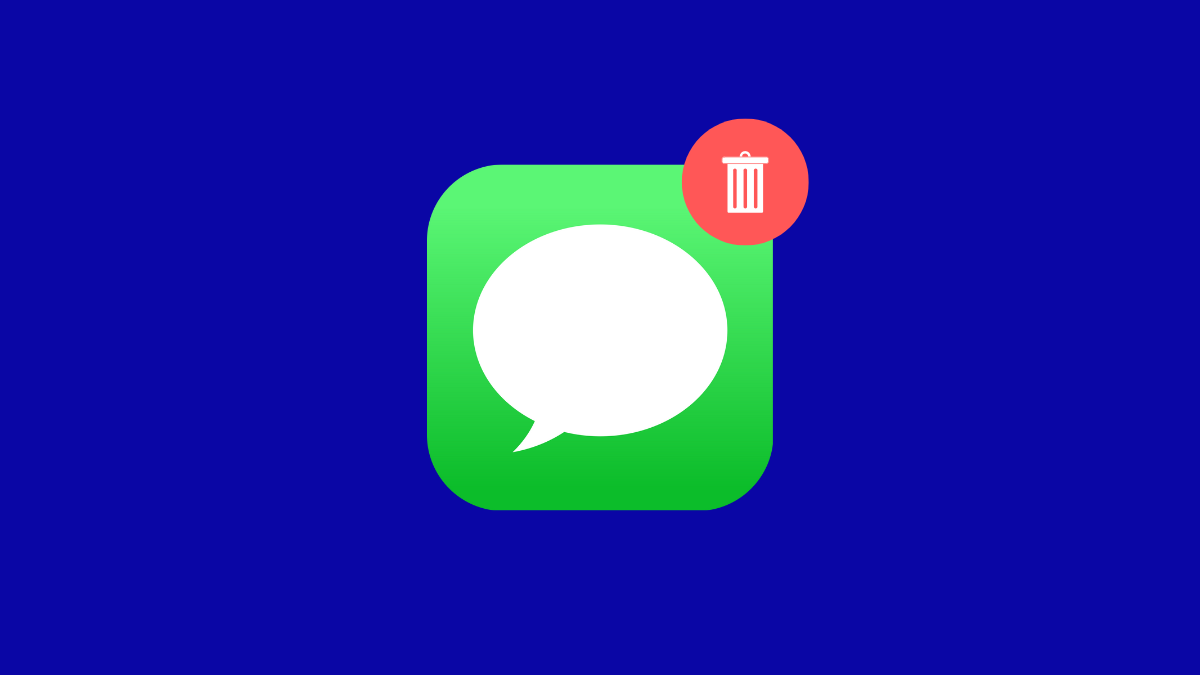











Discussion