Google has been putting great efforts recently to keep users data secured on Android phones. The company released Nexus 5X and 6P last year with automatic encryption enabled on boot. This means great security for the users, but there many (like us) who’d call it forced encryption and would like to get rid of it.
While an encrypted phone keeps your data secured, it also slows down device’s performance and use significant storage space on your device.
Google’s latest Pixel and Pixel XL phones also feature encryption on boot. And there’s no direct way of decrypting the device unless you format your data using TWRP, a custom recovery managed by the folks over at TeamWin.
And to disable forced encryption, you will have to flash Magisk systemless interface to remove dm-verity check and force encrypt on boot from your Pixel phone.
You can track when TWRP recovery will be available for Pixel and Pixel XL on our TWRP status page for the devices.
Note: All data on your phone will be wiped/deleted when you disable forced encryption or decrypt your Pixel phone. Make sure you backup all your photos, videos, music and other important files before attempting to decrypt your Pixel phone from TWRP recovery.
How to Disable Force Encryption on Pixel and Pixel XL
Download Magisk v7 (.zip)
- Boot your Pixel phone into recovery mode.
- Select Wipe from TWRP main menu.
- Select Format Data, then type yes and hit the Go button on keyboard.
- Your device data will be formatted and decrypted.
- Reboot into recovery to access /data folder from TWRP. Select Reboot from TWRP main menu » then select Recovery option to reboot recovery.
- Connect your phone to PC while in TWRP recovery, and download/transfer the Magisk .zip file (download link above) to your Pixel phone.
- Install/flash Magisk zip file using Install menu on TWRP recovery.
└ This will disable force encryption on your Pixel or Pixel XL phone. - Reboot phone.
Congratulations! Your Pixel phone now has force encryption and dm-verity disabled. If you’d like root access, follow our detailed guide on rooting Pixel and Pixel XL phones.
[icon name=”hand-o-right” class=”” unprefixed_class=””] How to Root Pixel and Pixel XL
Happy Androiding!
Image source: The Verge


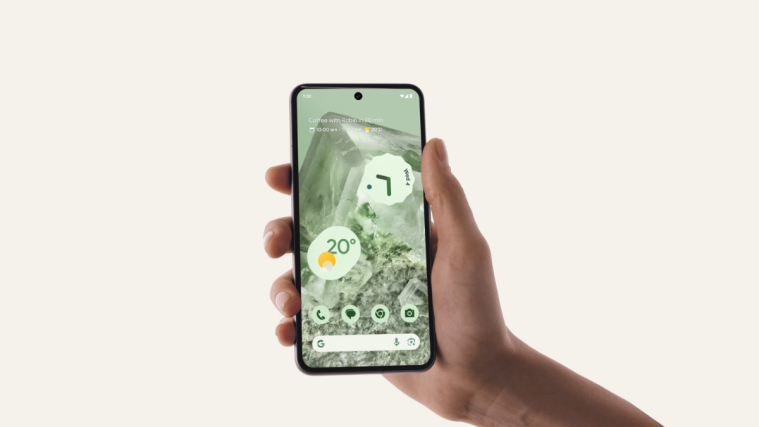
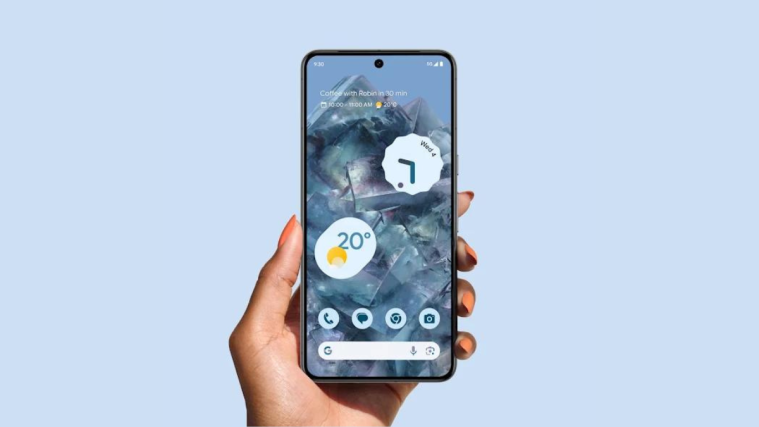
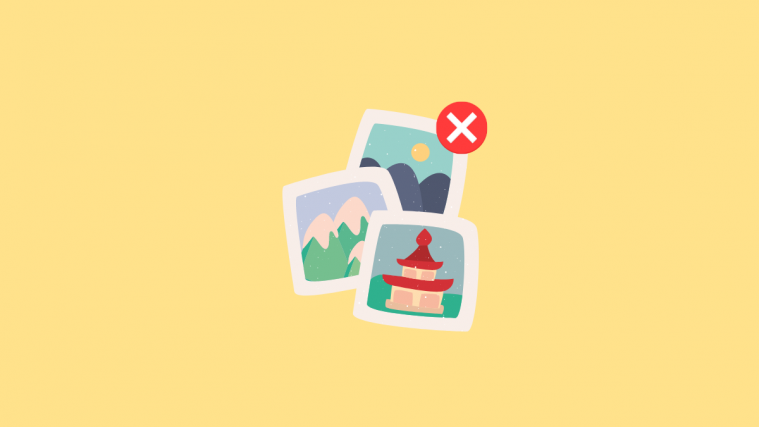

“While an encrypted phone keeps your data secured, it also slows down device’s performance and use significant storage space on your device.”
Citation needed.
You can quote me if you like.
Encryption has a pretty significant negative effect on mobile devices, causing delays in execution, increased storage and memory usage, and reduced battery life due to increase in CPU activity.
It is a shame that there is no way to opt out of encryption for those of us who prefer performance gains over having a chance that the FBI cannot access our device if a day comes when it’s confiscated.