Diablo 4, the latest upcoming RPG from Blizzard, has recently been opened to the public. You can now download and test the public beta for Diablo 4 before its final release a few months later. Diablo 4 will be released on multiple platforms, including PlayStation 5, PlayStation 4, Xbox Series X, Xbox Series S, Xbox One, and Windows. However, many beta testers playing the game on Windows have reported experiencing the memory leak issue. This causes the game to run out of memory and crash randomly.
If you are facing this issue and are looking for a fix, we have the perfect post for you. Here’s how to fix the ‘Diablo 4 memory leak’ issue on Windows.
Diablo 4 Memory Leak Issue on Windows: 13 Ways to Fix
Diablo 4’s memory leak can be caused by multiple issues. The game is still currently in its development phase, and thus such issues are to be expected. The primary cause of the memory leak seems to be the texture quality settings in Diablo 4. We recommend you start with the first fix mentioned below and then go through the list until you manage to fix your issue. Let’s get started.
Method 1: Set texture quality to Medium or Low
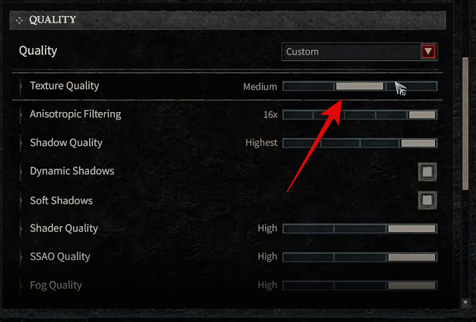
“High” texture quality seems to be a major cause of memory leaks with Diablo 4. This seems to be an unexpected bug, as users with high-end GPUs and workstations also report this as a potential fix. Head to your Diablo 4 settings and set the texture quality to either Medium or Low. Once done, restart your PC and try launching Diablo 4 again. If the memory leak was caused by high-quality textures, then the issue should now be fixed for you.
Method 2: Reduce the draw distance
Draw distance seems to be another cause of memory leaks with Diablo 4. Draw distance determines the distance at which elements in your game are rendered, including NPCs, environments, structures, and more. A higher draw distance can allow for better visual quality by rendering far-off elements in your game when compared to the standard draw distance. However, this uses significant memory, which can cause memory leaks when playing Diablo 4. Head to Diablo 4, click Options > Graphics > View Distance. Reduce the View distance to an acceptable value and restart your game once done. If a higher draw distance was the cause of memory leaks, then the issue should now be fixed for you.
Method 3: Set the game to run in Windowed (Fullscreen)
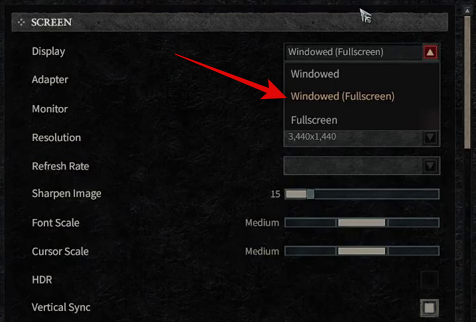
We now recommend that you set the game to Windowed (Fullscreen) mode if you still face memory leaks and crashes. Switching out of the Fullscreen mode when playing Diablo 4 is a known cause of memory leaks on Windows. Many of us like to play games with other media or apps open in the background, be it Spotify, Discord, or OBS. This leads us all to switch between apps using the Alt + Tab keyboard shortcut. Sadly, this is a known cause of memory leaks. If you can, we recommend you don’t use this keyboard shortcut to switch apps for now. Additionally, you should set your Display mode to Windowed (Fullscreen). Head to Diablo 4 and click Options > Graphics > Screen and then click the drop-down menu for Display. Select Windowed (Fullscreen) and restart the game. You should no longer face memory leaks if they were caused by the game’s fullscreen mode.
Method 4: Turn off peripheral lighting
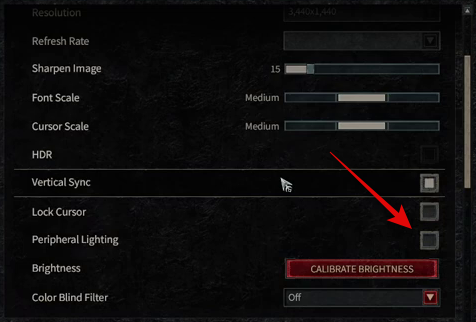
Peripheral lighting is another known cause of memory leaks with Diablo 4. If you’re still facing this issue, we recommend you turn off peripheral lighting in the game. Depending on the current location, this visual quality setting helps illuminate your peripherals in conjunction with the game’s ambient lighting. This fairly new setting can also cause memory leaks. Head to Diablo 4, then click Options > Graphics > Display > Peripheral Lighting. Click and uncheck the box for this option and restart your game. You should no longer face memory leaks if your peripheral lighting was the cause of this issue on your PC.
Method 5: Turn off ray tracing
Ray tracing is another known cause of memory leaks with Diablo 4. If you’re still facing this issue, then we recommend you turn off ray tracing in the Diablo 4 settings. Although visually quite pleasing, ray tracing can be quite taxing on your resources, especially memory. This can lead to memory leaks and other bugs that can cause crashes with Diablo 4. Once you turn off ray tracing, restart the game and try playing it again. If ray tracing was the cause of memory leaks on your PC, then the issue should now be fixed for you.
Method 6: Limit the frame rate to match your monitor
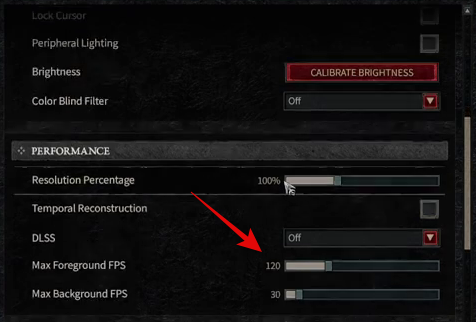
Frame rates are another cause of memory leaks with Diablo 4. It seems that the game tends to render a lot of frames if you haven’t set a frame limit. This can lead to excessive memory usage, which can cause crashes on your Windows system. We now recommend you limit the frame rate to match your monitor’s refresh rate. Head to Options > Graphics > Performance. Now dial in your Maximum Foreground FPS and Background FPS values to match your monitor. Once done, restart the game. If frame rate was the cause of memory leaks on your PC, then the issue should now be fixed for you.
Method 7: Reset the User Interface and add-ons
If you’re still facing memory leak issues, we now recommend resetting the user interface and any add-ons that might be active for Diablo 4. This is another known cause of memory leaks with Diablo 4. Open the Blizzard launcher and click Options for Diablo 4. Click Show in Explorer to open the install location for Diablo 4. Rename the following folders mentioned below. You can add OLD at the end of each folder’s name to rename them so they aren’t recognized by the game.
- Interface
- Cache
- WTF
Once you’re done, launch the game again to build new folders. If UI and add-ons were causing memory leaks, then the issue should now be fixed for you.
Method 8: Use ISLC
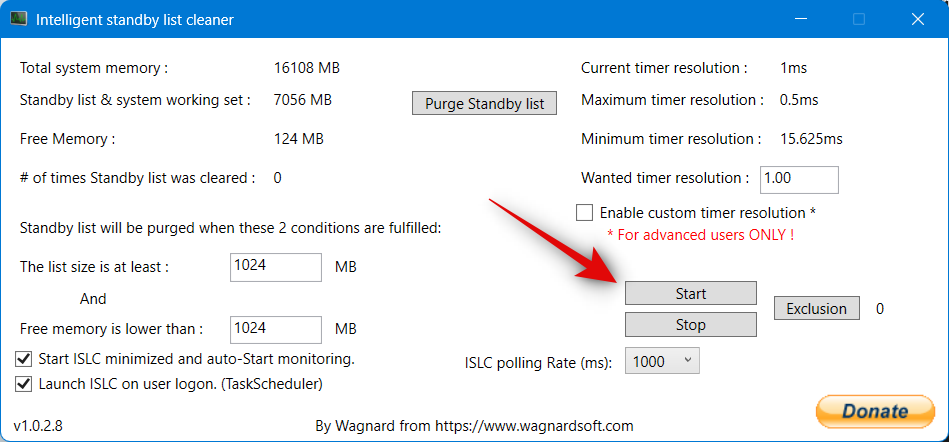
ISLC is a nifty utility that helps clear the standby list in your memory whenever needed. This can help mitigate memory leaks with Diablo 4. This is not a permanent fix but a temporary one to help you play the game until the developers fix this issue with future updates. Download ISLC using the link below and extract the archive. Once extracted, launch the app and check the box for Start ISLC minimized and auto-Start monitoring. Once done, check the box for Launch ISLC on user logon as well. This will allow the app to launch whenever your PC boots up. Once done, click Start. ISLC will now start monitoring your standby list. You can now minimize ISLC and play Diablo 4 as you would. You should no longer face memory leak crashes if the issue was caused by your standby list getting full.
Method 9: Close programs running in the background
As discussed above, background apps are known to cause memory leaks with Diablo 4. We now recommend you close any background apps that might be open on your PC. This includes monitoring software, other game launchers, Discord, OBS, Twitch, and more. This can be a bit disheartening, but if you’re used to multitasking while playing Diablo 4, then your only option is to play the game without any open apps. This will help fix memory leaks for now until a fix is issued by Blizzard with future updates.
Method 10: Adjust your page file size
Page file size or virtual memory assigned to your PC is another known cause of memory leaks with Diablo 4. If you still face this issue, we recommend you adjust your page file size to help fix this issue. Follow the steps below to help you along with the process.
Open Run using the Windows + R keyboard shortcut. Once opened, type in the following and press Enter on your keyboard.
SystemPropertiesAdvanced
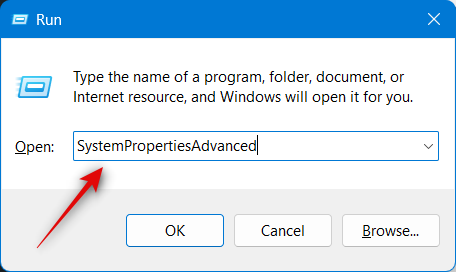
Click Settings under Performance.
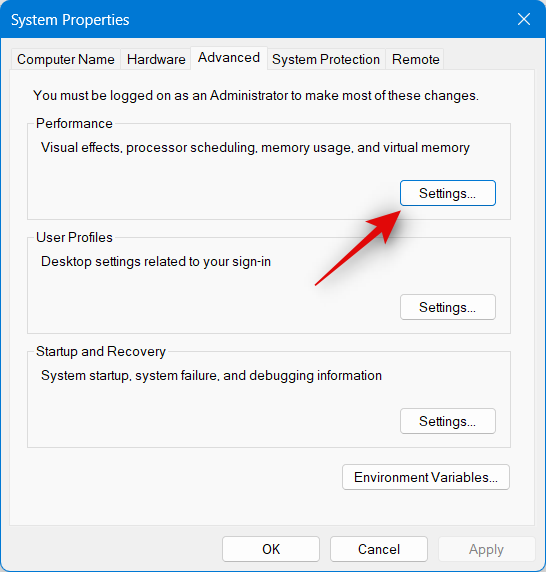
Click Advanced.
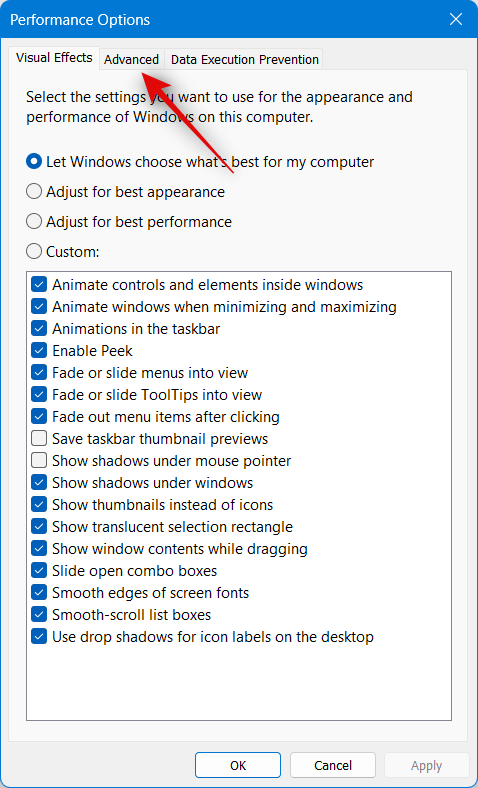
Now click Change… under Virtual memory.
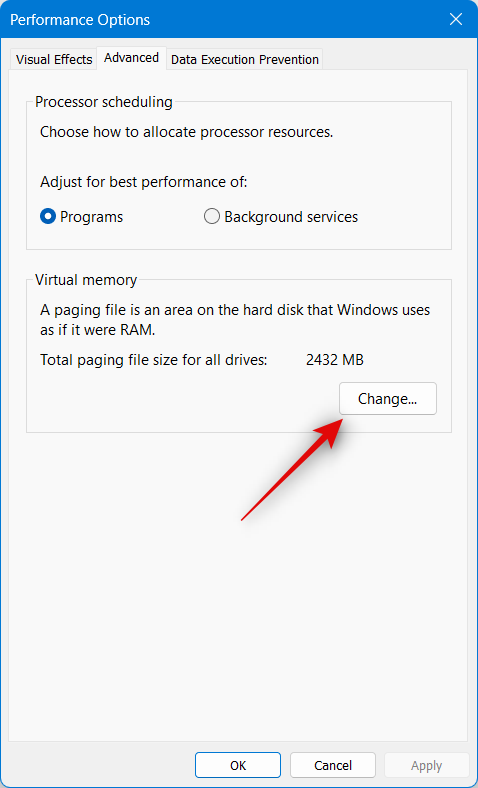
Click and uncheck the box for Automatically manage paging file size for all drives at the top.
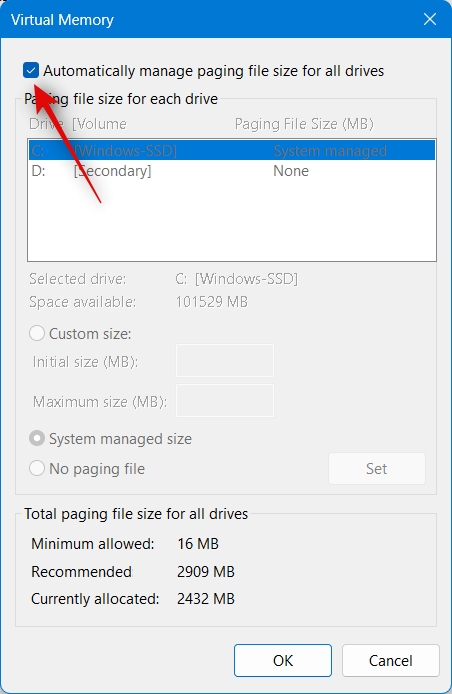
Now click, and select System managed size for your boot drive.
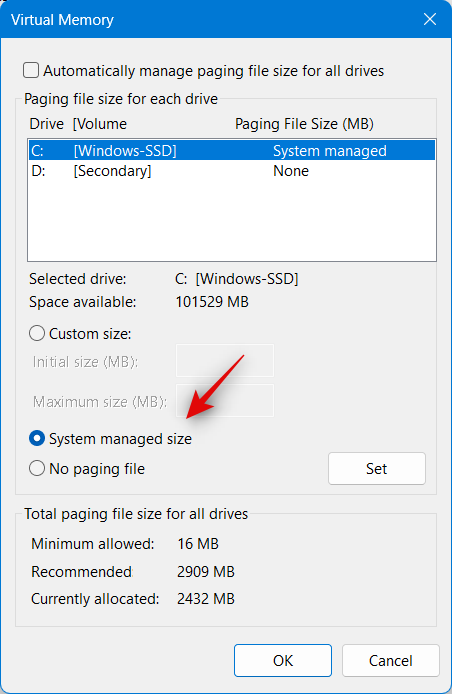
Click OK and close any other open windows.
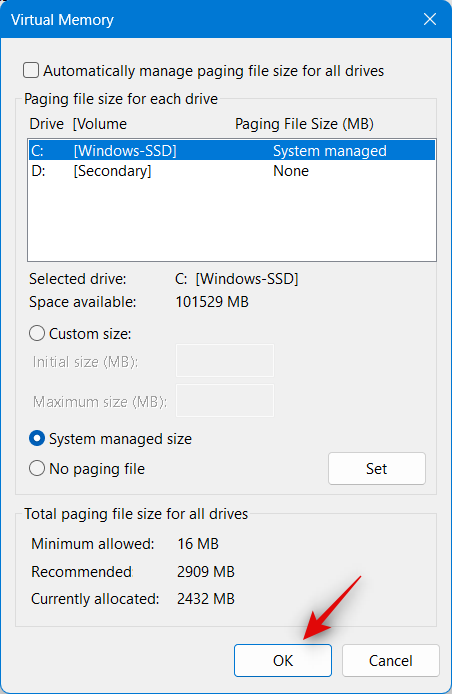
Restart your PC to clear any cache files and apply the changes. Once restarted, try playing Diablo 4 again. If you no longer face memory leak crashes, the issue should have been fixed. However, if you still face crashes, we might need to increase the page file size on your PC. Open the Virtual Memory page again as we did using the steps above and click and select Custom size this time.
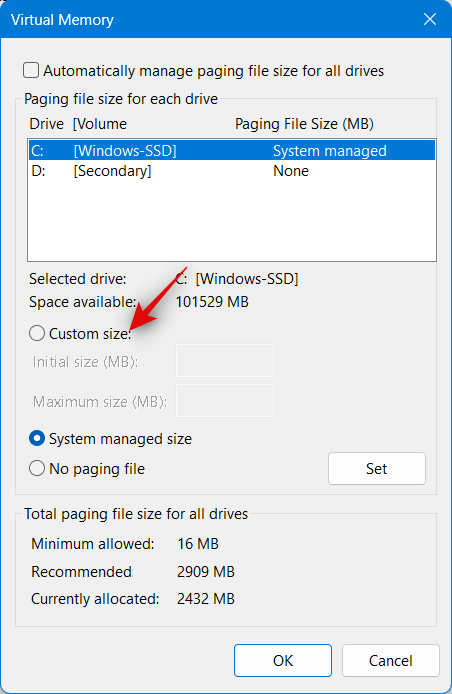
Now set your initial size to 8,000. Set your Maximum size to 20,000.
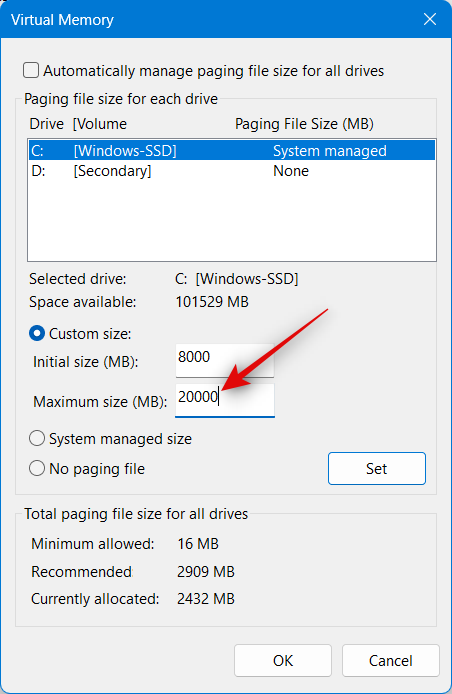
Click OK. Restart your PC again and try playing Diablo 4. Memory leak crashes should now be fixed for you if they were caused due to your page file size.
Method 11: Update GPU drivers
We now recommend you check for any GPU driver updates. Diablo 4 is a fairly new title, and it might require optimizations from your GPU manufacturer to work properly with your GPU model. We recommend you check and install any available updates for your GPU. You can use the links below to check and download the latest driver updates available for your GPU.
Method 12: Use the “Scan and repair” option
You might be facing installation bugs or issues with the current installation of Diablo 4 on your PC. Thankfully like many launchers, the Blizzard launcher can check for any errors with your game installation and repair it in the process. You can use this option to check and repair any issues with Diablo 4. Simply open the launcher, select Diablo 4 > Settings icon > Scan and repair > Begin scan. The launcher will now check and repair any issues with your Diablo 4 installation. You should no longer face memory leaks if you were facing issues with your current installation.
Method 13: Clear cache files
We now recommend you perform a disk cleanup to clear any leftover cache and temporary files which might be causing memory leaks with Diablo 4. Use the steps below to help you along with the process.
Open Run using the Windows + R keyboard shortcut. Type in the following and press Enter once you’re done.
cleanmgr
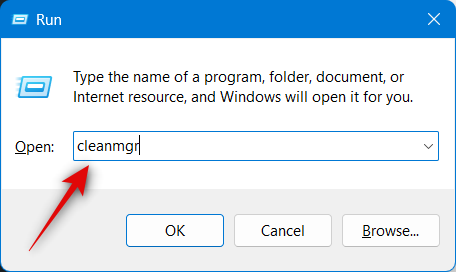
Select your boot drive and click OK.
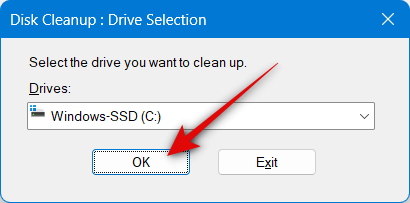
Check the boxes for the following options.
- Downloaded Program Files
- Temporary Internet Files
- Delivery Optimization Files
- Temporary files
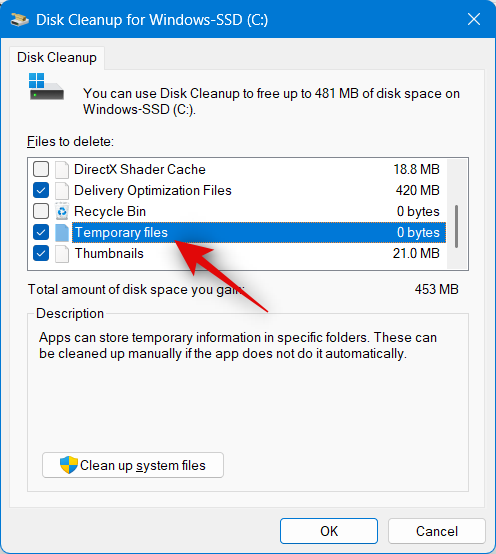
Click OK once you’re done.
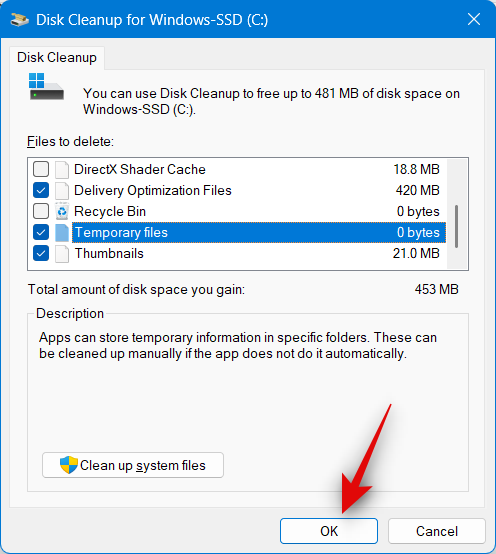
The selected files will now be cleaned from your PC. Restart your PC and try playing Diablo 4 again. Memory leak crashes should now be fixed if leftover files were the cause of this error on your PC.
Last resort: Wait for an update
We now recommend that you simply wait for a future update from the developers to address this issue. Memory leaks have been well-documented since the early days of Diablo 4’s closed beta, and it is likely that the developers are working on a fix. We suggest you file feedback and the appropriate logs to help resolve this issue. Once an update is released, you can update the game from the Battle.net app, and memory leaks should be fixed for you.
We hope this post has helped you easily resolve memory leaks in Diablo 4. If you have any further questions, please feel free to leave them in the comments below.













Discussion