For most things, Google Calendar is an exceptional calendar app. It lets you manage events, tasks, and meetings, sync them across devices, and keep track of all the holidays there are in a given calendar year. But, depending on the holidays you’re interested in (or those that affect your business), it can be challenging to remove unwanted holidays and keep a clean calendar.
To that end, let’s take a look at how you can go about deleting holidays in Google Calendar, some of the limitations you’re likely to encounter, and alternative means to get more control over your Google Calendar holidays. Let’s begin.
Public holidays and other holidays vs Public holidays only
Consider first how holidays are added to Google Calendar. Depending on your location, Google has a special calendar that it creates with recognized public holidays for your country (like Christmas or Independence Day) and other special occasions such as Mother’s/Father’s Day.
Google lets you choose whether you want to have both Public holidays and other holidays in your calendar, or just the Public holidays. This gives some amount of control over the holidays that end up appearing in your calendar.
You can even add other holiday calendars such as those for religious holidays, sports events, and even phases of the moon (if you’re a howling wolf).
But all this is hardly enough if you can’t show or hide individual holidays, which is a glaring misstep on Google’s part. Nevertheless, it is an option worth considering when you want to remove or hide some other holidays from Google Calendar.
How to hide ‘Other holidays’ in your regional Google Calendar
Here’s how you change Google Calendar’s settings to show only Public holidays and remove Other holidays.
On PC
By default, you will see both Public holidays and other holidays as part of your regional calendar. Here’s how to change that on a PC.
- Firstly, visit Google Calendar and login if you haven’t already.
- Your regional holiday calendar will be displayed under “Other calendars”.
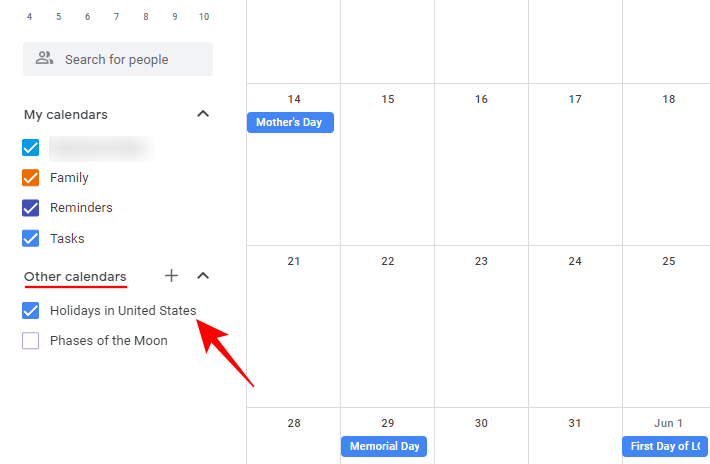
- To change its holiday setting and delete other holidays in Google Calendar, click on settings (gear icon) in the top right corner.
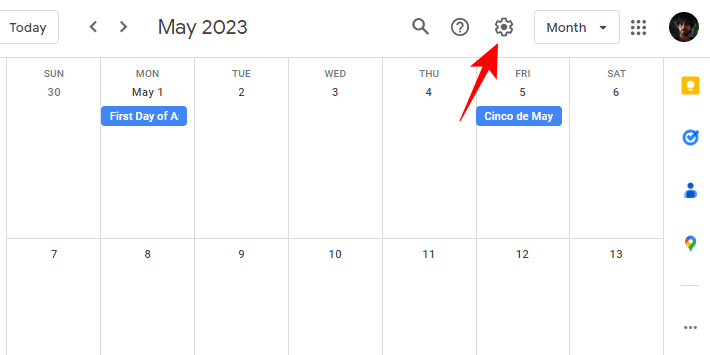
- Select Settings.
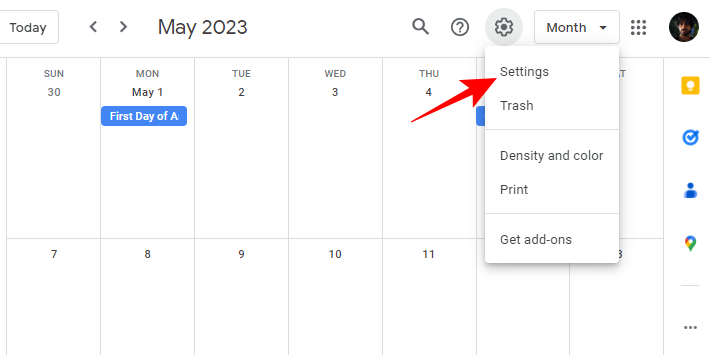
- In the bottom left, click on Holidays in (region) under “Settings for other calendars”.
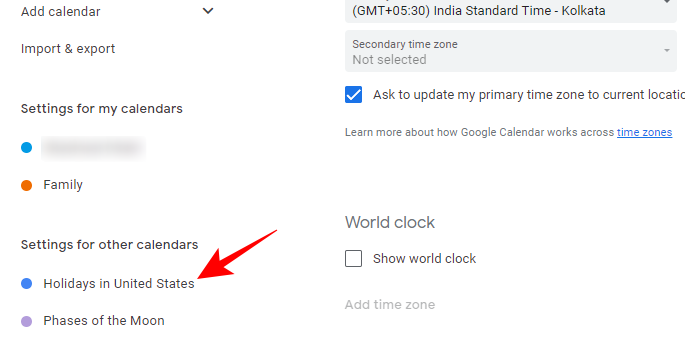
- On the right, click on the drop-down menu under Holiday calendar content.
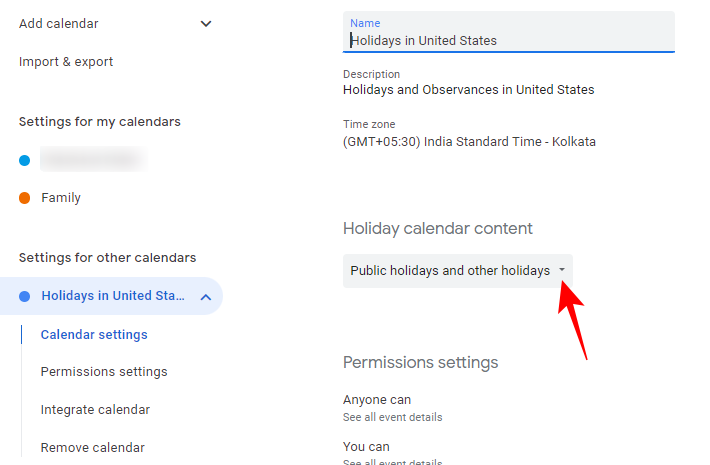
- Select Public holidays only.
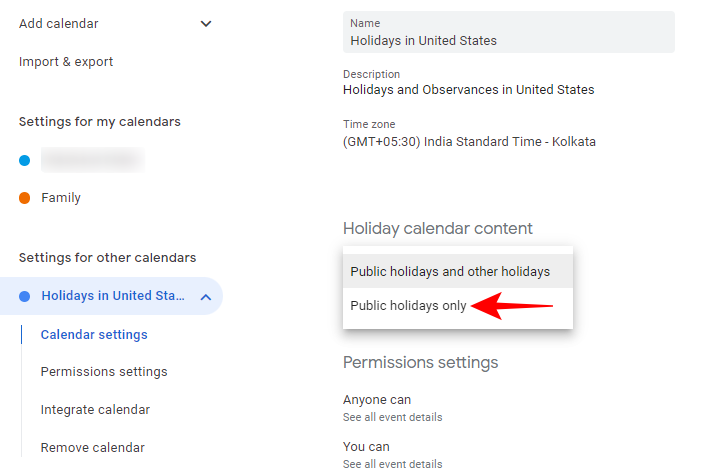
- Now go back.
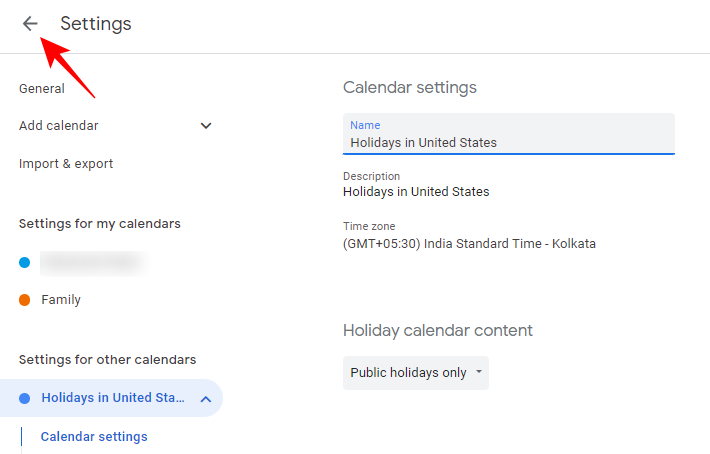
- You will find those other holidays and special occasions removed from your Google Calendar.
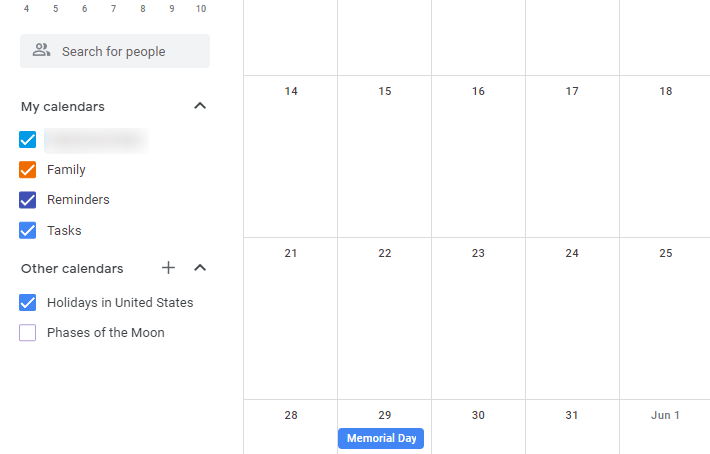
- Another way to reach the same holiday settings screen is to hover over the “Holidays in (region)” calendar in the bottom left corner and click on the three-dot icon next to it.
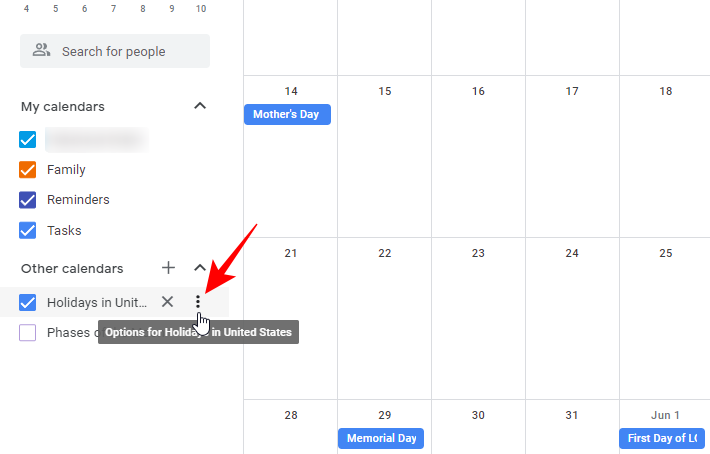
- And then click on Settings.
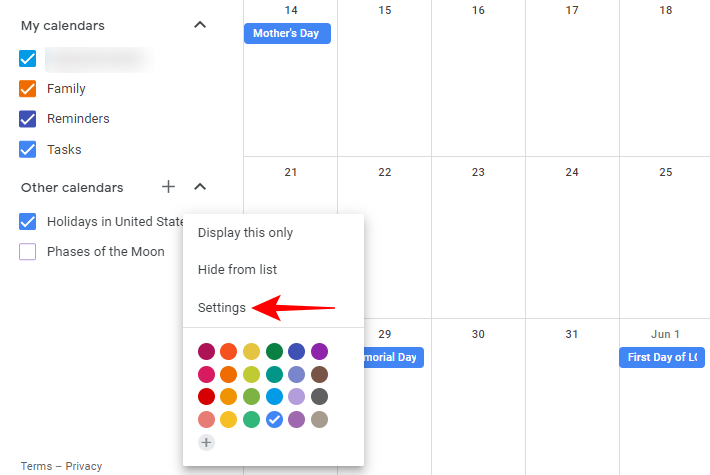
- Now, as before, you will be able to change your holiday calendar content settings from the drop-down menu.
On phone
To change your regional holiday calendar content settings on the Google Calendar app on your iPhone or Android, follow the steps given below:
- Firstly, open the Google Calendar app.
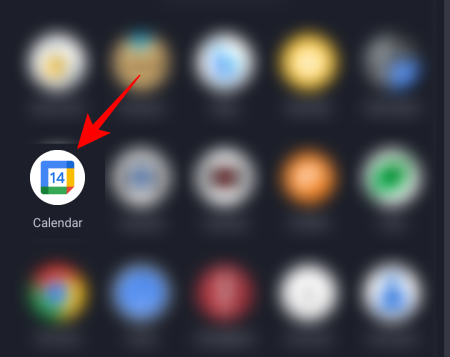
- Tap on the hamburger icon towards the top left corner.
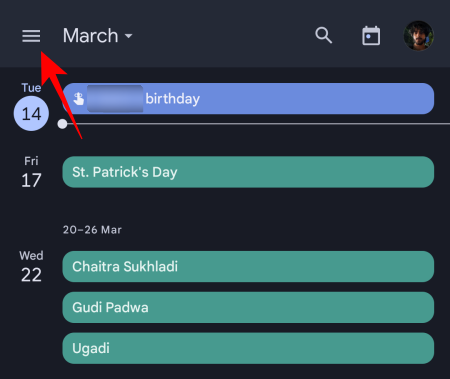
- Scroll down the pane and select Settings.
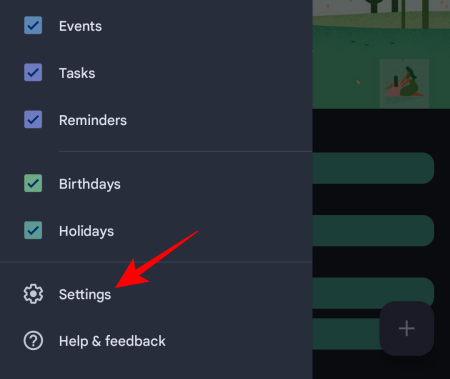
- Then scroll down and select Holidays.
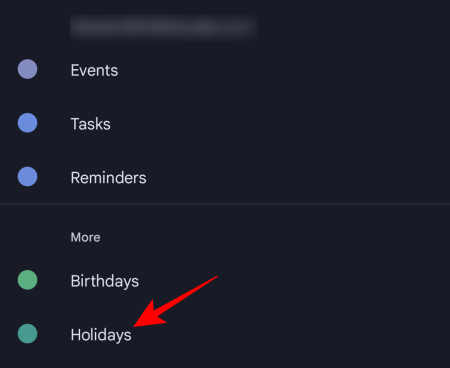
- Tap on the region under your account.
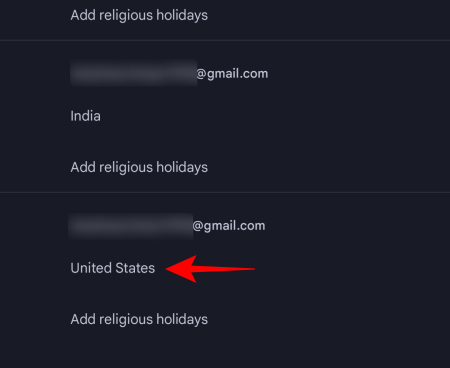
- Here, tap on Public holidays only.
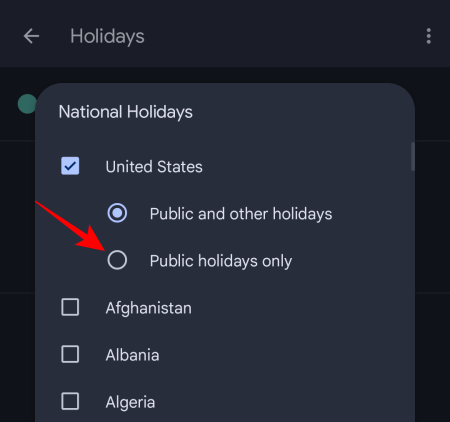
- Then tap on OK at the bottom.
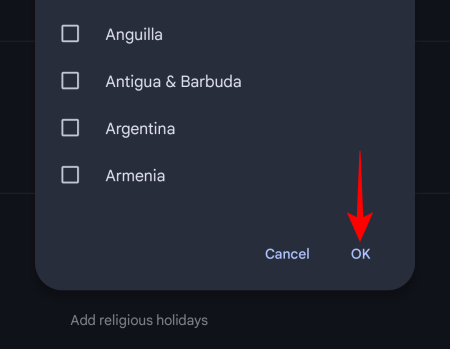
And that’s about it!
How to remove a holiday calendar in Google Calendar
Holiday calendars, including regional, religious, and other calendars can also be removed entirely. Deleting calendars you’re not interested in can bulk delete unwanted holidays from your Google Calendar, and can often remove duplicate holidays as well.
On PC
Deleting holiday calendars can be done in a couple of ways on the Google Calendar’s website.
- The first way is to simply hover over a calendar in the left pane and click on the X.
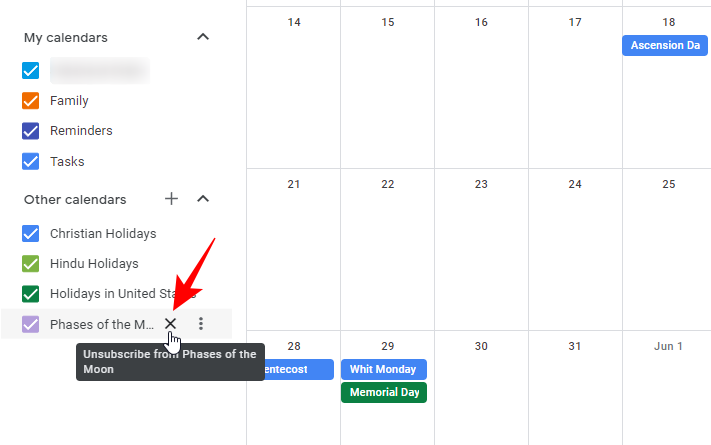
- You will get a ‘Calendar removed from list’ notification.

- The other way is to click on the three-dot icon next to the calendar and select Settings.
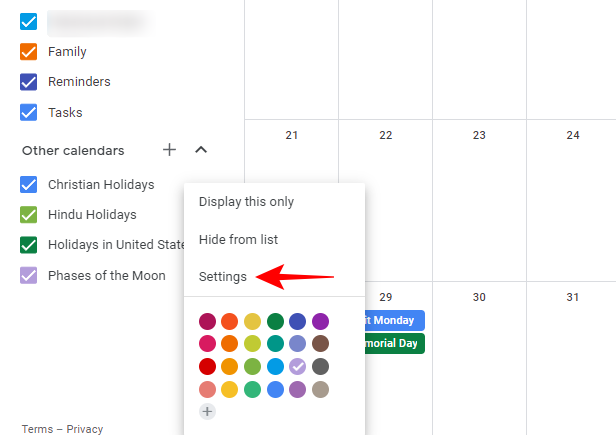
- …Or click on the gear icon in the top right corner and choose settings.
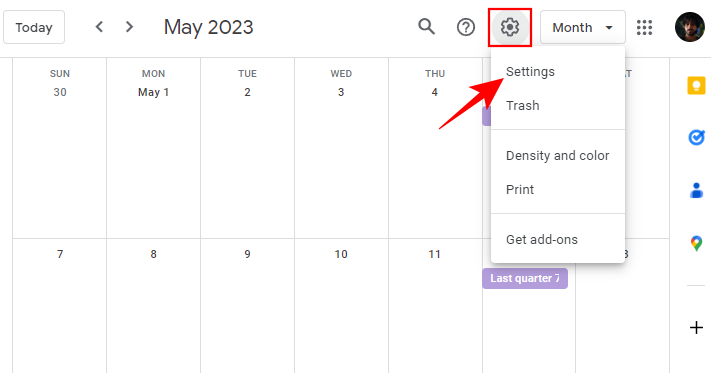
- Then click on your holiday calendar on the left.
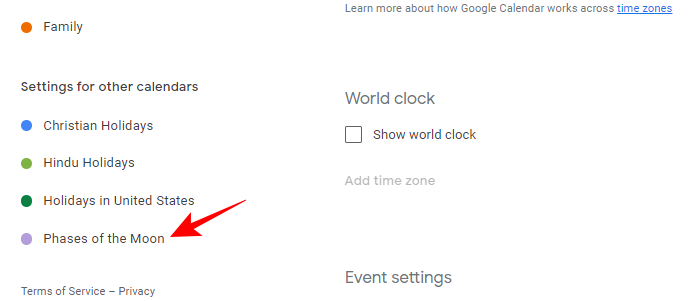
- Now, scroll down on the right and click on Unsubscribe under “Remove calendar”.
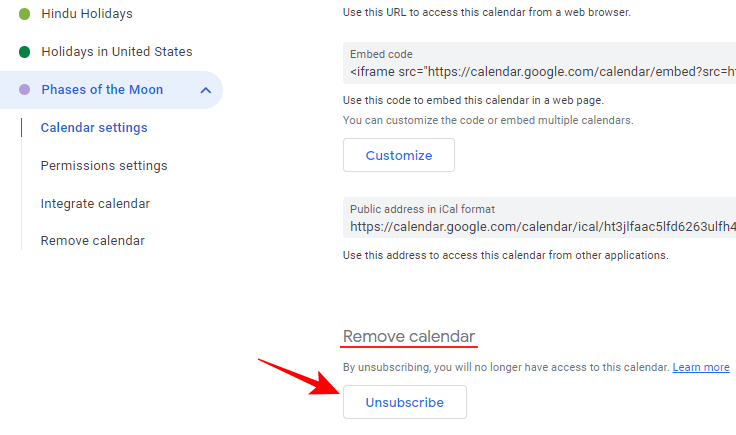
- You would have now removed the calendar from the list.
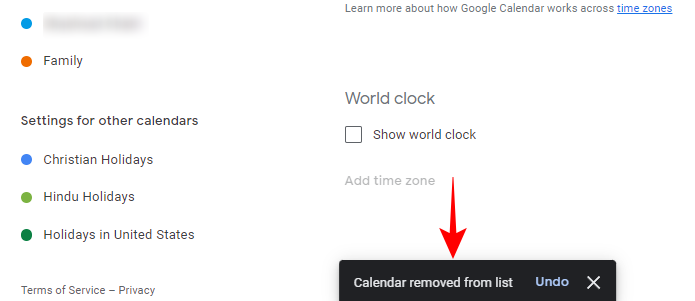
- There is yet another way to remove calendars. This is available only when you’re adding calendars. So, to do so, first click on the + next to Other calendars.
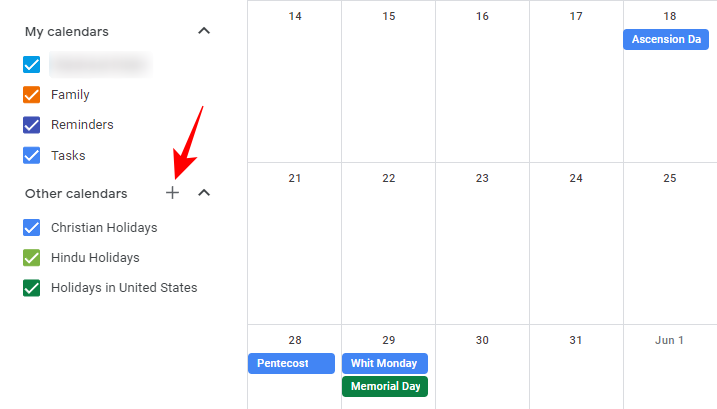
- Then select Browse calendars of interest.
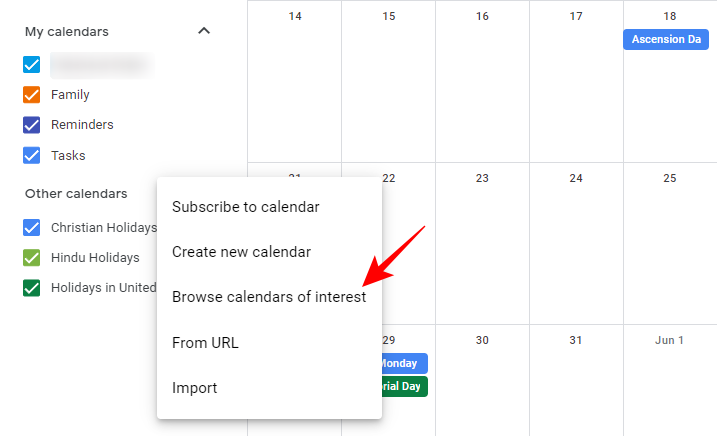
- Here, uncheck the boxes next to the calendars that are part of your list.
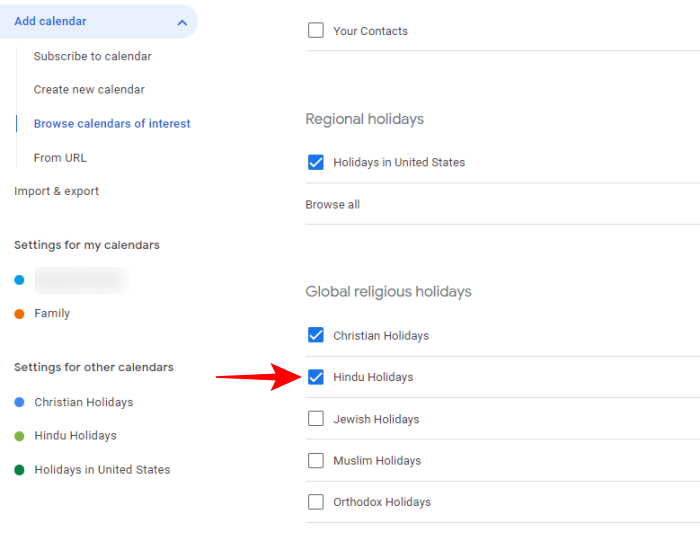
- The same will be reflected in your Google Calendar list on the left (as well as in the notification at the bottom).
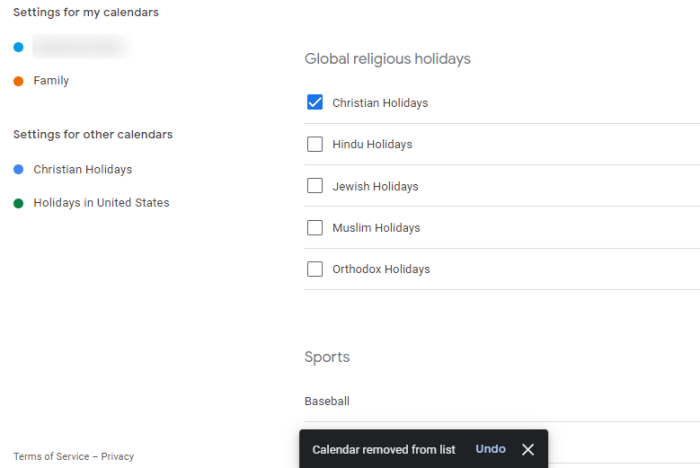
On phone
- In the Google Calendar app on your iPhone or Android, tap on the hamburger icon at the top left corner.
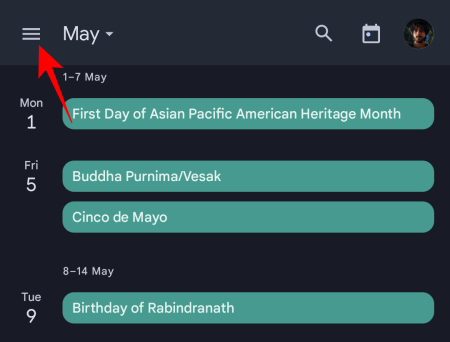
- Tap on Settings at the bottom.

- Then tap on Holidays at the bottom.
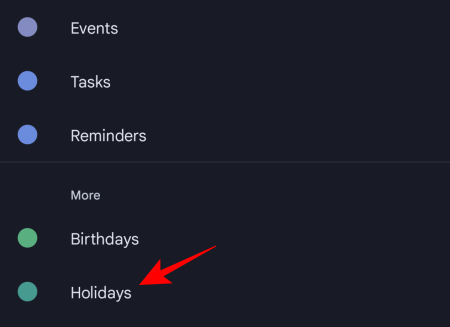
- Select the calendar that you want to remove under your Google account.
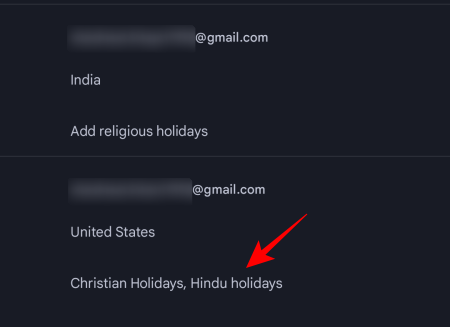
- Then uncheck the calendar you want to remove.
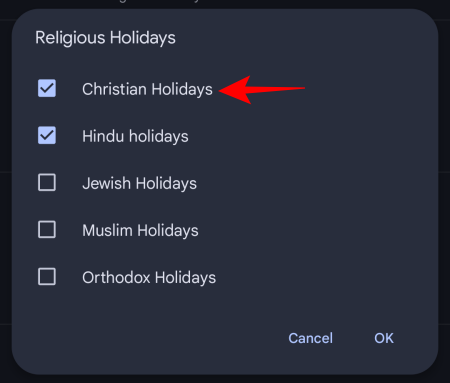
- Finally, tap OK.
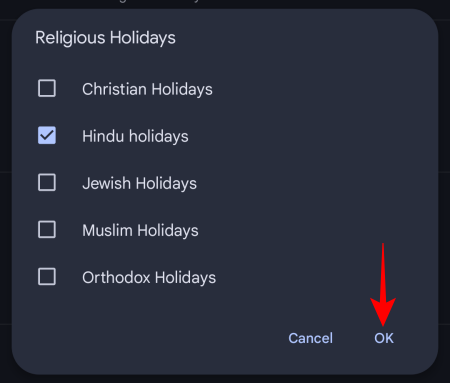
How to hide calendars from Google Calendar
If deleting or unsubscribing from some calendars seems like overkill, you can choose to keep them and instead just hide them from view. Here’s how to do so:
On PC
- The fastest way to hide a calendar on Google Calendar is to simply uncheck the box before it under “Other calendars”.
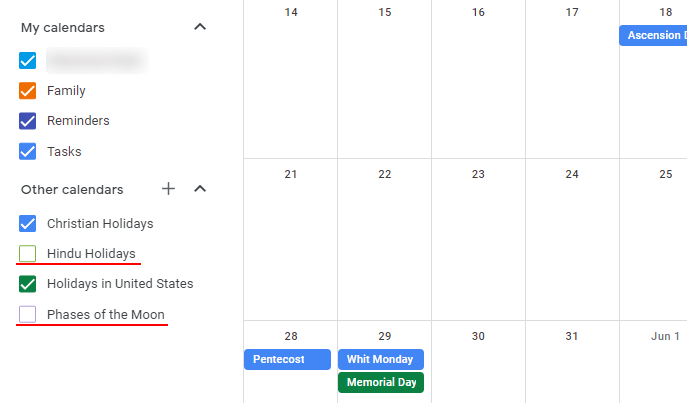
This will keep the calendar in the list but remove its entries from your main calendar view. - Or, if you want to hide the calendar and its events from the list itself, click on the three-dot icon next to it.
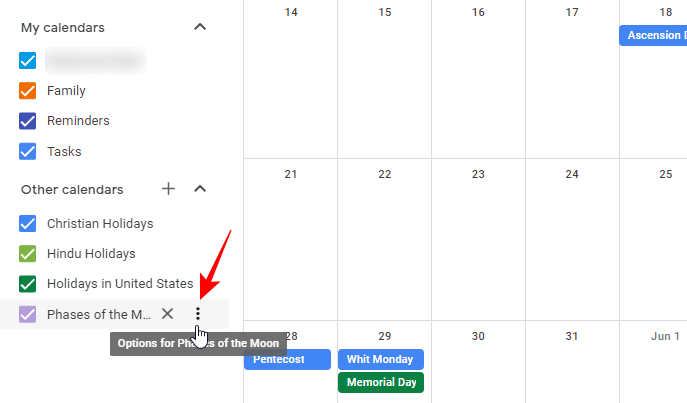
- And select Hide from list.
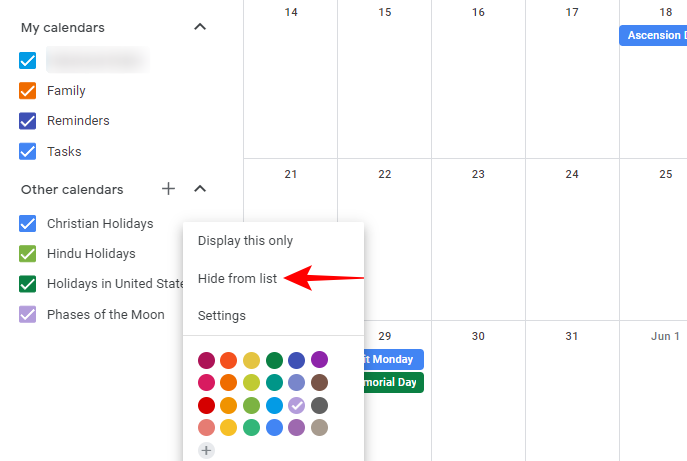
- If you’re within the Settings page, simply hover over your holiday calendar in the left pane, and click on the ‘hidden’ icon.
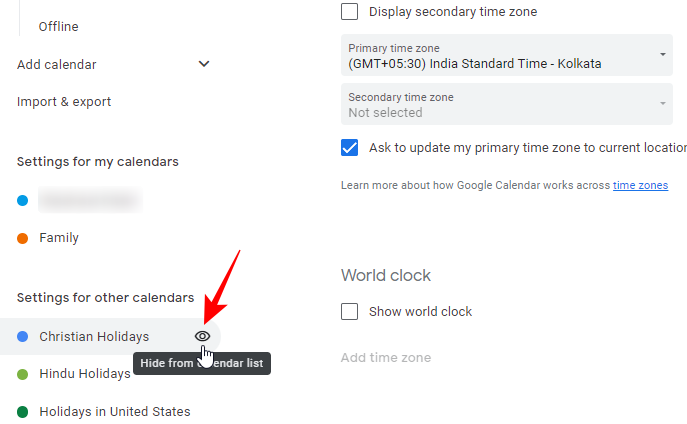
- On PC, you also have the option to only show one particular calendar by selecting the “Display this only” option.
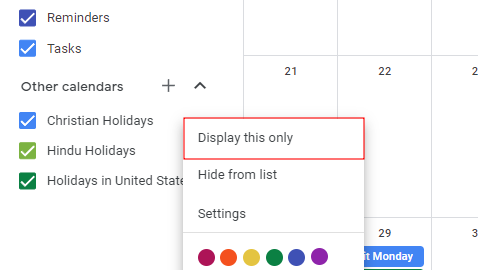
However, this will hide all other calendars, including your reminders and tasks list. So, it’s best not to use it for holiday calendar entries, unless of course, you don’t mind removing entries from all other calendars.
On phone
Here’s how to hide a holiday calendar from the Google Calendar app on your iPhone or Android.
- Tap on the hamburger icon towards the top left corner.
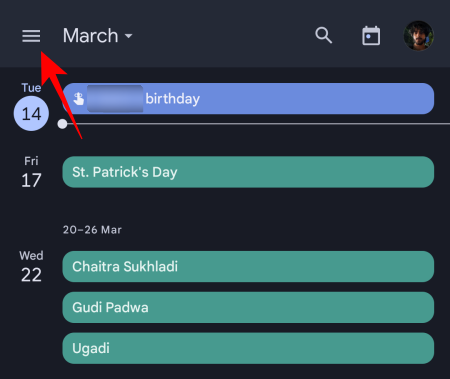
- Scroll down and tap on Holidays and uncheck it.
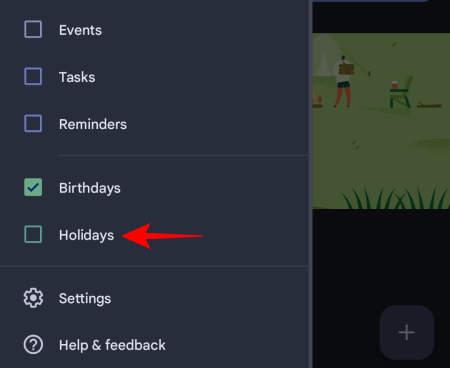
This will hide all your holiday calendars.
Unfortunately, there’s no way to keep the calendar and only hide it temporarily in the Google Calendar app. If you want to show holidays from one calendar, you will have to remove the other holiday calendars you don’t want and choose to show ‘Holidays’ in the app.
Alternative: Import a custom calendar to Google Calendar and delete unwanted holidays
One of the biggest problems with Google Calendar is that it doesn’t let you delete individual holidays if those events weren’t created by you. And since most of us depend on Google Calendar’s own ‘calendars of interest’ such as regional and religious holiday calendars, the only option left is to either hide or remove the calendars entirely, as we did in prior sections.
Besides, removing Google’s readymade calendars and creating your own is hardly saving us any time. However, you can import those same calendars from a third-party site, such as Calendar Labs, and then delete the holidays that you don’t want to see with a few clicks. Here’s how:
- Firstly, visit calendarlabs.com. Then click on iCal Calendar under “Online Calendars”.
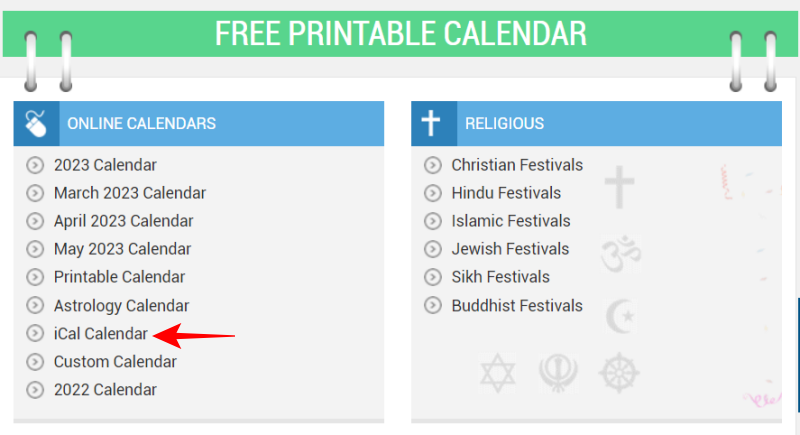
- Select a holiday calendar.
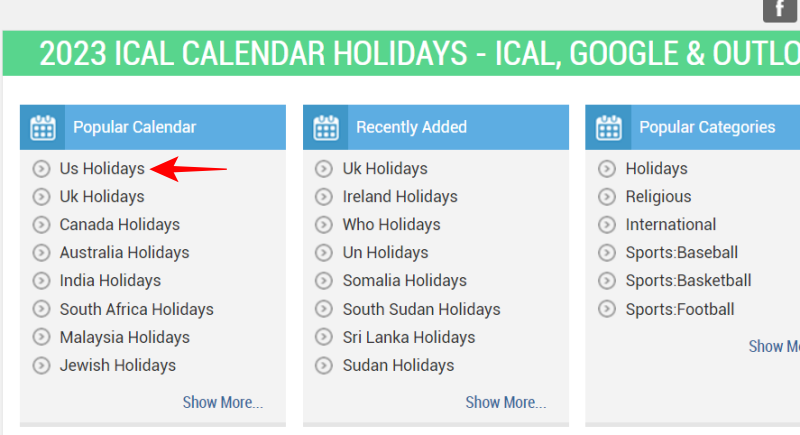
- Then click on Download.
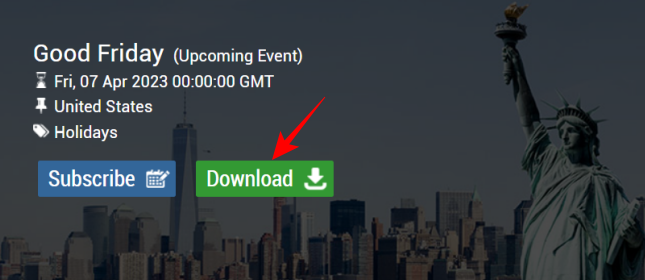
- The file will be in your ‘Downloads’ folder.
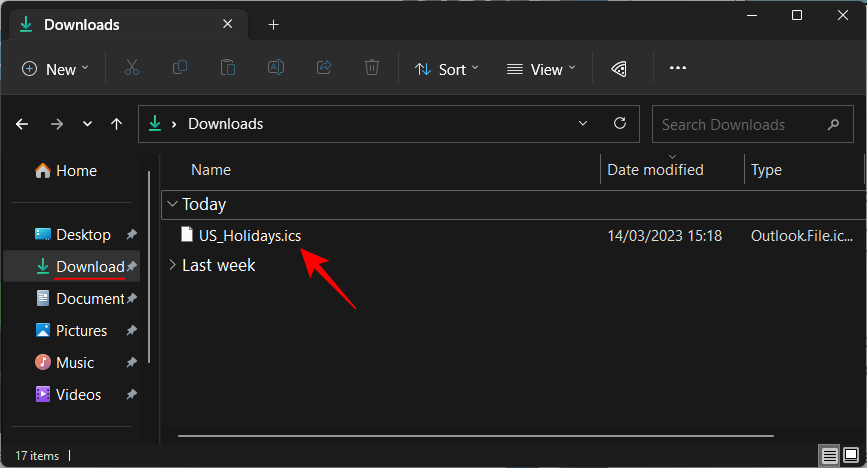
- To import this, go back to Google Calendar on your browser and click on the + sign next to “Other Calendars”.
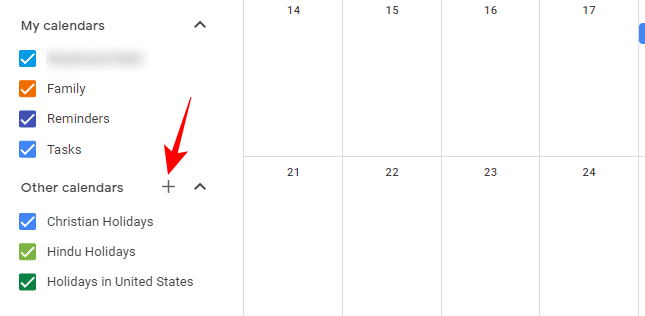
- Click on Import.

- Now click on Select file from your computer under “Import”.
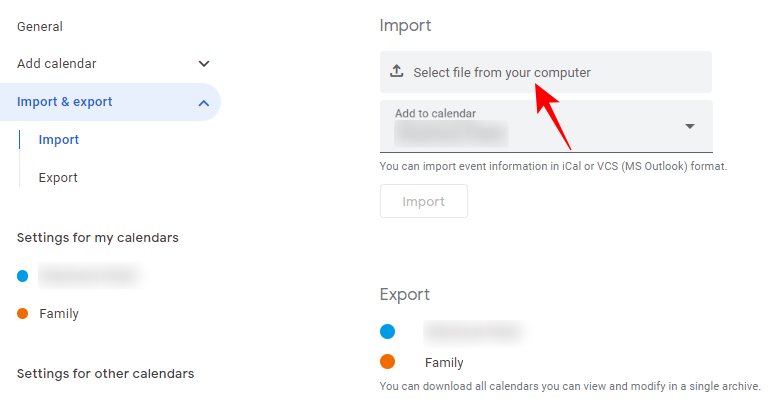
- Navigate to the downloaded file, select it, and click on Open.
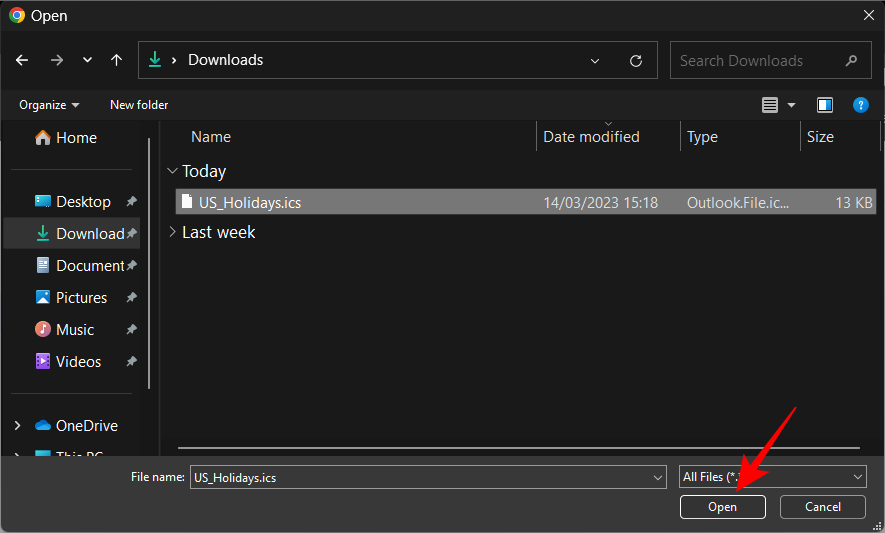
- Click on Import.
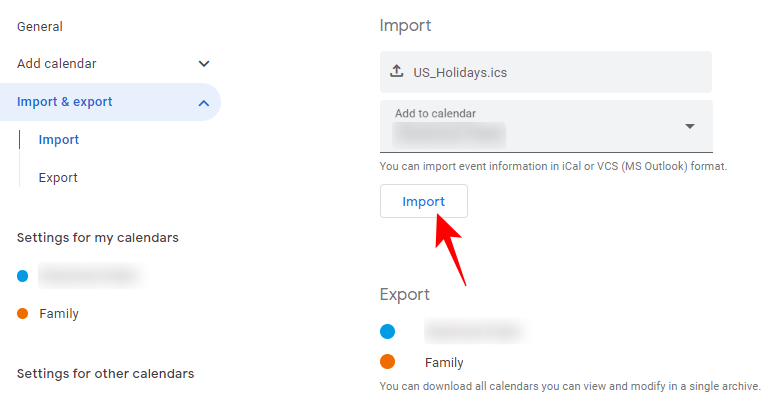
- Click OK.
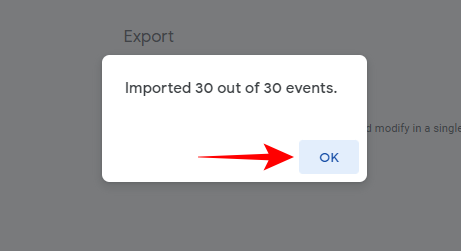
- Once your holiday calendar is imported, go back to Google Calendar and hide or remove other calendars as shown earlier.
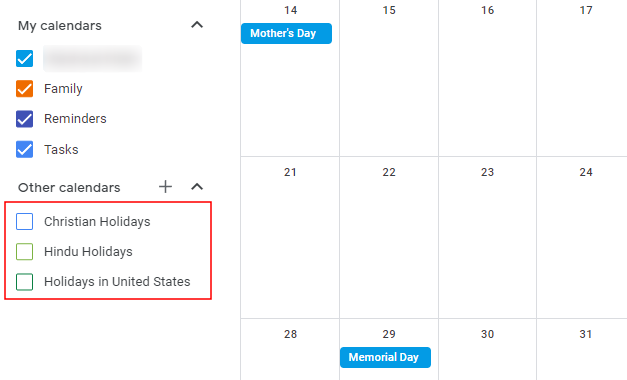
- You will now be left with the holidays in your imported calendar. Feel free to delete the ones you don’t want to see. To do so, just right-click on one and select Delete.
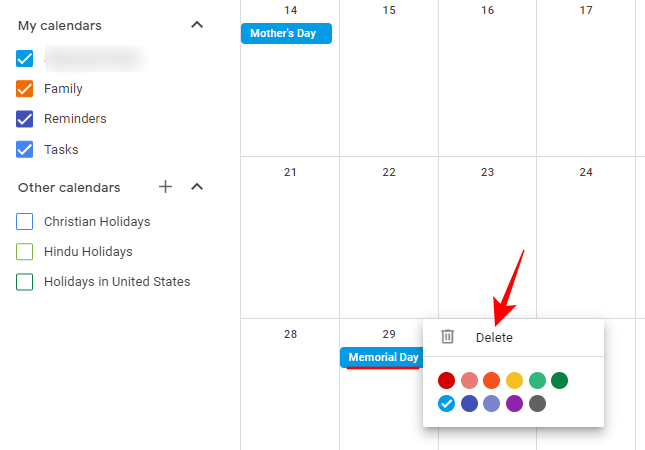
FAQs
Let’s take a look at a few commonly asked questions about Google Calendar.
Can you add a holiday calendar in the Google Calendar app?
Unfortunately, Google Calendar doesn’t let you import custom calendars on its mobile app. So, if you want to do so, you’ll have to visit the Google Calendar website on a browser.
Let’s take a look at a few commonly asked queries about deleting holidays on Google Calendar.
Can you delete individual holidays in Google Calendar?
Unfortunately, no you can’t delete individual holidays in Google Calendar unless they were added or created by you.
How do I delete unwanted holidays from my calendar?
There are several ways to delete unwanted holidays from your Google Calendar. First, switching the holiday settings from Public holidays and other holidays to just Public holidays in your regional calendar can remove a lot of non-official but recognized holidays. Or, second, you can remove or hide the entire calendar that hosts the holidays that you’re not interested in. Refer to the guide above to know more.
How do I remove duplicate holidays from Google Calendar?
To remove duplicate holidays in Google Calendar, hide or delete one of the calendars that contain the duplicated holiday. Alternatively, if the duplicated holiday was added by you (or is part of an imported calendar), right-click on it and delete it.
Google Calendar does a fairly good job of displaying a number of actual public holidays and other widely accepted occasions for your location, religion, sports, and lunar interests. But when deleting them, the native options leave a lot to be desired. Thankfully, with a slight workaround, you can have just the holidays that are important to you. We hope our guide helped you achieve the same. Until next time!













Discussion