Google has a sneaky way of reminding the Android fraternity that it owns the software. In recent times, only Google Nexus and Pixel phones have ended up with the best and latest version of Android. For instance, just the Nexus 6P, 5X, and OG Pixels got Android 7.1.2 Nougat. As at the time of this writing, only these phones, including the Pixel 2 and Pixel 2 XL, have Android 8.1 Oreo running the show.
Like any other minor upgrade, v8.1 doesn’t bring massive changes compared to v8.0; instead, it improves the stability of the OS through refinements and adds a few nifty features under the hood. One such addition Google Pixel and Nexus users got with this update is the built-in support for dark theming. This feature was initially exclusive to the Pixel Launcher on the Pixel 2 phones and only made it to the rest of the Google family through the 8.1 update. But how do you turn it on and off, if you need to? Read on.
Getting a dark theme on Android 8.1 Oreo is one of the easiest things you can do on your Pixel or Nexus phone – because just about everything happens automatically based on your wallpaper. When you choose light wallpaper, the launcher will automatically apply a light theme. If you go for black wallpaper, well, you get a dark theme? Changes in the theme will affect the notification panel, power menu and certain UI elements like quick settings and folders only, but the Settings app and other stock apps remain unchanged. Unfortunately, there’s no toggle for manually switching between a dark and light theme as some would wish.
Note that this nifty little addition is only limited to Android 8.1 Oreo (at least for now), an OS that probably few non-Google phones will get. Even if they do, we cannot guarantee that this feature will also make it to such devices. On the brighter side, folks at XDA forums have a detailed process of how you can install a dark theme on Android 8.0 Oreo without root. If you feel a little geeky, you can check out the process here.

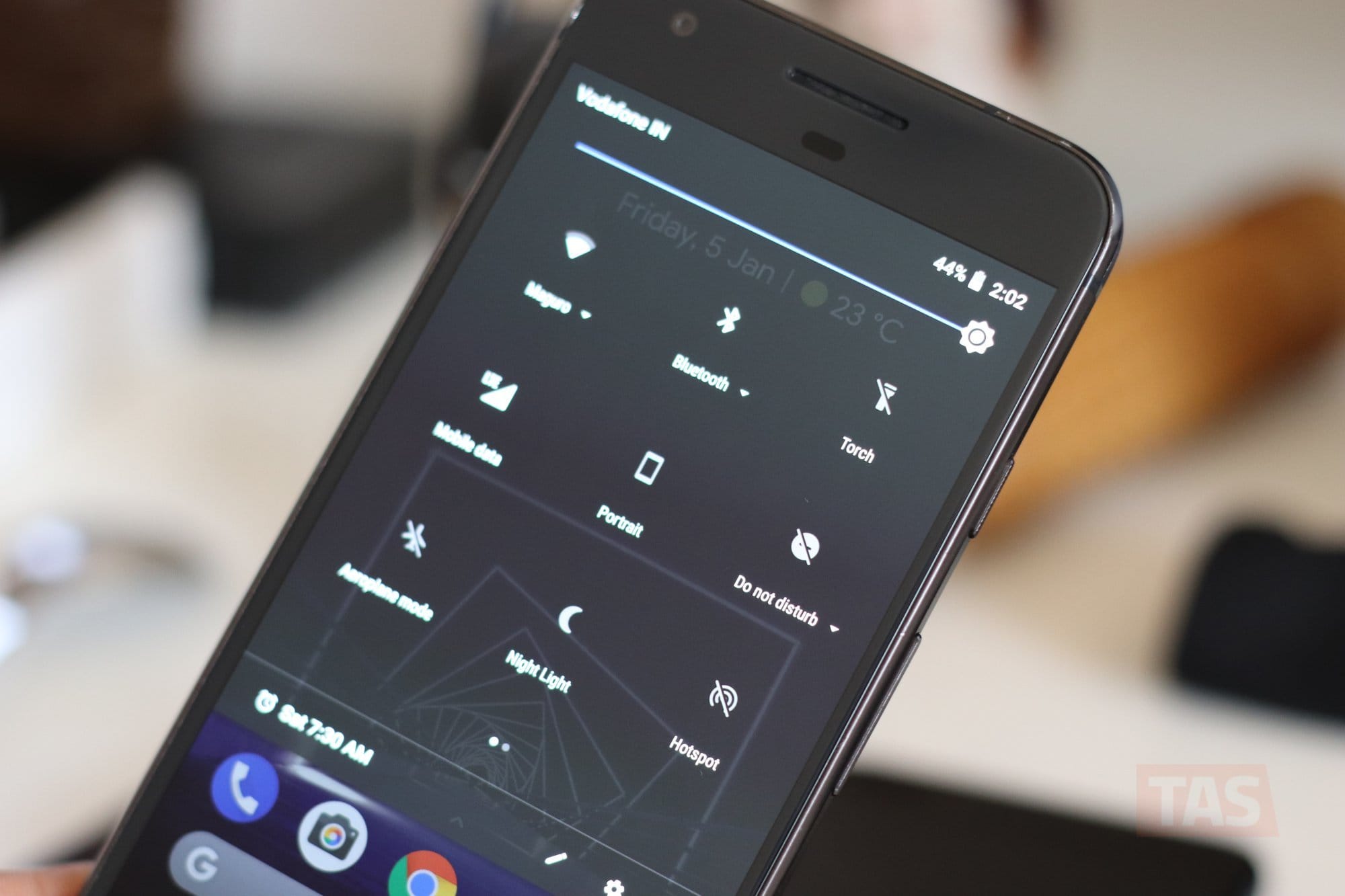
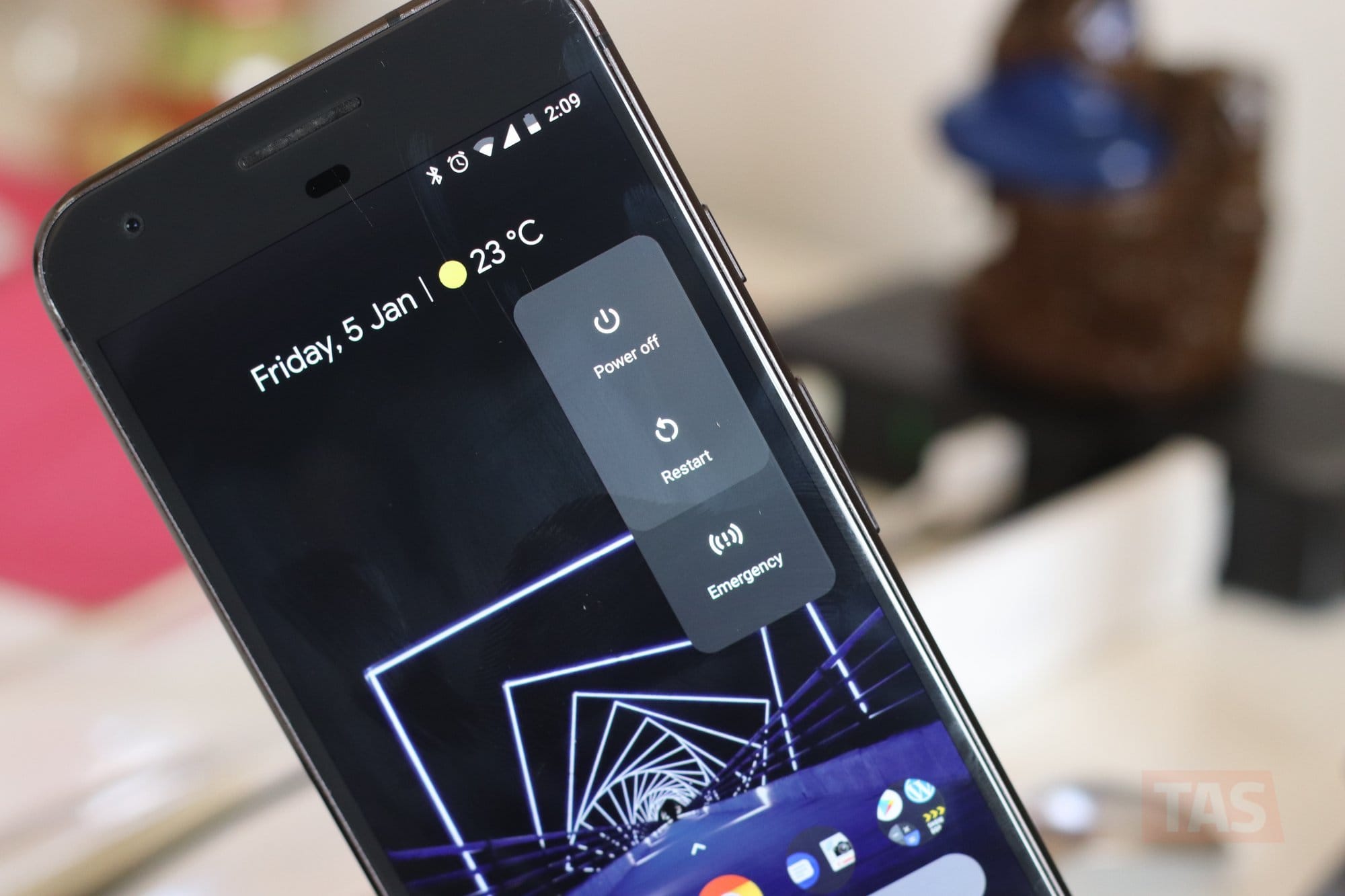
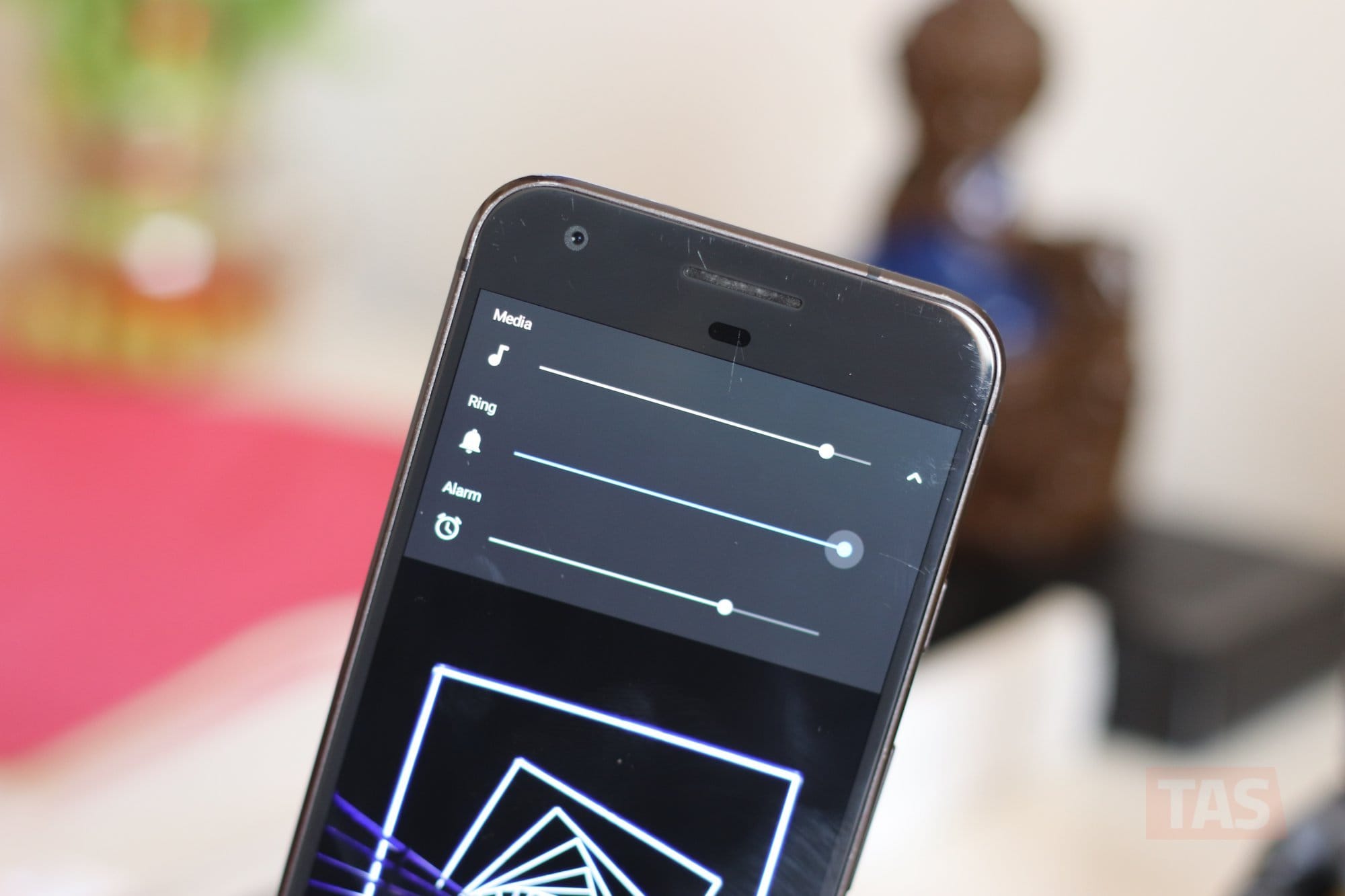











Discussion