With HTC not in the mood to even discuss whether their flagship device of 2011, the HTC Sensation, will be getting Android 4.1 Jelly Bean, let alone Android 4.2, the custom development community is the only path for many to enjoy the latest and greatest version of Android. And finally, CyanogenMod 10.1 (CM10.1) has been released for the Sensation by XDA Recognized Developer bruce2728, bringing along a taste of Android 4.2.1 to the device.
As we all know, Android 4.2 brings a great deal of new features, including Swype-like typing the keyboard, lockscreen widgets, enhanced notifications, ability to take 360 degrees panorama photos with the Photo Sphere feature, Daydream screensaver mode, and more, and CM10.1 will no doubt complement everything nicely with its popular customization features, while allowing users to enjoy Android in the purest form without any manufacturer skins or bloatware.
CM10.1 for the Sensation is currently in experimental stages however, with a couple of major things not yet working. Here’s the full list of non-working things, quoted from the source page:
Not Working
Camera
Bluetooth
Audio
There might also be smaller bugs and issues present in the ROM, though things should get better over the coming days as development goes on. The guide below will walk you through the installation procedure if you want to try CM10.1 and Android 4.2, though remember that if you are looking for a ROM that can become your daily driver, this might not be it.
Let’s see how the ROM can be installed on the HTC Sensation.
Compatibility
The procedure described below is only for the HTC Sensation. Do not try it on any other device.
Warning!
The methods and procedures discussed here are considered risky, so try them out at your own risk, and make sure to read each step carefully before attempting anything. We will not be held responsible if anything goes wrong.
How to Install CM10.1 on HTC Sensation
- [Important] The procedure to install the ROM includes wiping the data on the phone, so make sure you backup important apps and data such as SMS, contacts, bookmarks, etc. See our Android Backup Guide for help. The personal files on your SD card, however, will not be wiped, so there is no need to back them up. You just need to take a backup of the installed apps and data such as messages if you want.
- [Important] Your HTC Sensation must have S-Off and its bootloader must be unlocked. You can unlock the bootloader on the phone officially → here. Also, make sure ClockworkMod recovery is installed on your phone. You can use this guide to install ClockworkMod recovery if needed.
- Download the latest build of the ROM from the source page.
- Also download the “Google Apps” file from the source page. AOSP ROMs like CM do not contain Google apps like Gmail, Talk, YouTube, Search, etc by default, so you will need to install the Google apps package as well to be able to use all the Google services.
- Copy both the ROM and Google apps files (copy the files, don’t extract them) to the internal storage on the phone.
- Turn off the phone, then boot into Clockworkmod recovery by simultaneously pressing and holding the Volume down button and the Power button. From the resulting HBOOT menu, press Volume down to select the Recovery option and press the Power button to activate it.
In recovery, use Volume buttons to navigate and Power button to select items. - Select wipe data/factory reset, then select Yes on next screen to confirm. Wait a while till the data wipe is complete (this will only wipe installed apps and settings, but will not wipe personal files on the SD card).
- Select install zip from sdcard, then select choose zip from sdcard. Scroll to the ROM file and select it. Confirm installation on the next screen.
- After ROM installation completes, select choose zip from sdcard again, then select the Gapps file to install the Google apps package.
- Once the installation of the Google apps package is complete, go back to the main recovery menu and select reboot system now to reboot the phone and boot up into CM10.1. The first boot can take a few minutes, so don’t panic if it takes 5-7 minutes to do so.
- NOTE: The ROM will get regular updates as development goes on, so be sure to check back on the source page for updated versions. To update to a newer version of the ROM, just download it, put it on the phone, and flash it from recovery, without wiping data. You don’t need to install the Google apps package either when updating to a newer version of the ROM, as those are saved and restored automatically.
CM10.1, based on Android 4.2.1 is now installed and up and running on your HTC Sensation. Don’t forget to visit the source page for further details and updates on the ROM. Do let us know how it works!

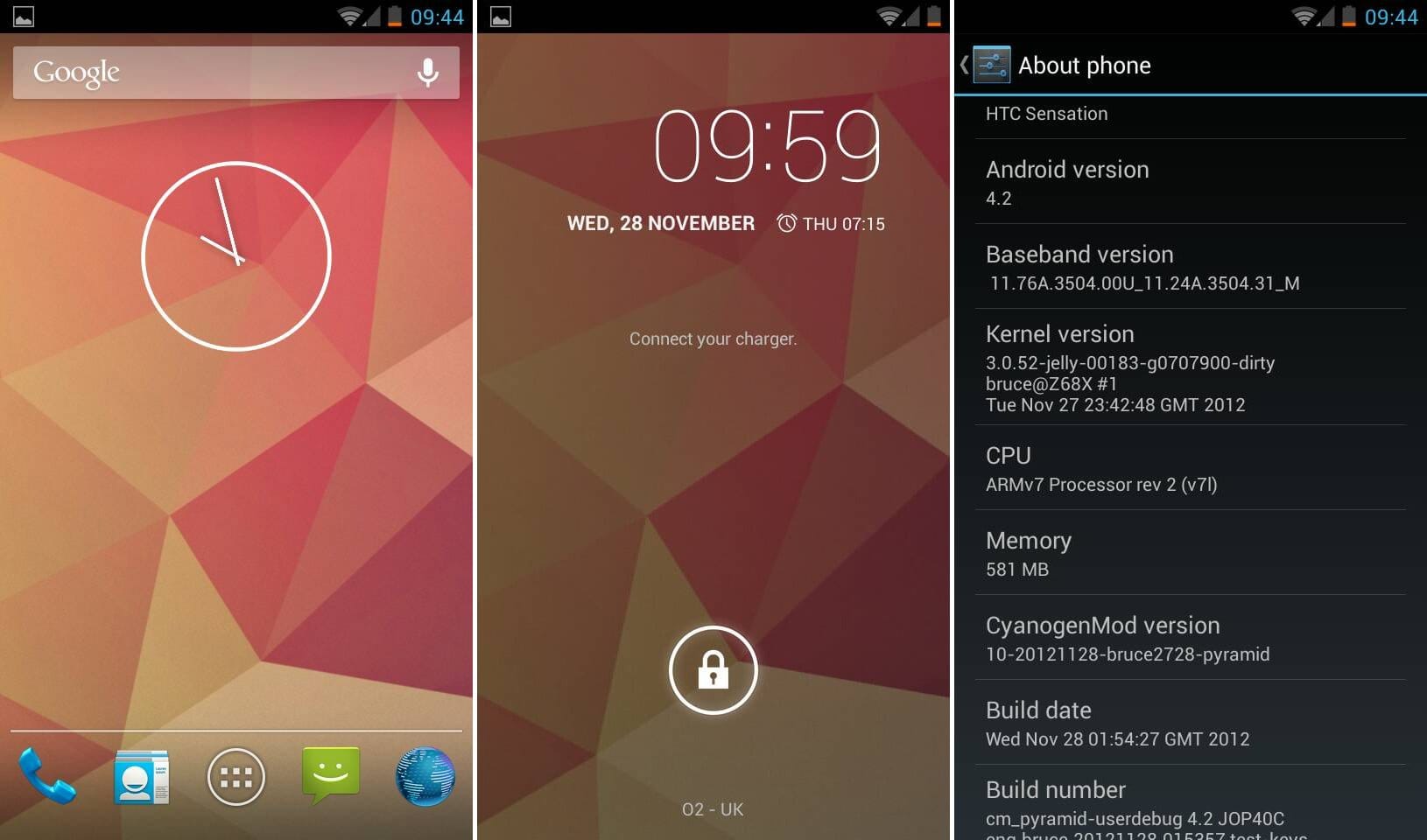










Discussion