Chrome’s getting some eye-catching generative AI features in its latest release (M121). One of them is the ability to create AI themes for Chrome, which isn’t unlike the generative AI wallpapers one can already create on Android 14 and Pixel 8 devices. Here’s how to start creating AI themes for Chrome and freshen up your browser’s look.
How to create AI themes for Chrome
Before you can access the options to create AI themes on Chrome, make sure you fulfill the following requirements:
Requirements
- You’re located in the US and are 18 years of age or older.
- Update to Chrome version M121 from More (three-dot icon) > Help > About Chrome.
- Go to More > Settings > Experimental AI > enable Try out experimental AI features > Create themes with AI.
Guide
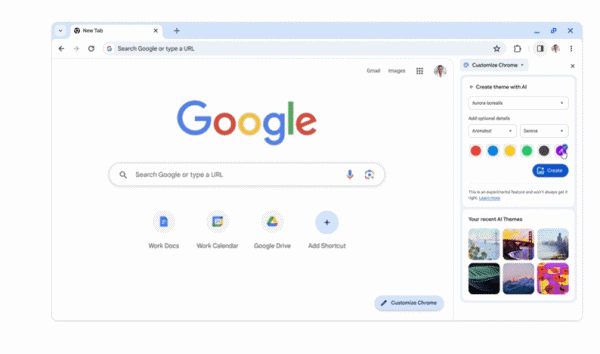
- Open a new tab on Chrome.
- At the bottom right corner, click on Customize Chrome.
- Click on Change theme and select Create with AI.
- Pick a subject, like the Aurora Borealis.
- Choose a style, such as ‘Animated’, and use the thumbnail to see it in action.
- Select a mood.
- Select a color from the given options. Or select a ‘Custom color’.
- Finally, click on Create.
- Wait for the themes to be generated (this can take up to 10 seconds).
- Pick from one of the generated themes.
- It will be applied immediately to Chrome.
- You can also pick from your recent AI themes below the creation section.
Apart from the AI themes, you can also customize Chrome using the themes on the Chrome Web Store. So, if you don’t meet the requirements, or if the update hasn’t rolled out to you yet, you can at least use these to spruce up the browser.
We hope this guide helped you create AI themes for Chrome. Until next time!

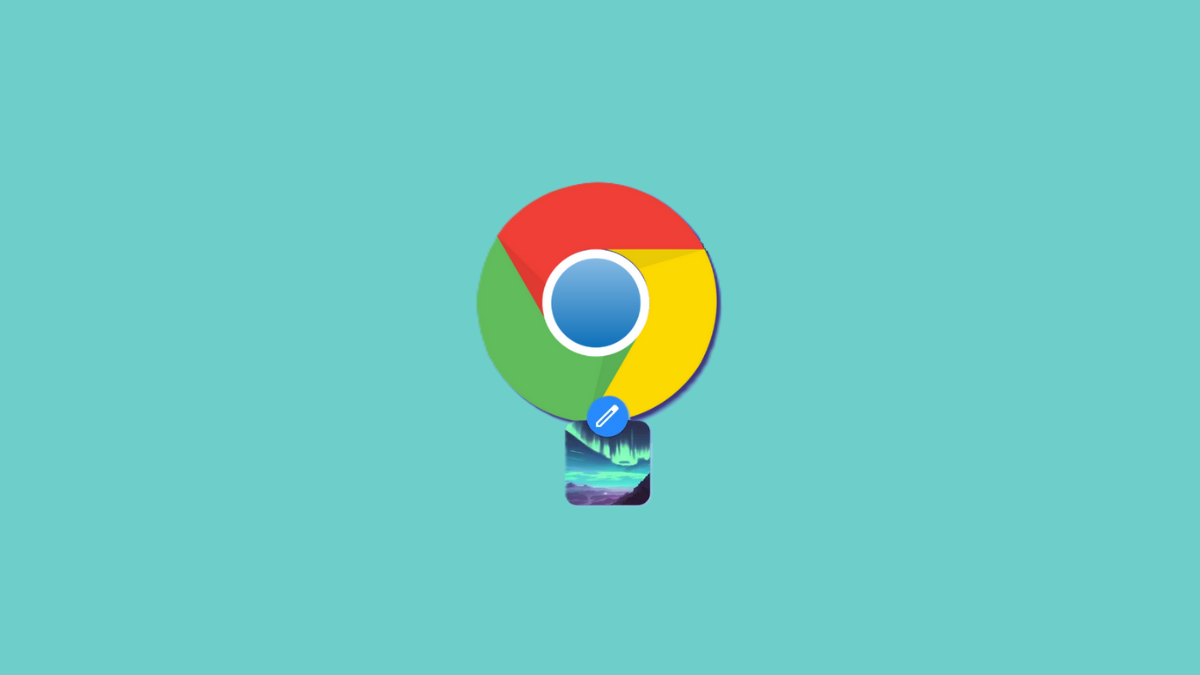











Discussion