Well, this was timely. HTC One X, company’s flagship device of year 2012, has gotten a custom recovery, which mostly means Clockworkmod recovery (or CWM), all thanks to Paul O Brien of Modaco. And it’s the Touch version which has made its way to lucky One X users.
While the common source of the recovery is Rom Manager app for everyone, but till the cwm recovery gets there, you can install it using the guide below.
To be able to install the Touch Clockworkmod Recovery you need to unlock the bootloader of your One X first. You can do so from the HTC’s own website, htcdev.com. Go there and create an account for yourself. Then, click on the Unlock Bootloader tab, and select get started. From the Select Your Device drop-down menu, select “All Other Supported Models” (you won’t find One X listed separately there), and follow the instructions to get it done.
After you’ve unlocked bootloader of HTC One X, you can install Touch Clockworkmod Recovery by flashing it from the fastboot mode, which unlocks when you unlock the bootloader. Here’s how.
Warning!
This guide is applicable only for HTC One X. DO NOT try this on any other device.
Compatibility
The methods and procedures discussed here are considered risky and you should not attempt anything if you don’t know completely what it is. If any damage occurs to you or your device, we won’t be held liable — you only will be responsible, you’ve been warned!!!
How to Install Touch Clockworkmod Recovery on HTC One X
- It’s a must that you have unlocked bootloader of your One X. Use this guide to unlock bootloader of One X.
- Download the fastboot files.
- Download the Clockworkmod (CWM) Recovery from Modaco’s website. Filename – r1-modaco-recovery-clockwork-touch-endeavoru.img. [There is also a link to download stock recovery, filename – endeavoru_recovery_signed.img, which you can flash to install HTC’s own recovery back, in case HTC launches an OTA update for which you need stock recovery. That will remove CWM recovery, of course.]
- Now, extract the fastboot.zip from step 2 to any folder to get 4 files.
- Copy the cwm recovery’s file, r1-modaco-recovery-clockwork-touch-endeavoru.img, to the same folder where you extracted the 4 files from fastboot.zip. This folder should have 5 files now, the 5th being the recovery’s .img file.
- Run cmd on your windows pc and select the location of the folder where you extracted files in step 4 above. It’s simple. On Windows 7, go to folder where you extracted fastboot.zip’s content and then hold shift key on keyboard and press right mouse click on white space inside the folder. From the pop-up, select “Open Command Window Here”. A cmd window will open and its location will be already that of your fastboot folder.
- Switch off your One X.
- Enter fastboot mode. For that, boot into the bootloader mode first by holding the Volume Down button and then pressing power key. Then, select fastboot mode from there using the volume buttons to navigate and power button to select.
- Once you in fastboot mode, on the PC, type fastboot devices in the cmd window you got in step 5. You should get your One X listed there. Device’s name won’t appear but some number should appear. If you get no device (no number) there, then probably something is wrong. Do steps 4 to 9 again. Make sure you’ve got ADB installed too, which you must have got when unlocking bootloaders of One X.
- Once you get your One X listed in cmd window, you are ready to flash the recovery.
- Flashing the recovery: type fastboot flash recovery r1-modaco-recovery-clockwork-touch-endeavoru.img [You can copy paste the command here and simply paste it using the right click of mouse]
- Clockworkmod Recovery will be flashed. Then, type fastboot reboot to restart the One X.
- To boot into recovery, power off and boot into bootloader using the method given in step 7 above. Select Recovery from there and your device will boot into recovery mode. [For easily booting into recovery mode, install the Quick Boot android app, and then use it to reboot into recovery. Your One X needs to be rooted for the Quick Boot to work, and you can Root One X from here.]
- That’s it. If you run into any sorts problems, let us know in comments and we will let you know.
Use the clockworkmod recovery to install custom roms, custom themes, and all such mod stuff the cool and crazy development community gets you. Good luck. Enjoy!

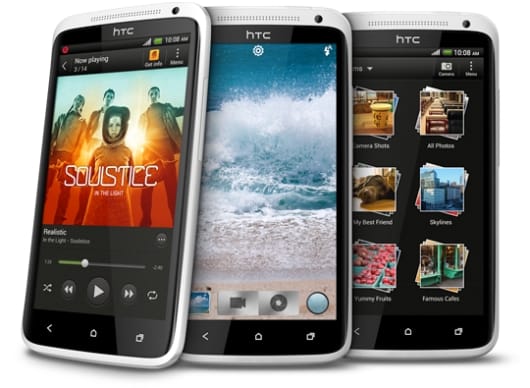











Discussion