Classic Jewel – quite a popular custom ROM for HTC phones – has made its way to the HTC EVO 4G LTE. It brings along the Sony Bravia Engine for better image quality, and a lot of music related enhancements and apps, such as the WALKMAN music player from Sony, the Sony xLoud engine for louder audio, and more.
Here are some of the important features of the ROM:
- Sony Xperia integrated music system
- Sony Bravia image engine
- Xloud sound system (partial integration)
- Infinity music extentions
- Sony Walkman music system with infinity controls
- Playstation app
- Music track volume controls
- Remapped recent apps to menu/longpress home to recent apps
- Browser tabs increased
- Memory tweaks
- Removed Menu bar
However, the ROM is still under development, so there may be a few small issues and some things may not work as intended, but these problems should get fixed in future updates.
Read on to find out how you can flash Classic Jewel ROM on your HTC EVO 4G LTE.
Compatibility
This guide is applicable only for HTC EVO 4G LTE. DO NOT try this on any other device.
Warning!
The methods and procedures discussed here are considered risky and you should not attempt anything if you don’t know completely what it is. If any damage occurs to your device, we won’t be held liable.
How to Install Classic Jewel ROM on HTC EVO 4G LTE
- This procedure will wipe all your apps, data and settings (but it will NOT touch your SD cards, so don’t worry about those). Backup your Apps and important data — bookmarks, contacts, SMS, APNs (internet settings), etc. This Android backup guide would help you.
Important! Don’t forget to at least make a backup of your APN settings, which you can restore later if your data connection does not work after installing the ROM. Use the backup guide to find out how. - [Important] First, install TWRP recovery on your phone by following the guide → here. This will also unlock your phone’s bootloader and void your phone’s warranty, so make sure you are okay with that before you go ahead.
- Download the latest version of the ROM from the official development page.
- Copy the downloaded zip file from step 3 to the internal SD card on the phone. Do not extract it.
- Switch off the phone. Boot into the bootloader mode first by holding the Volume Down button while powering on the phone. Then, select RECOVERY from there using the volume buttons to navigate and power button to select to boot into TWRP recovery.
- Now, tap on Backup, then slide the blue circle button at the bottom to the right to start backing up your current ROM, so that you can restore it later if something does not work out with the new ROM. After backup is complete, go back to the main menu by clicking the home button at the bottom left of the screen.
- Select Wipe, then select Factory Reset and then confirm the data wipe. This will not wipe your internal SD card’s contents, so do not worry. Then, go back to the main menu by clicking the home button after wipe is complete.
- Select Install, then scroll to the ROM’s file on the SD card (which you transferred in step 4) and select it. Confirm installation by sliding the blue button.
- After installation is complete, select the Reboot system button to reboot the phone and boot up into Classic Jewel ROM.
- IMPORTANT! Once the phone boots up, the Performance Assistant app will show up. Here, make sure that the ANT+ option is unchecked i.e it should not be selected, otherwise the phone will get stuck in a boot loop the next time you reboot.
Classic Jewel ROM is now installed on your HTC EVO 4G LTE. Visit the official development page for more information and to get the latest updates on the ROM. Share your thoughts on the ROM in the comments below.
Screenshots:

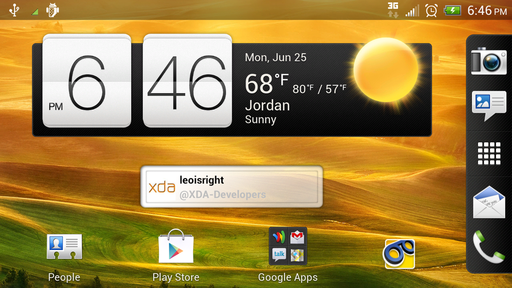













Discussion