What to know
- Circle to Search, officially called Drag to Search, is now available on Google Chrome for desktop.
- The feature can be accessed through Google Lens in Chrome from the address bar, the three-dot menu (top right), and by pressing
Ctrl/Command + F. - This tool allows users search for information by circling or highlighting content on web pages.
Google has introduced a new feature to Chrome desktop called Drag to Search, popularly known as Circle to Search. First introduced on as an AI feature on Pixel and Samsung devices, the tool is now accessible through Google Lens in Chrome and is seeing a wider rollout.
Drag to Search works the same way as Android’s Circle to Search, that is by allowing users to quickly find information about content they see on web pages. Once invoked via the Google Lens icon that you just can’t miss, users can circle, highlight, or even just tap on text, images, or videos to initiate a search without leaving their current page.
There are a few ways to access Drag to Search on Chrome for desktop.
- You can click on the address bar and then click on Google Lens highlighted in Blue.
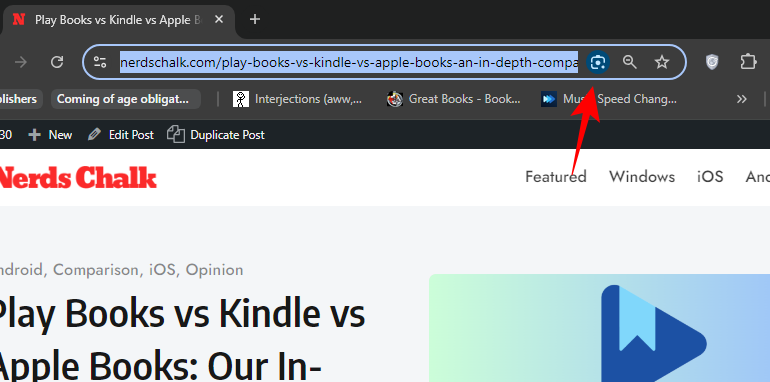
- The
Ctrl/Command + Fshortcut will also show the Google Lens icon.
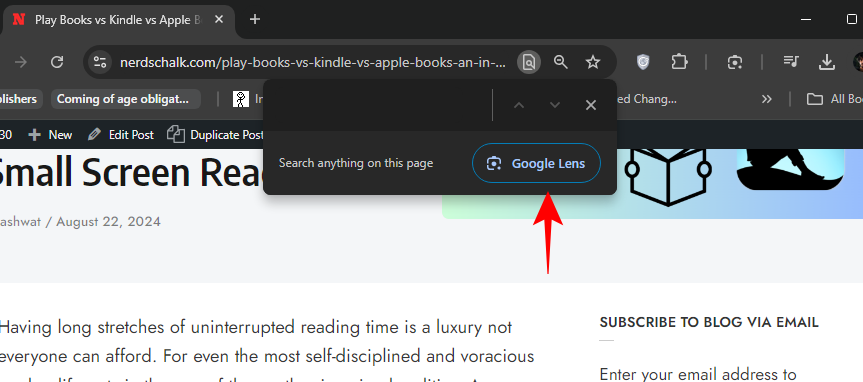
- The three-dot overflow menu in the top right corner also houses the same Search with Google Lens option.
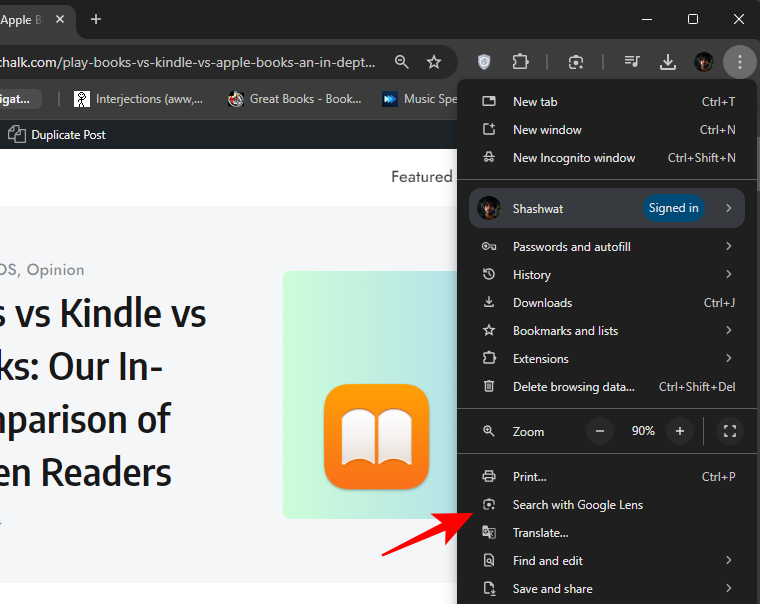
- For even faster access, you can also pin the Lens icon to the right of the address bar.
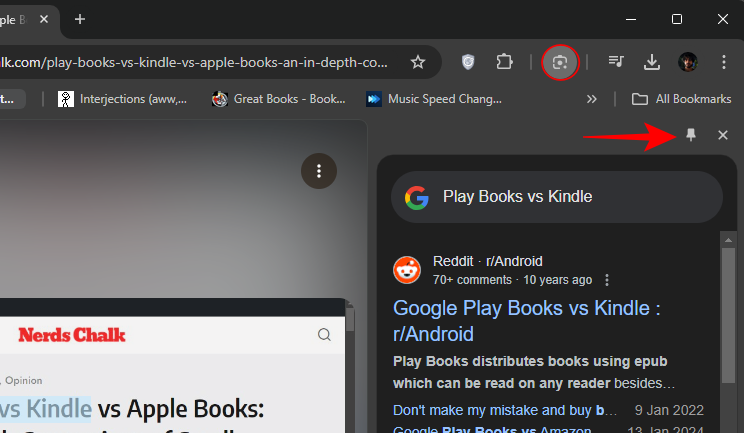
Once invoked, select the area you want to search on the web page. The search results appear in a side panel, allowing users to explore further without disrupting their browsing experience.
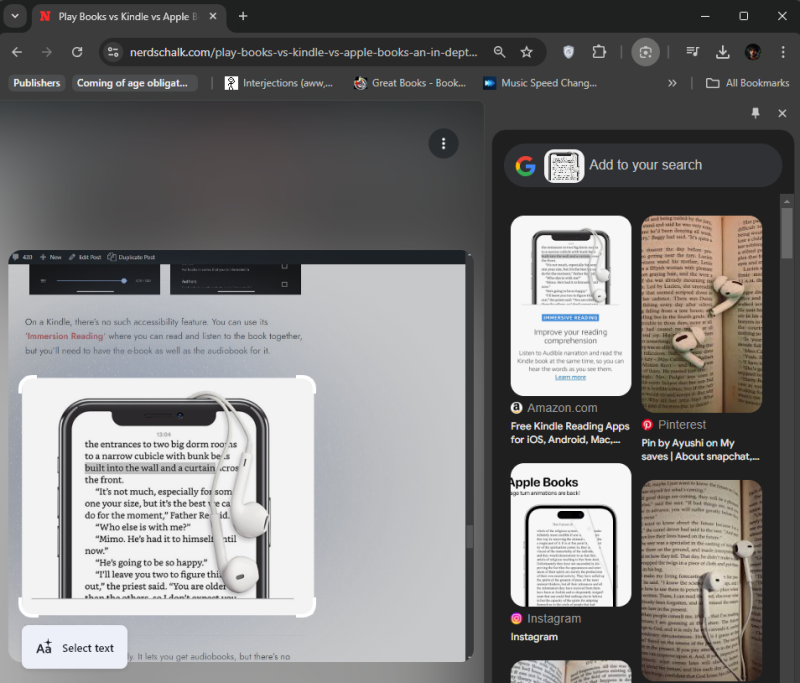
The drag and search cursor also changes based on the web content you’re hovering over, which is neat.
Google is rolling out this feature widely to Chrome users. Those who don’t see the option immediately are advised to check for updates to their Chrome browser.
RELATED: Circle to Search Will Soon Let You Save Search Queries in the Pixel Screenshot App

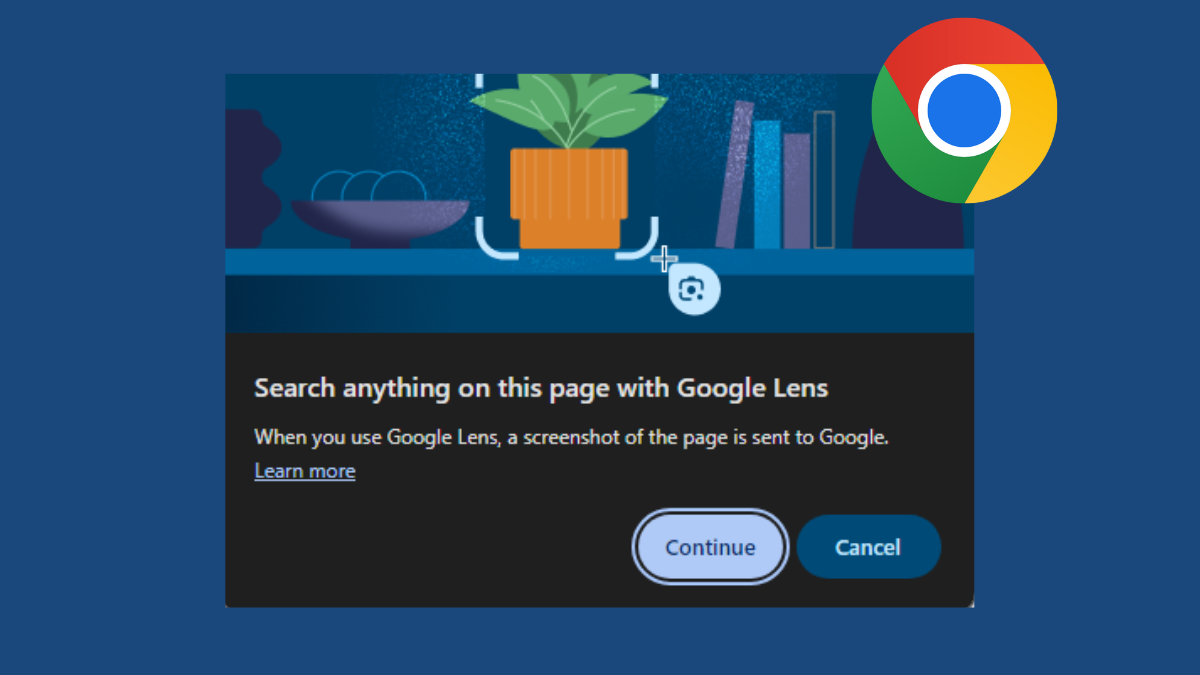



![Solution For Quiz - Where Did the Dragon Hall Deal a Major Blow to the Khitan Navy [Where Winds Meet]](/content/images/2026/01/1-15.png)







Discussion